
Write and send emails in Mail on Mac
When you write a message, you can add recipients, text, photos, and more, before sending your message.
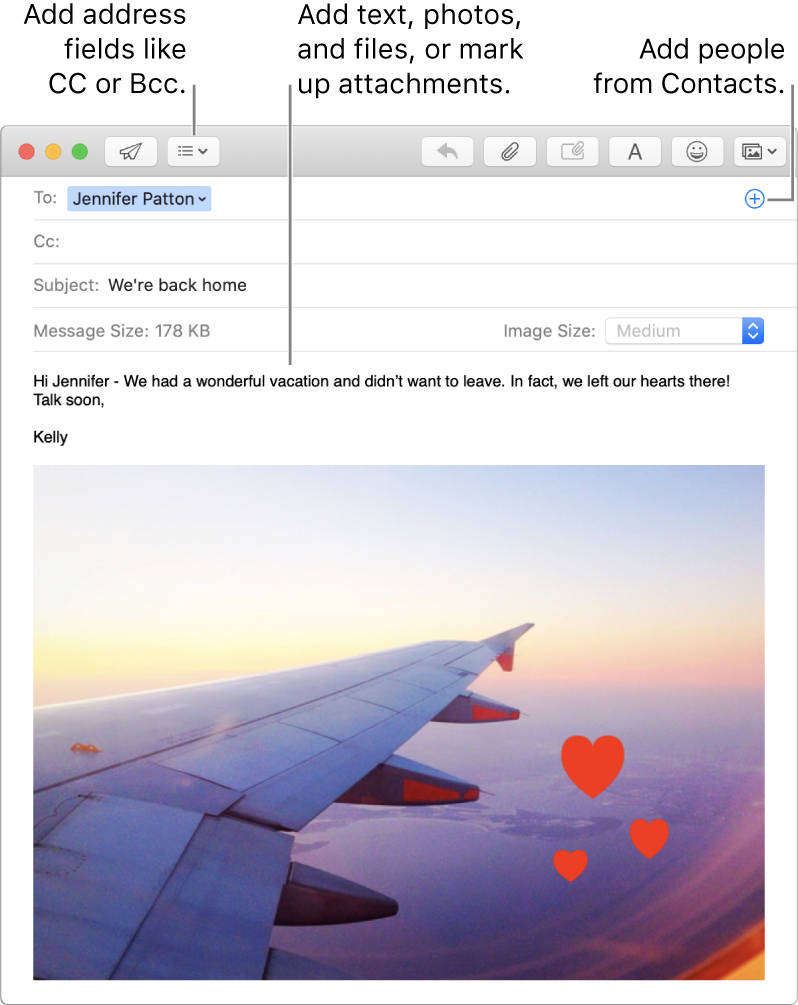
In the Mail app
 on your Mac, click the New Message button
on your Mac, click the New Message button  in the Mail toolbar (or use the Touch Bar).
in the Mail toolbar (or use the Touch Bar).Ask Siri. Say something like: “Email Katie about the trip.” Learn more about Siri.
To add more people or attachments, or enhance your message, double-click it in the Siri window to open it in Mail.
In your message, add people you want to send it to.
To use other fields, such as Bcc or Priority, click the Header button
 , then click a field.
, then click a field.Enter the subject of your message, then add your text.
You can do any of the following:
Click the Format button
 (or use the Touch Bar) to quickly change fonts and styles.
(or use the Touch Bar) to quickly change fonts and styles.Click the Emoji button
 (or use the Touch Bar) to easily add emoji and symbols.
(or use the Touch Bar) to easily add emoji and symbols.Format text or use typing suggestions (if available).
Click the Attachment button
 or the Photo Browser button
or the Photo Browser button  to add photos or documents.
to add photos or documents.
When you’re ready to send your message, click the Send button
 (or use the Touch Bar).
(or use the Touch Bar).
If you use Handoff, you can start your message in Mail on another device, then finish it in Mail on your Mac. To continue writing a message handed off to your Mac, click the Handoff Mail icon that appears at the left side of the Dock.
