iPod touch User Guide
- Welcome
- Your iPod touch
- What’s new in iOS 14
-
- Wake and unlock
- Learn basic gestures
- Adjust the volume
- Change or turn off the sounds
- Access features from the Lock Screen
- Open apps
- Take a screenshot or screen recording
- Change or lock the screen orientation
- Change the wallpaper
- Search with iPod touch
- Use AirDrop to send items
- Perform quick actions
- Use and customize Control Center
- Add widgets
- Charge and monitor the battery
- Learn the meaning of the status icons
- Travel with iPod touch
-
- Calculator
-
- View maps
-
- Use Siri, Maps, and widgets to get directions
- Choose your preferred type of travel
- Get driving directions
- Report traffic incidents
- Get cycling directions
- Get walking directions
- Get transit directions
- Change audio settings for turn-by-turn directions
- Select other route options
- Get directions between places other than your current location
- Delete recently viewed directions
- Use Maps on your Mac to get directions
- Help correct and improve Maps
- Get rides
-
- View photos and videos
- Delete and hide photos and videos
- Edit photos and videos
- Edit Live Photos
- Organize photos in albums
- Search in Photos
- Share photos and videos
- View Memories
- Find people in Photos
- Browse photos by location
- Use iCloud Photos
- Share photos with iCloud Shared Albums
- Use My Photo Stream
- Import photos and videos
- Print photos
- Shortcuts
- Stocks
- Tips
- Weather
-
- Accessories for charging iPod touch
-
- Set up AirPods
- Charge AirPods
- Start and stop audio playback
- Change the AirPods volume
- Make and answer calls with AirPods
- Switch AirPods between devices
- Use Siri with AirPods
- Listen and respond to messages
- Share audio with AirPods and Beats headphones
- Change noise control modes
- Restart AirPods
- Change the name of your AirPods and other settings
- Use other Bluetooth headphones
- Use EarPods
- Check headphone sound levels
- HomePod and other wireless speakers
- External storage devices
- Magic Keyboard
- Printers
-
- Get started with accessibility features
-
-
- Turn on and practice VoiceOver
- Change your VoiceOver settings
- Learn VoiceOver gestures
- Operate iPod touch using VoiceOver gestures
- Control VoiceOver using the rotor
- Use the onscreen keyboard
- Write with your finger
- Use VoiceOver with an Apple external keyboard
- Use a braille display
- Type onscreen braille
- Customize gestures and keyboard shortcuts
- Use VoiceOver with a pointer device
- Use VoiceOver in apps
- Zoom
- Magnifier
- Display & Text Size
- Motion
- Spoken Content
- Audio Descriptions
-
- Copyright
Manage Apple ID and iCloud settings on iPod touch
Your Apple ID is the account you use to access Apple services such as the App Store, the iTunes Store, Apple Books, Apple Music, FaceTime, iCloud, iMessage, and more.
Use iCloud to securely store your photos, videos, documents, music, apps, and more—and keep them updated across all your devices. With iCloud, you can easily share photos, calendars, locations, and more with friends and family. You can even use iCloud to help you find your iPod touch if you lose it.
iCloud provides you with a free email account and 5 GB of storage for your mail, documents, photos and videos, and backups. Your purchased music, apps, TV shows, and books don’t count against your available storage space. You can upgrade your iCloud storage right from iPod touch.
Note: Some iCloud features have minimum system requirements. The availability of iCloud and its features varies by country or region.
Sign in with your Apple ID
If you didn’t sign in during setup, do the following:
Go to Settings
 .
.Tap Sign in to your iPod touch.
Enter your Apple ID and password.
If you don’t have an Apple ID, you can create one.
If you protect your account with two-factor authentication, enter the six-digit verification code.
If you forgot your Apple ID or password, see the Recover your Apple ID website.
Change your Apple ID settings
Go to Settings
 > [your name].
> [your name].Do any of the following:
Update your contact information
Change your password
Manage Family Sharing
Change your iCloud settings
Go to Settings
 > [your name] > iCloud.
> [your name] > iCloud.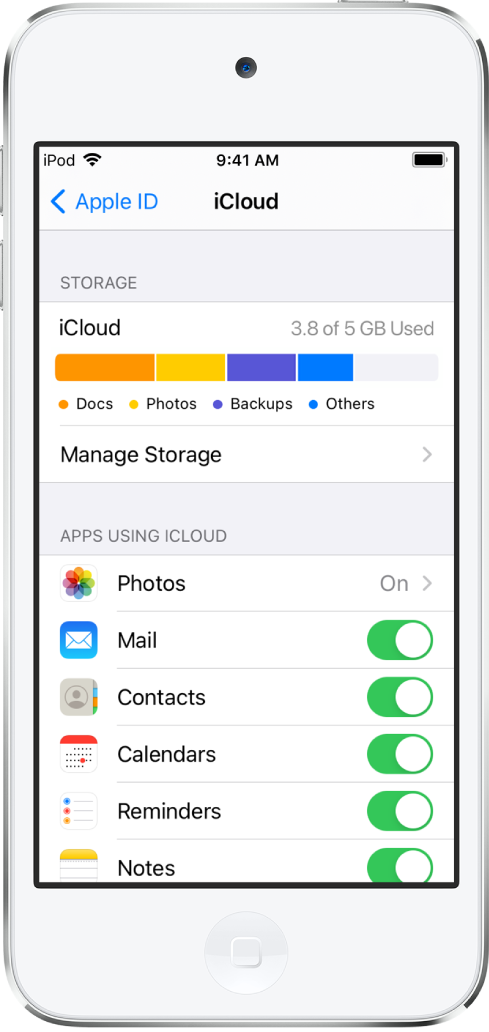
Do any of the following:
See your iCloud storage status.
Upgrade your iCloud storage—tap Manage Storage > Change Storage Plan.
Turn on the features you want to use, such as Photos, Mail, Contacts, and Messages.
Ways to use iCloud on iPod touch
Keep the following content up to date:
Messages, Mail, Contacts, Calendars, Notes, and Reminders
Photos and videos; see Use iCloud Photos on iPod touch
Music, apps, and books
Documents; see Set up iCloud Drive on iPod touch
Bookmarks, your reading list, and the webpages you have open in Safari; see Browse the web using Safari on iPod touch
Passwords and credit cards; see Make your passwords available on all your devices with iPod touch and iCloud Keychain
You can also do the following:
View your iCloud data on iPhone, iPad, iPod touch, Apple Watch, Mac, and iCloud.com (using a Mac or a Windows PC).
Share your photos and videos with the people you choose. See Share iPod touch photos with Shared Albums in iCloud.
Share your iCloud storage on plans with 200 GB or more with up to five other family members. See Share subscriptions and iCloud storage with family members on iPod touch.
Locate a missing iPhone, iPad, iPod touch, Apple Watch, Mac, or AirPods that belong to you or your family members. See Locate a device in Find My on iPod touch.
Find your friends and family; you, your friends, and family can share locations, follow each other, and see everyone’s location on a map. See Locate a friend in Find My on iPod touch.
Back up and restore your data. See Back up iPod touch.
