iPod touch User Guide
- iPod touch User Guide
- What’s new in iOS 13
- Your iPod touch
-
- Wake and unlock
- Learn basic gestures
- Adjust the volume
- Change or turn off the sounds
- Access features from the Lock screen
- Open apps on the Home screen
- Take a screenshot or screen recording
- Change or lock the screen orientation
- Change the wallpaper
- Search with iPod touch
- Use AirDrop to send items
- Perform quick actions
- Use and customize Control Center
- View and organize Today View
- Charge and monitor the battery
- Learn the meaning of the status icons
- Travel with iPod touch
-
- Calculator
-
- View photos and videos
- Edit photos and videos
- Edit Live Photos
- Organize photos in albums
- Search in Photos
- Share photos and videos
- View Memories
- Find people in Photos
- Browse photos by location
- Use iCloud Photos
- Share photos with iCloud Shared Albums
- Use My Photo Stream
- Import photos and videos
- Print photos
- Shortcuts
- Stocks
- Tips
- Weather
-
-
- Restart iPod touch
- Force restart iPod touch
- Update iOS
- Back up iPod touch
- Return iPod touch settings to their defaults
- Restore all content from a backup
- Restore purchased and deleted items
- Sell or give away your iPod touch
- Erase all content and settings
- Restore iPod touch to factory settings
- Install or remove configuration profiles
-
- Get started with accessibility features
-
-
- Turn on and practice VoiceOver
- Change your VoiceOver settings
- Learn VoiceOver gestures
- Operate iPod touch using VoiceOver gestures
- Control VoiceOver using the rotor
- Use the onscreen keyboard
- Write with your finger
- Use VoiceOver with Magic Keyboard
- Type onscreen braille using VoiceOver
- Use a braille display
- Customize gestures and keyboard shortcuts
- Use VoiceOver with a pointer device
- Use VoiceOver in apps
- Zoom
- Magnifier
- Display & Text Size
- Motion
- Spoken Content
- Audio Descriptions
-
- Copyright
View maps on iPod touch
In the Maps app ![]() , find your location on a map and zoom in and out to see the detail you need.
, find your location on a map and zoom in and out to see the detail you need.
To find your location, iPod touch must be connected to the Internet, and Location Services must be on. (See Set which apps can access your location on iPod touch.)
WARNING: For important information about navigation and avoiding distractions that could lead to dangerous situations, see Important safety information for iPod touch.
Show your current location
Tap ![]() .
.
Your position is marked in the middle of the map. The top of the map is north. To show your heading instead of north at the top, tap ![]() . To resume showing north, tap
. To resume showing north, tap ![]() or
or ![]() .
.
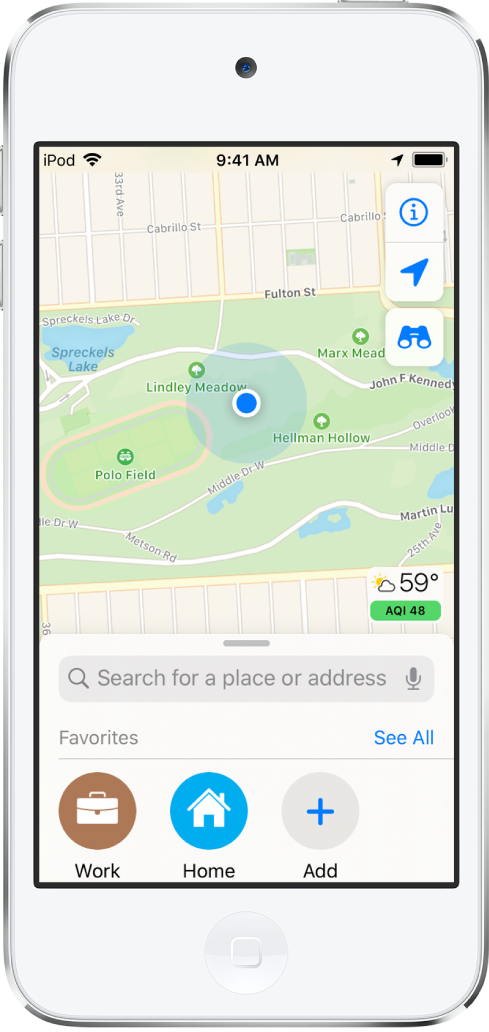
Choose between road, transit, and satellite views
Tap ![]() , choose Map, Transit, or Satellite, then tap
, choose Map, Transit, or Satellite, then tap ![]() .
.
If transit information is unavailable, tap View Routing Apps to use an app for public or other modes of transportation.
Move, zoom, and rotate a map
Move around in a map: Drag the map.
Zoom in or out: Double-tap and hold your finger to the screen, then drag up to zoom in or drag down to zoom out. Or, pinch open or closed on the map.
The scale appears in the upper left while you’re zooming. To change the unit of distance, go to Settings
 > Maps, then select In Miles or In Kilometers.
> Maps, then select In Miles or In Kilometers.Rotate the map: Touch and hold the map with two fingers, then rotate your fingers.
To show north at the top of the screen after you rotate the map, tap
 .
.
View a 3D map
On a 2D road or transit map: Drag two fingers up.
On a 2D satellite map: Tap 3D near the upper right.
While viewing a 3D map, you can do the following:
Adjust the angle: Drag two fingers up or down.
See buildings and other small features in 3D: Zoom in.
Return to a 2D map: Tap 2D near the upper right.
