iPod touch User Guide
- Welcome
- What’s new in iOS 12
-
- Wake and unlock
- Learn basic gestures
- Explore the Home screen and apps
- Change the settings
- Take a screenshot
- Adjust the volume
- Change or turn off the sounds
- Search for content
- Use and customize Control Center
- View and organize Today View
- Access features from the Lock screen
- Travel with iPod touch
- Set screen time, allowances, and limits
- Sync iPod touch using iTunes
- Charge and monitor the battery
- Learn the meaning of the status icons
-
- Get started with accessibility features
- Accessibility shortcuts
-
-
- Turn on and practice VoiceOver
- Change your VoiceOver settings
- Learn VoiceOver gestures
- Operate iPod touch using VoiceOver gestures
- Control VoiceOver using the rotor
- Use the onscreen keyboard
- Write with your finger
- Control VoiceOver with Magic Keyboard
- Type onscreen braille using VoiceOver
- Use a braille display
- Use VoiceOver in apps
- Speak selection, speak screen, typing feedback
- Zoom in on the screen
- Magnifier
- Display settings
-
- Guided Access
- Copyright
Play music on iPod touch
Use Now Playing in the Music app ![]() to play, pause, skip, shuffle, and repeat songs.
to play, pause, skip, shuffle, and repeat songs.
Control playback
Tap the player to show the Now Playing screen, where you can use these controls:
Play the current song. | |||||||||||
Pause playback. | |||||||||||
Skip to the next song. Touch and hold to fast forward through the current song. | |||||||||||
Return to the song’s beginning. Tap again to play the previous song in an album or playlist. Touch and hold to rewind through the current song. | |||||||||||
Hide Now Playing. | |||||||||||
Add the song to your library. | |||||||||||
Download the song to iPod touch. See Download music from Apple Music to your iPod touch. | |||||||||||
Stream music to Bluetooth or AirPlay-enabled devices. | |||||||||||
See additional options such as Add to a Playlist, Share Song, Lyrics, and more. | |||||||||||
Swipe up, then tap to play your songs in random order. Tap again to turn off shuffle. | |||||||||||
Swipe up, then tap to repeat an album or playlist. Double-tap to repeat a single song. | |||||||||||
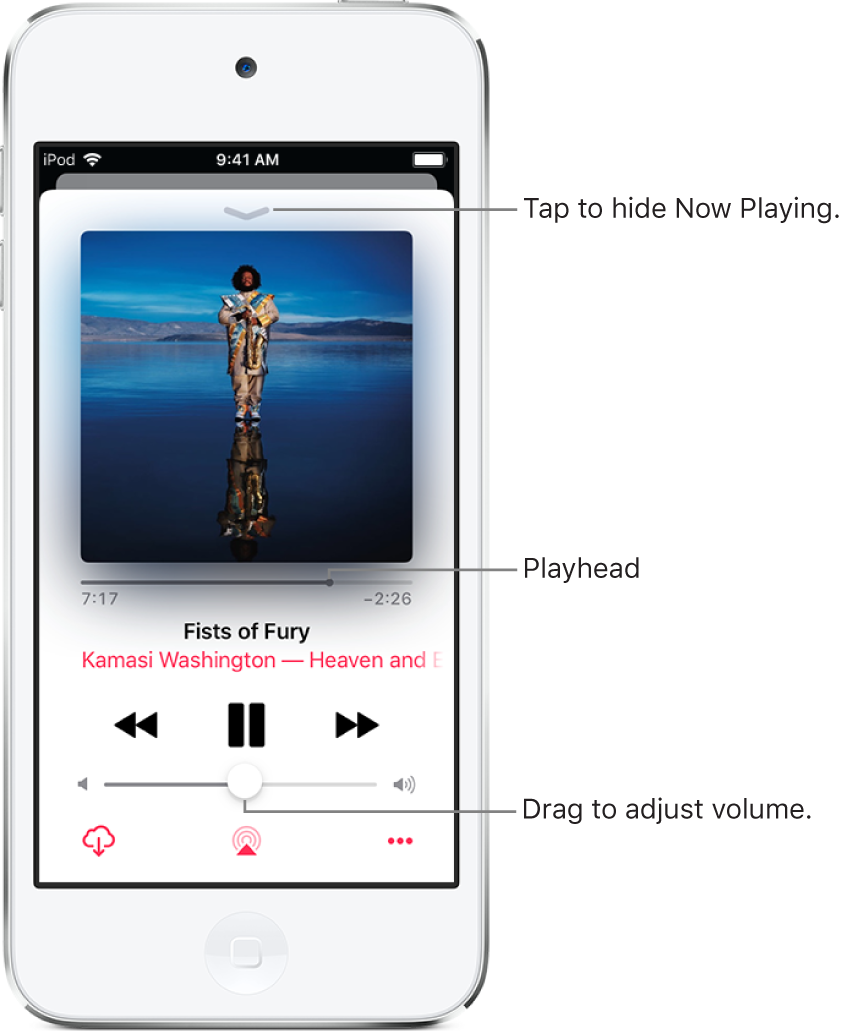
Adjust volume, see lyrics, and more
The Now Playing screen contains additional options for controlling and accessing music.
Adjust volume: Drag the volume slider.
You can also use the volume buttons on the side of iPod touch.
Navigate to the artist, album, or playlist: Tap the artist, album name, or playlist name below the song title, then choose to go to the artist, album, or playlist.
Scrub to any point in a song: Drag the playhead.
See lyrics: Swipe up to see Lyrics, then tap Show; tap Hide to hide them.
Lyrics aren’t available for all songs. Viewing lyrics requires Apple Music.
Use the Up Next queue
Tap the player to open Now Playing.
Swipe up, then tap a song to play it and the songs that follow.
To reorder the list, drag
 .
.
To add music and videos to the Up Next queue when browsing music, tap ![]() , then tap Play Next to play the music or video right after the currently playing item. Tap Play Later to add the item to the end of the queue.
, then tap Play Next to play the music or video right after the currently playing item. Tap Play Later to add the item to the end of the queue.
Tip: If you’re using HomePod to stream music, and your friends are on the same Wi-Fi network, they can add and reorder items in the Up Next queue. To learn more about HomePod speaker access, see HomePod User Guide.
Stream music to Bluetooth or AirPlay-enabled devices
Tap the player to open Now Playing.
Tap
 , then choose a device.
, then choose a device.
See Connect Bluetooth devices to iPod touch and Stream audio and video to other devices from iPod touch.
Note: You can play the same music on multiple AirPlay 2-enabled devices, such as two or more HomePod speakers. See Control audio on multiple devices with iPod touch.
To get audio controls on the Lock screen or when using another app, open Control Center, then tap the audio card.











