Apple Watch User Guide
- Welcome
- What’s new
-
- Alarms
- App Store
- Blood Oxygen
- Calculator
- Calendar
- Camera Remote
- ECG
- Medications
- Memoji
- Music Recognition
- News
- Now Playing
- Reminders
- Remote
- Shortcuts
- Siren
- Stocks
- Stopwatch
- Tides
- Timers
- Tips
- Translate
- Vitals
- Voice Memos
- Walkie-Talkie
- World Clock
-
- VoiceOver
- Set up Apple Watch using VoiceOver
- Apple Watch basics with VoiceOver
- Apple Watch Mirroring
- Control nearby devices
- AssistiveTouch
- Use a braille display
- Use a Bluetooth keyboard
- Zoom
- Tell time with haptic feedback
- Adjust text size and other visual settings
- Adjust motor skills settings
- Set up and use RTT
- Accessibility audio settings
- Type to speak
- Auto-select focused app
- Use accessibility features with Siri
- The Accessibility Shortcut
- Copyright
Make purchases with Apple Pay on Apple Watch
With your payment cards stored in the Wallet app ![]() on Apple Watch, you can use Apple Pay for secure, contactless payments in stores, restaurants, and more.
on Apple Watch, you can use Apple Pay for secure, contactless payments in stores, restaurants, and more.
Note: Apple Pay is available in certain countries and regions; see Countries and regions that support Apple Pay.
Use Apple Pay for contactless payments on Apple Watch
Double-click the side button.
Scroll to choose a card.
Hold Apple Watch within a few centimeters of the contactless card reader, with the display facing the reader.
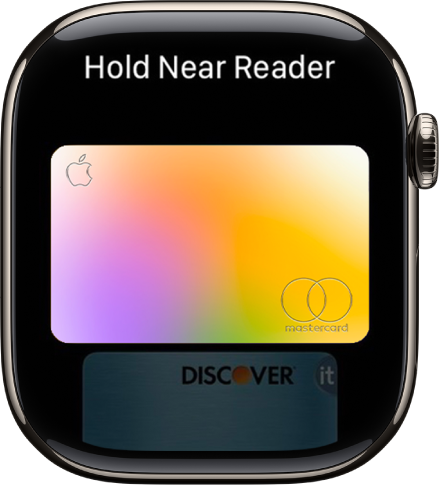
A gentle tap and beep confirm that the payment information was sent. You receive a notification in Notification Center when the transaction is confirmed.
Make a purchase within an app
When you’re shopping in an app on your Apple Watch, choose the Apple Pay option during checkout.
Review the payment, shipping, and billing information, then double-click the side button to pay with your Apple Watch.
