Modifying this control will update this page automatically
Apple Watch User Guide
- Welcome
- What’s new
-
- Alarms
- App Store
- Blood Oxygen
- Calculator
- Calendar
- Camera Remote
- ECG
- Medications
- Memoji
- Music Recognition
- News
- Now Playing
- Reminders
- Remote
- Shortcuts
- Siren
- Stocks
- Stopwatch
- Tides
- Timers
- Tips
- Translate
- Vitals
- Voice Memos
- Walkie-Talkie
- World Clock
-
- VoiceOver
- Set up Apple Watch using VoiceOver
- Apple Watch basics with VoiceOver
- Apple Watch Mirroring
- Control nearby devices
- AssistiveTouch
- Use a braille display
- Use a Bluetooth keyboard
- Zoom
- Tell time with haptic feedback
- Adjust text size and other visual settings
- Adjust motor skills settings
- Set up and use RTT
- Accessibility audio settings
- Type to speak
- Auto-select focused app
- Use accessibility features with Siri
- The Accessibility Shortcut
- Copyright
Use shortcuts on Apple Watch
The Shortcuts app lets you automate tasks you do often with just a tap or by asking Siri. With the shortcuts you create on your iPhone, you can quickly get directions home, create a top 25 playlist, and more.
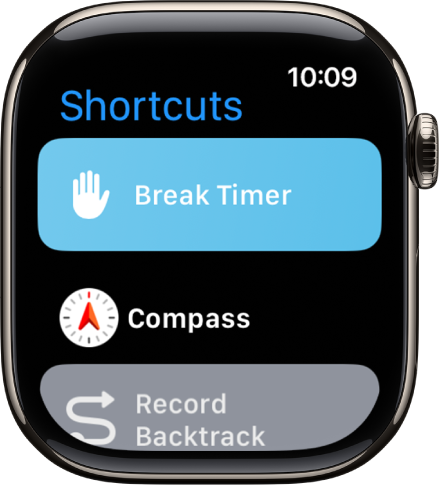
Note: Not all shortcuts on iPhone are compatible with Apple Watch.
Run a shortcut
Go to the Shortcuts app
 on your Apple Watch.
on your Apple Watch.Tap a shortcut.
Add more shortcuts to Apple Watch
When you add a new shortcut on your iPhone, the shortcut also appears on Apple Watch (if the shortcut is compatible). To learn more, see the Shortcuts User Guide.
Quickly access your shortcuts
Thanks for your feedback.
