Go cycling with Apple Watch
You can automatically connect to Bluetooth-enabled accessories to add cadence and power metrics to your cycling workout view. You can also view estimates of your functional threshold power—the highest level of intensity you can maintain for an hour.
When you start a cycling workout, it automatically shows up as a Live Activity on your iPhone. Tap it, and it will take over the entire display, making it easier to see your metrics while on a ride.
Start a cycling workout

Go to the Workout app
 on your Apple Watch.
on your Apple Watch.Turn the Digital Crown to Outdoor Cycle or Indoor Cycle, then tap the workout when you’re ready to go.
On your iPhone, tap the workout timer on the Lock Screen to see all of your metrics.
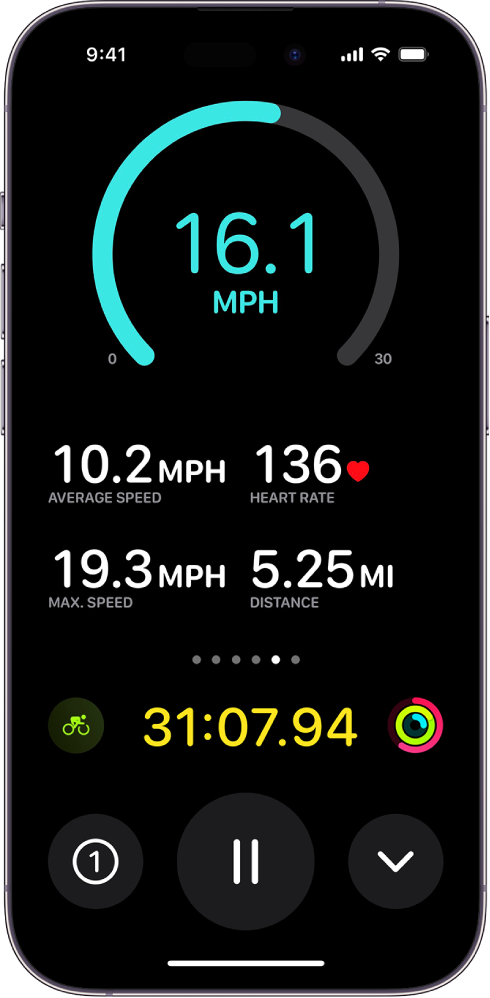
To stop viewing your metrics on your iPhone, swipe right on your Apple Watch, then tap Stop.
Workout views for cycling workouts
The Outdoor Cycle workout includes these metrics:
Metrics: Current heart rate, average speed, elevation gained, distance
Metrics 2: Current speed, Current elevation, calories burned, heart rate average
Heart Rate Zones: Current heart rate, time in zone, heart rate average
Split: Split number, split pace, split speed, current heart rate
Segment: Segment number, segment speed, segment distance, current heart rate
Elevation: Elevation profile over the last 30 minutes, elevation gained, current elevation
Power: Power profile over the last 30 minutes, current power, cycling cadence
Power Zones: Current power, time in zone, cycling average
Cycling: Current speed, average speed, current heart rate
Activity rings: Move, exercise, stand
Note: You need to set up Power Zones in Settings to enable the Power Zone metric.
Connect to compatible Bluetooth accessories for cycling workouts
Open the Settings app
 on your Apple Watch.
on your Apple Watch.Tap Bluetooth, then below Health Devices, tap the sensor you want to connect.
Below Set Up Device, tap
 next to an option to change the wheel size or crank length.
next to an option to change the wheel size or crank length.
Once you’ve set up the accessory, it automatically connects to your Apple Watch when you begin a cycling workout.
About Power Zones
You can learn about the power of your cycling workouts by viewing Power Zone information on your Apple Watch. Power Zones are based on an estimate of your functional threshold power (FTP)—available after you connect your Apple Watch to Bluetooth-enabled cycling accessories, such as power meters, speed sensors, and cadence sensors.
On Apple Watch, Power Zones are presented in five to eight segments—estimated effort levels ranging from easier to harder. By monitoring your Power Zone, you can make your cycling workouts more efficient and challenge yourself to improve your fitness.
Note: Power Zones are calculated only if you’ve entered your date of birth, height, and weight in the Fitness app on your iPhone.
Set up Power Zones
Open the Settings app
 on your Apple Watch.
on your Apple Watch.Go to Workout > Cycling Power.
Tap Custom, then enter an FTP.
When you enter an FTP, your power zones will be automatically recalculated using the same percentages.
Tap 6 Zones below Power Zones, then choose the total number of Power Zones.
Tap a zone to enter lower and upper limits.
You can also open the Apple Watch app on your iPhone, tap My Watch, go to Workout > Cycling Power, tap Custom, enter an FTP, change the total number of Power Zones, then tap a zone to enter lower and upper limits.
