iPod touch User Guide
- Welcome
- Your iPod touch
- What’s new in iOS 14
-
- Wake and unlock
- Learn basic gestures
- Adjust the volume
- Change or turn off the sounds
- Access features from the Lock Screen
- Open apps
- Take a screenshot or screen recording
- Change or lock the screen orientation
- Change the wallpaper
- Search with iPod touch
- Use AirDrop to send items
- Perform quick actions
- Use and customize Control Center
- Add widgets
- Charge and monitor the battery
- Learn the meaning of the status icons
- Travel with iPod touch
-
- Calculator
-
- View maps
-
- Use Siri, Maps, and widgets to get directions
- Choose your preferred type of travel
- Get driving directions
- Report traffic incidents
- Get cycling directions
- Get walking directions
- Get transit directions
- Change audio settings for turn-by-turn directions
- Select other route options
- Get directions between places other than your current location
- Delete recently viewed directions
- Use Maps on your Mac to get directions
- Help correct and improve Maps
- Get rides
-
- View photos and videos
- Delete and hide photos and videos
- Edit photos and videos
- Edit Live Photos
- Organize photos in albums
- Search in Photos
- Share photos and videos
- View Memories
- Find people in Photos
- Browse photos by location
- Use iCloud Photos
- Share photos with iCloud Shared Albums
- Use My Photo Stream
- Import photos and videos
- Print photos
- Shortcuts
- Stocks
- Tips
- Weather
-
- Accessories for charging iPod touch
-
- Set up AirPods
- Charge AirPods
- Start and stop audio playback
- Change the AirPods volume
- Make and answer calls with AirPods
- Switch AirPods between devices
- Use Siri with AirPods
- Listen and respond to messages
- Share audio with AirPods and Beats headphones
- Change noise control modes
- Restart AirPods
- Change the name of your AirPods and other settings
- Use other Bluetooth headphones
- Use EarPods
- Check headphone sound levels
- HomePod and other wireless speakers
- External storage devices
- Magic Keyboard
- Printers
-
- Get started with accessibility features
-
-
- Turn on and practice VoiceOver
- Change your VoiceOver settings
- Learn VoiceOver gestures
- Operate iPod touch using VoiceOver gestures
- Control VoiceOver using the rotor
- Use the onscreen keyboard
- Write with your finger
- Use VoiceOver with an Apple external keyboard
- Use a braille display
- Type onscreen braille
- Customize gestures and keyboard shortcuts
- Use VoiceOver with a pointer device
- Use VoiceOver in apps
- Zoom
- Magnifier
- Display & Text Size
- Motion
- Spoken Content
- Audio Descriptions
-
- Copyright
Collect health and fitness information in Health on iPod touch
The Health app ![]() can track your daily footsteps and the flights of stairs you climb. You can manually add other information like body weight and caffeine intake, and track additional data with other apps (such as nutrition and fitness apps) and devices that are compatible with Health (such as Apple Watch, AirPods, weight scales, and blood pressure monitors, all sold separately).
can track your daily footsteps and the flights of stairs you climb. You can manually add other information like body weight and caffeine intake, and track additional data with other apps (such as nutrition and fitness apps) and devices that are compatible with Health (such as Apple Watch, AirPods, weight scales, and blood pressure monitors, all sold separately).
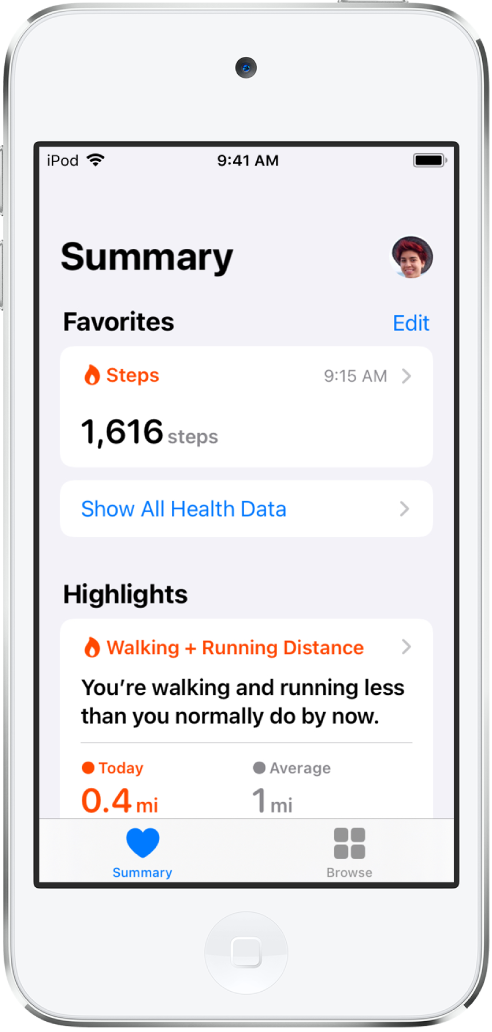
Manually add information to a health category
Tap Browse at the bottom right to display the Health Categories screen, then do one of the following:
Tap a category. (To see all categories, scroll down.)
Tap the search field, then type the name of a category (such as body measurements) or a specific type of data (such as weight).
If you don’t see the Health Categories screen, tap Browse again at the bottom right.
Tap
 for the data you want to update.
for the data you want to update.Tap Add Data at the top-right corner of the screen.
Add your information, then tap Add or Done in the top-right corner of the screen.
Collect information from headphones
After you connect EarPods, AirPods, and other compatible headphones to your iPod touch, their audio levels are automatically sent to Health. With this data, you can do the following:
Get a notification and have the volume automatically turned down if you listen to audio from your headphones for long enough at a volume that could affect your hearing.
View the audio levels from your headphones over time.
Collect information from apps and other devices
From an app that you download from the App Store: As you set up the app, you can allow it to share data with Health.
From another device: Follow the setup instructions for the device.
If it’s a Bluetooth device, you need to pair it with iPod touch. Follow the instructions that came with the device to put it in discovery mode, go to Settings
 > Bluetooth, turn on Bluetooth, then tap the name of the device.
> Bluetooth, turn on Bluetooth, then tap the name of the device.
Note: iPod touch isn’t a medical device. See Important safety information for iPod touch.
