iPod touch User Guide
- Welcome
- What’s new in iOS 12
-
- Wake and unlock
- Learn basic gestures
- Explore the Home screen and apps
- Change the settings
- Take a screenshot
- Adjust the volume
- Change or turn off the sounds
- Search for content
- Use and customize Control Center
- View and organize Today View
- Access features from the Lock screen
- Travel with iPod touch
- Set screen time, allowances, and limits
- Sync iPod touch using iTunes
- Charge and monitor the battery
- Learn the meaning of the status icons
-
- Get started with accessibility features
- Accessibility shortcuts
-
-
- Turn on and practice VoiceOver
- Change your VoiceOver settings
- Learn VoiceOver gestures
- Operate iPod touch using VoiceOver gestures
- Control VoiceOver using the rotor
- Use the onscreen keyboard
- Write with your finger
- Control VoiceOver with Magic Keyboard
- Type onscreen braille using VoiceOver
- Use a braille display
- Use VoiceOver in apps
- Speak selection, speak screen, typing feedback
- Zoom in on the screen
- Magnifier
- Display settings
-
- Guided Access
- Copyright
Send a Digital Touch effect in Messages on iPod touch
In an iMessage conversation in the Messages app ![]() , you can use Digital Touch to send animated sketches, taps, kisses, heartbeats, and more. You can even add a Digital Touch effect to a photo or video.
, you can use Digital Touch to send animated sketches, taps, kisses, heartbeats, and more. You can even add a Digital Touch effect to a photo or video.
Send a sketch
Tap
 in the app drawer.
in the app drawer.Tap the color dot to choose a color, then draw with one finger.
You can change the color, then start drawing again.
Tap
 to send your message, or tap
to send your message, or tap  to delete it.
to delete it.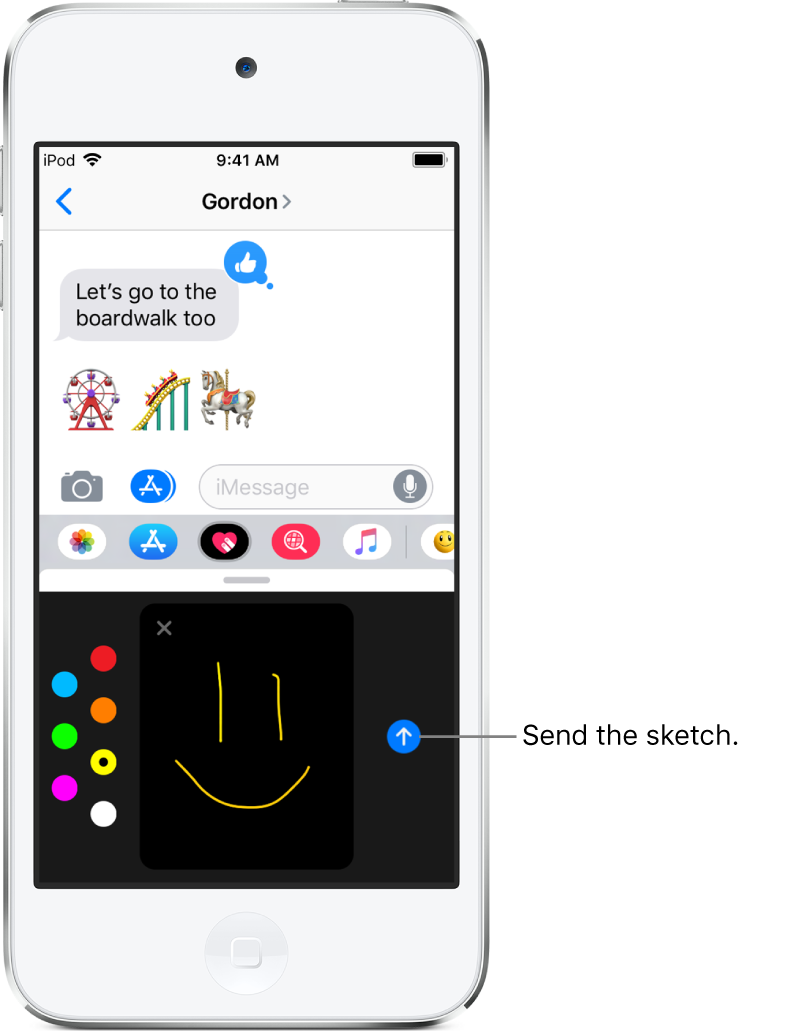
Express your feelings
Tap
 in the app drawer.
in the app drawer.Send one of the following animations using gestures on the canvas. Your feelings are sent automatically when you finish the gesture:
Tap: Tap with one finger to create a burst of color. You can change the color, then tap again.
Fireball: Touch and hold with one finger.
Kiss: Tap with two fingers.
Heartbeat: Touch and hold with two fingers.
Heartbreak: Touch and hold with two fingers until you see a heartbeat, then drag down to break the heart.
Note: If you have Apple Watch or another sensor that records heartbeat data, Messages may use the recorded data when you send a Digital Touch heartbeat.
Add a Digital Touch effect to a photo or video
Tap
 in the app drawer.
in the app drawer.Tap
 .
.Tap
 to take a photo or
to take a photo or  to record a video.
to record a video.Add a Digital Touch effect, such as a sketch or kiss.
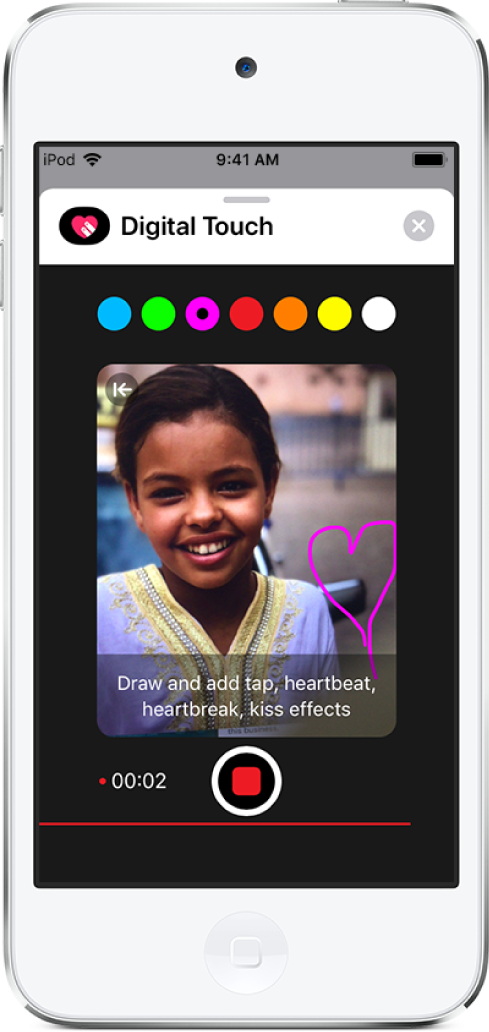
Tap
 to send your message, or tap
to send your message, or tap  to delete it.
to delete it.
