What’s included
To use your iMac, you need the accessories included in the box—the keyboard, mouse, and power adapter.
Power adapter
The 24-inch iMac comes with a 143W power adapter. If your iMac has four ports, the included power adapter has built-in Ethernet. The 24-inch iMac with two ports can be configured with a 143W power adapter with or without built-in Ethernet at the time of purchase.
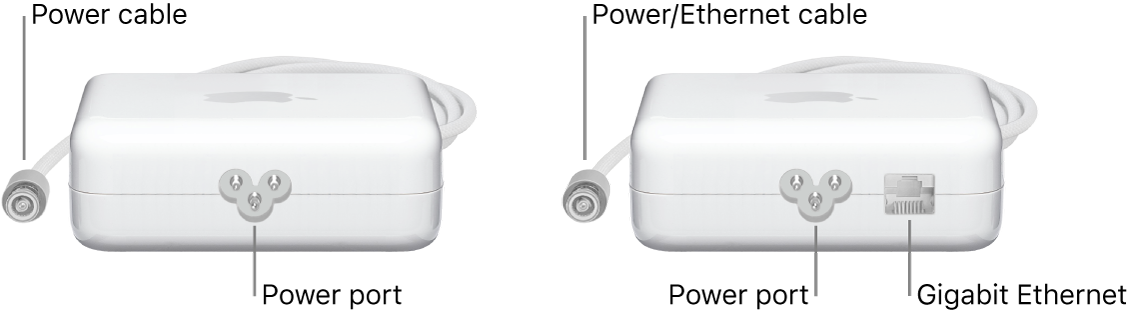
Connect the power adapter. Pass the power cable through the hole in the stand and connect it to the power connector on the back of your iMac. Plug the separate power cord into the power adapter, then connect it to an electrical outlet.
Connect to Ethernet. Plug an Ethernet cable from your router or modem into the Gigabit Ethernet on the power adapter. The power adapter cable doubles as an Ethernet cable, so you don’t need a separate Ethernet cable from the power adapter to your iMac.
Magic Keyboard and Magic Mouse
Depending on your iMac model and your configuration choices, you may have a Magic Keyboard, a Magic Keyboard with Numeric Keypad, a Magic Keyboard with Lock key, a Magic Keyboard with Touch ID, or a Magic Keyboard with Touch ID and Numeric Keyboard. The instructions below apply to all of these keyboards.
Important: To begin using your Magic Keyboard and Magic Mouse, make sure the on/off switch of each device is on ![]() (so green is visible). The devices connect to your iMac automatically.
(so green is visible). The devices connect to your iMac automatically.
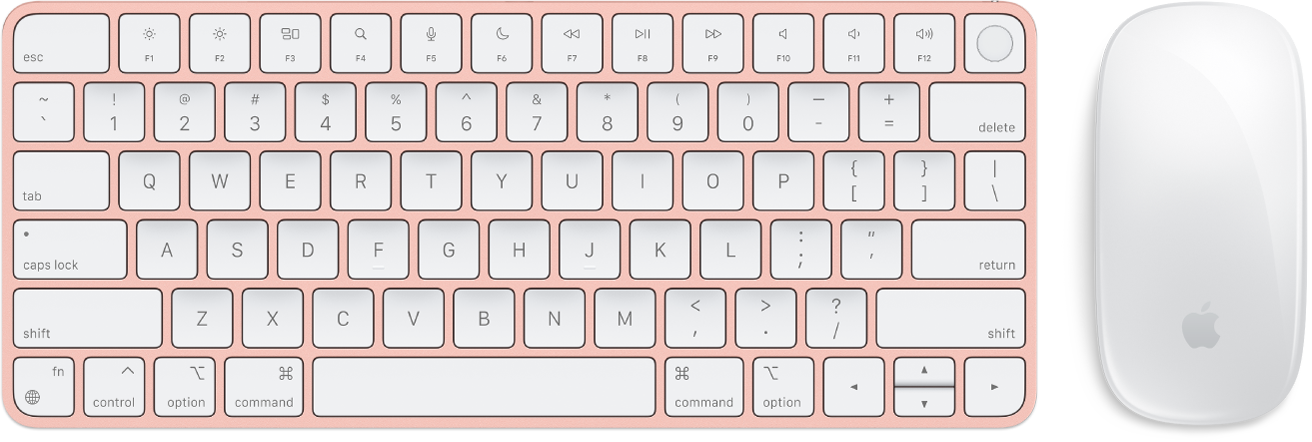
Magic Keyboard: Your rechargeable Magic Keyboard is already paired with your iMac and is ready to use. When you need to charge the keyboard or if you need to pair it again, connect it to your iMac using the included USB-C to Lightning Cable or USB-A to Lightning Cable.
To customize how your keyboard works, go to System Settings, click Keyboard in the sidebar, then choose the settings on the right for keyboard, text, shortcuts, and input sources. See Magic Keyboard to learn what the function keys on the keyboard do.
Magic Mouse: Your rechargeable Magic Mouse is already paired with your iMac out of the box; you can use it anywhere within range of your computer. When you need to charge the mouse or if you need to pair it again, connect it to your iMac using the included USB-C to Lightning Cable or USB-A to Lightning cable.
To customize how your mouse works, go to System Settings, then click Mouse in the sidebar to see all the scrolling, clicking, swiping, and tapping options. See Magic Mouse to learn how to use gestures to perform tasks.
If you configured your iMac with an optional input device such as the Magic Trackpad, it’s already paired with your iMac and ready to use. If you purchased an input device separately, connect it to your iMac with the included cable to set it up, then disconnect the cable to use it wirelessly in the location that works best for you. Use this same cable to recharge your device.
