Apple Vision Pro User Guide
- Welcome
-
- Change notification settings and device sounds
- Set the date, time, language, and region
- Change your device name
- Change the appearance of text and windows
- See people around you while immersed
- See your Magic keyboard while immersed
- Use Apple Vision Pro on an airplane or a train
- Refresh apps in the background
- Set content restrictions in Screen Time
- Let others use your Apple Vision Pro
-
- Books
- Calendar
- Capture
- Clock
- Encounter Dinosaurs
- Home
- Maps
- Mindfulness
- News
- Numbers
- Pages
- Podcasts
- Reminders
- Shazam
- Shortcuts
- Stocks
- Tips
- Voice Memos
- Copyright
Get started with Pages on Apple Vision Pro
Pages ![]() is an iPad app you can install from the App Store
is an iPad app you can install from the App Store ![]() on Apple Vision Pro. You can use Pages to create any kind of document you want, from a simple word-processing document that’s mainly text, to a page layout document with graphics, interesting font treatments, and more.
on Apple Vision Pro. You can use Pages to create any kind of document you want, from a simple word-processing document that’s mainly text, to a page layout document with graphics, interesting font treatments, and more.
To learn more about using the Pages app on your Apple Vision Pro, see the Pages for iPad User Guide.
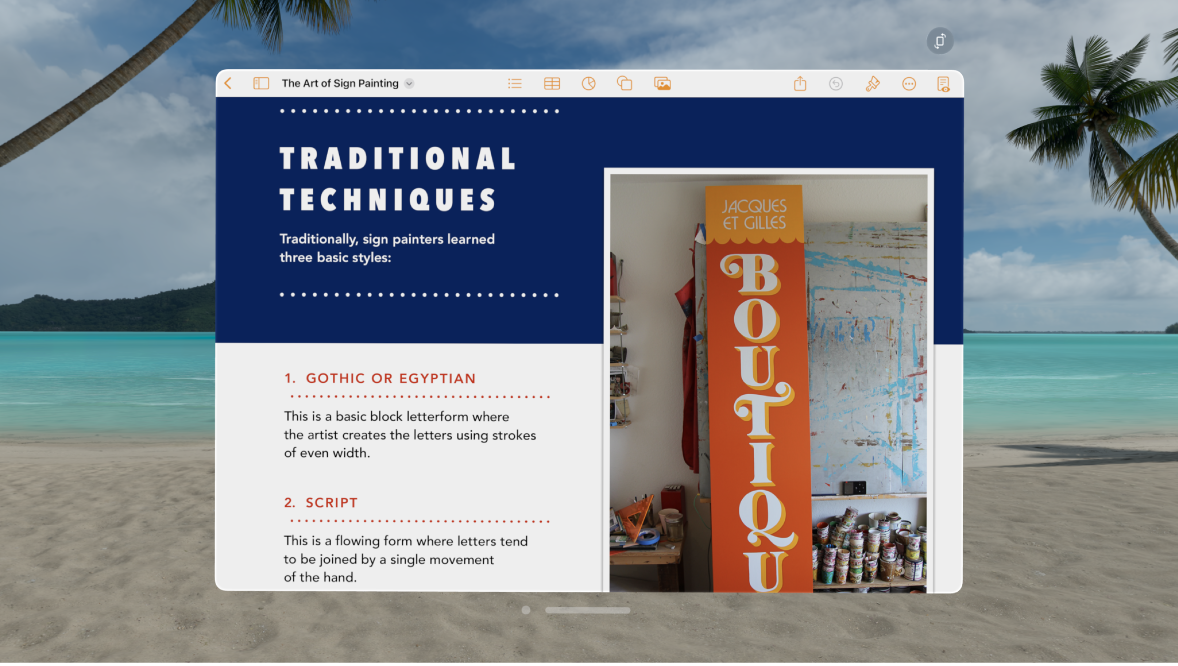
Tips and tricks for Pages on Apple Vision Pro
To move the insertion point to another place in your text, pinch and drag the insertion point.
If you can’t edit the document, make sure you tap Edit in the upper-right corner.
Note: If you only have permission to view a shared document, you can’t edit it.
It may be easier to refine a text selection or move the insertion point if you zoom in on the canvas.
You can connect your Magic Keyboard, Magic Mouse, or Magic Trackpad if you prefer to type or navigate with a physical keyboard or trackpad. See Connect keyboards, headphones, and other Bluetooth accessories to Apple Vision Pro.
