
Download and play Apple Arcade games on Mac
When you subscribe to Apple Arcade, you can download and play games on your Mac and on all your supported devices.
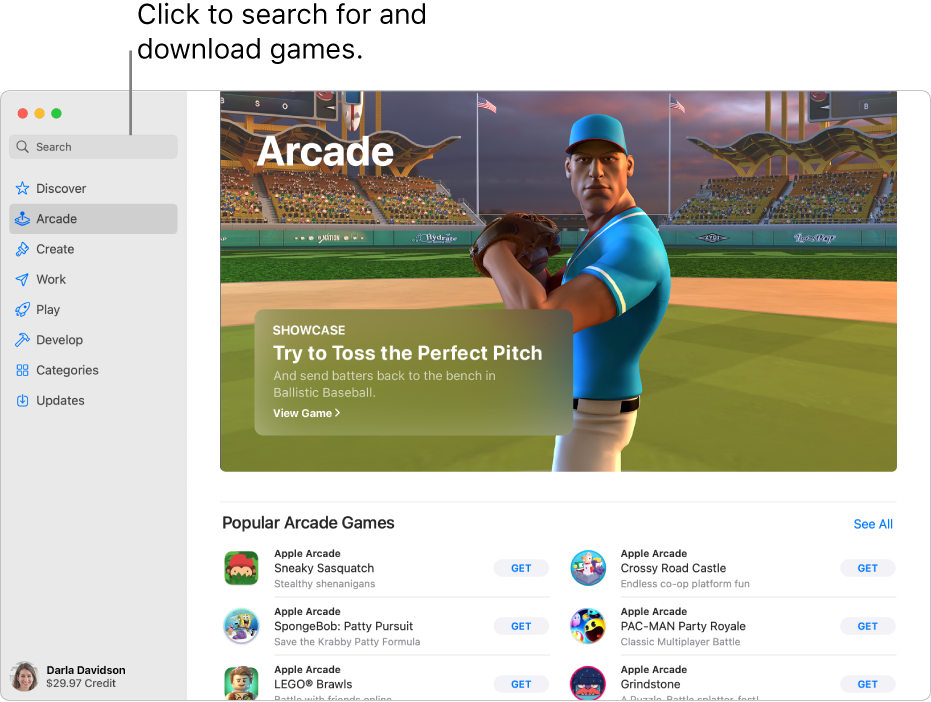
Note: Apple Arcade isn’t available in all countries or regions. See the Apple Support article Availability of Apple Media Services.
Download a game
In the App Store
 on your Mac, click Arcade in the sidebar.
on your Mac, click Arcade in the sidebar.Search or browse for a game.
Select the game, then click Get.
The game is downloaded to the Applications folder on your Mac. It’s also available in Launchpad. See Use Launchpad to view and open apps.
Games you download remain in your Applications folder until you delete them.
Play a game
You can play your downloaded Apple Arcade games on your Mac at any time, even when you’re not connected to the internet.
On your Mac, click the Launchpad icon
 in the Dock (or use the Control Strip) to open Launchpad.
in the Dock (or use the Control Strip) to open Launchpad.Click the game you want to play.
Note: Compatible hardware and software required. Some content may not be available in all areas. See the Apple Support article Connect a wireless game controller to your Apple device.
Quit a game
While playing an Apple Arcade game on your Mac, press Command-Q.
Delete a game
On your Mac, click the Launchpad icon
 in the Dock (or use the Control Strip) to open Launchpad.
in the Dock (or use the Control Strip) to open Launchpad.Click and hold the game you want to delete until all the app icons begin to jiggle, then click the game’s Delete button
 .
.
Many Apple Arcade games also support Game Center. In Game Center, you can see the games your friends recently played and their achievements. See the Apple Support article Access your Apple Arcade gameplay data on all of your devices.
