Use the sidebar to navigate the Apple TV app
The sidebar in the Apple TV app gives you easy access to everything you want to watch in the Home, Apple TV+, MLS, Sports, Store, and Library categories, as well as channels and apps you’ve subscribed to or have installed on Apple TV.
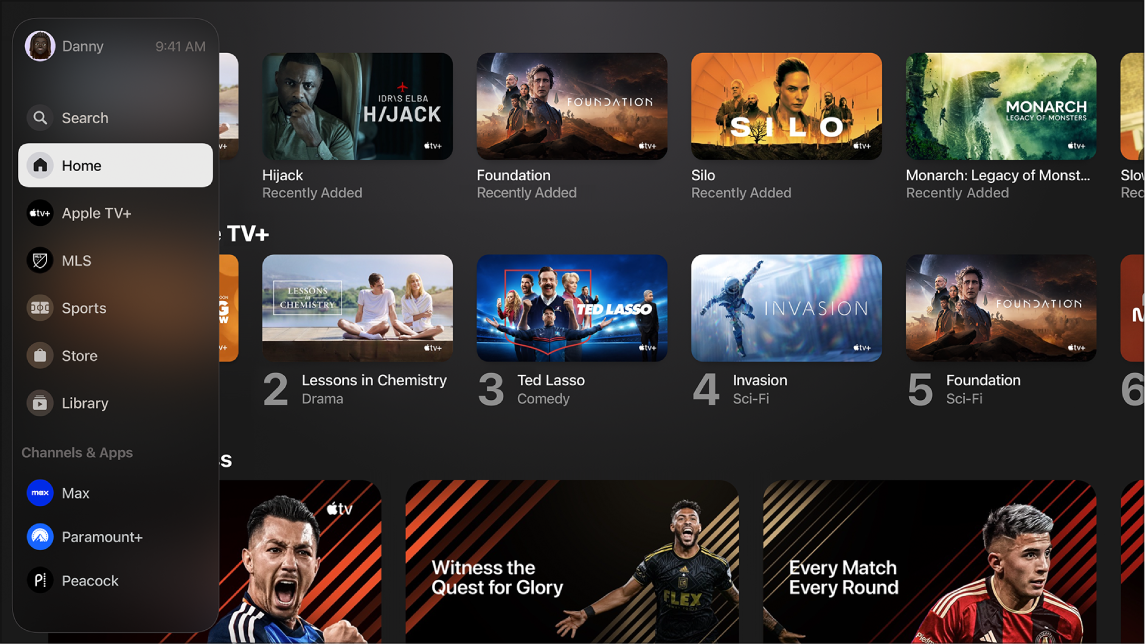
Open the sidebar
Go to the Apple TV app
 on Apple TV.
on Apple TV.To open the sidebar, use your remote to do either of the following:
Press
 or
or 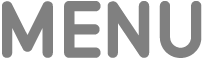 .
.Swipe up on the clickpad or touch surface.
Note: You may have to press or swipe multiple times.
To close the sidebar, swipe right on the clickpad or touch surface, or select a category.
With the sidebar open, you can navigate to Search, Home, Apple TV+, MLS, Sports, Store, Library, or any other channels or apps you’ve added to Apple TV.
Switch user profiles
You can quickly switch between users in the sidebar so that each person in the household gets their own unique Watchlist and personalized recommendations.
Go to the Apple TV app
 on Apple TV.
on Apple TV.Open the sidebar, then select the user profile at the top of the sidebar.
Select the user you want to switch to, or select Add User and follow the onscreen instructions.
When you switch to another user, the previous user is signed out on Apple TV, and the Apple TV app refreshes with the new user’s unique Watchlist, video collections, and recommendations.
Tip: You can also switch user profiles in Control Center. See Switch users in Control Center on Apple TV.
Reorder channels and apps in the sidebar
You can pin your favorite channels or apps to the top of the Channels & Apps list in the sidebar.
Go to the Apple TV app
 on Apple TV.
on Apple TV.Open the sidebar, then navigate to a channel or app in the Channels & Apps list.
Press and hold the clickpad or touch surface to view more options, then do either of the following:
Move the item to the top of the Channels & Apps list: Select Pin.
If you’ve previously pinned items, the latest one appears at the bottom of the list of pinned items.
Unpin an item from the top of the Channels & Apps list: If the item is already pinned, select Unpin.
Temporarily hide a channel or app in the sidebar
You can hide a channel or app so it doesn’t appear in the sidebar until it’s used again.
Go to the Apple TV app
 on Apple TV.
on Apple TV.Open the sidebar, then navigate to a channel or app in the Channels & Apps list.
Press and hold the clickpad or touch surface to view more options, then select Hide.
The next time you play something from this app or channel, it reappears in the sidebar.
Set which apps appear in the sidebar
In Settings, you can choose which apps you want to be connected to the Apple TV app. Apps that are connected to the Apple TV app appear in the Apple TV app sidebar.
Go to Settings
 on Apple TV.
on Apple TV.Go to Apps > TV, then navigate down to the Connect to TV list and choose options for each app in the list.
