Apple TV User Guide
- Welcome
- What’s new in tvOS 18
-
-
- Stream audio and video to Apple TV
- Use AirPlay-enabled speakers with Apple TV
- Use AirPods or Beats with Apple TV
- Connect Bluetooth devices
- Use your iPhone, iPad, or Apple Watch as a remote
- Use your iPhone or iPad as a keyboard
- Use your iPhone or iPad as a web camera
- Use Siri on other devices to control Apple TV
-
-
- TV app at a glance
- Navigate the Apple TV app
- Subscribe to Apple TV+, MLS Season Pass, or a channel
- Start watching on the Home screen
- Control video playback
- Search in the Apple TV app
- Watch Apple TV+ Originals
- Watch MLS
- Watch sports
- Buy or rent movies and TV shows
- View movies and TV shows in your library
- Manage recommendations
- Adjust TV app settings
-
- Music app at a glance
- Subscribe to Apple Music
- Start listening on the Home screen
- Control music playback
- Search for songs, artists, and albums
- Discover new music
- Use Apple Music Sing
- Play music together using SharePlay
- Listen to radio stations
- Watch music videos
- Browse music in your library
- See what your friends are listening to
- Manage recommendations
- Adjust Music app settings
-
- Fitness app at a glance
- Connect your Apple Watch or iPhone
- Subscribe to Apple Fitness+
- Start working out in the For You screen
- View workout details and control playback
- Browse or search for workouts
- Save workouts for later
- Combine workouts with Stacks
- View and manage your Custom Plan
- Work out together using SharePlay
- App Store
- Search
-
- Copyright
Add an accessibility shortcut to Apple TV
You can use accessibility shortcuts to quickly turn accessibility features on or off without having to open Settings. After you add an accessibility shortcut, you can turn it on or off with the remote.
Add accessibility shortcuts
Go to Settings
 on Apple TV.
on Apple TV.Go to Accessibility > Accessibility Shortcut, then select a shortcut to include it in or remove it from your accessibility shortcut list.
Use your accessibility shortcut
To launch an accessibility shortcut, do either of the following:
Press
 or
or 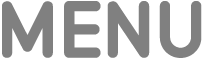 on your remote three times.
on your remote three times.If you only have one shortcut enabled, it turns on or off immediately.
If you have more than one shortcut enabled, a list of your shortcuts appears; select a shortcut to turn it on or off.
Press and hold
 on your remote to open Control Center, select
on your remote to open Control Center, select  , then select a shortcut to turn it on or off.
, then select a shortcut to turn it on or off.You can also select Go to Settings to access the Accessibility Shortcut menu.
Edit the order of accessibility shortcuts
Go to Settings
 on Apple TV.
on Apple TV.Go to Accessibility > Accessibility Shortcut, then select Edit.
Select
 next to the shortcut you want to move.
next to the shortcut you want to move.Use the clickpad center or touch surface on your remote to drag the shortcut to a new location in the list, then press the clickpad center or touch surface to place it.
Select Done to save your changes.
The order of your accessibility shortcuts determines how they show up when you launch a shortcut or select ![]() in Control Center.
in Control Center.
