Share Apple TV with multiple users
It’s easy to share Apple TV with multiple family members. When each member in a household has an Apple ID, switching member profiles on Apple TV creates a custom experience, with Up Next lists, music, Game Center data, and content recommendations personalized for the currently active user.
Note: iCloud Photos and One Home Screen are only available for the Apple ID associated with the default user on Apple TV. To change the default user, see Change the default user account.
Switch the current user account
On Apple TV, do either of the following:
Open Settings
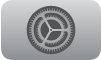 , go to Users and Accounts > Switch Current User, then select a name from the list and sign in to that account.
, go to Users and Accounts > Switch Current User, then select a name from the list and sign in to that account.Open tvOS Control Center, then select the name of a different family member. (See Use tvOS Control Center on Apple TV for details.)
Only one user at a time can be active on the Apple TV.
Change the default user account
Open Settings
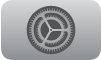 on Apple TV.
on Apple TV.Go to Users and Accounts, then select the name listed as default user.
Select Remove User from Apple TV.
Select Add Default User and enter a new Apple ID and password.
Add a new user account
On Apple TV, do either of the following:
Open Settings
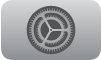 , go to Users and Accounts > Add New User, then sign in with a new Apple ID and password.
, go to Users and Accounts > Add New User, then sign in with a new Apple ID and password.Open tvOS Control Center, then select Add User. (See Use tvOS Control Center on Apple TV for details.)
Change user settings
Open Settings
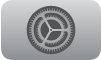 on Apple TV.
on Apple TV.Go to Users and Accounts, then select a user.
Do any of the following:
Sign in or out of Apple ID services: Select iCloud, Store, or Game Center to sign in or out of services associated with your Apple ID.
Set iCloud preferences (appears only for the default user): Select Photos to turn iCloud Photos on or off. Turn on One Home Screen to keep your apps and Home screens up to date across every Apple TV using this iCloud account.
Turn Shared with You on or off (appears only for the default user): Select Shared with You, then select Allow on this Device, and confirm with the notification that appears on your iPhone, iPad, or iPod touch.
Set password preferences: Select Purchases, then choose a duration during which a password is required for purchases. Select Free Downloads to require the same password for free downloads.
Use Recognize My Voice for Siri: Select Recognize My Voice to turn it on or off. See Talk to your Apple TV.
Edit your User Name: Select Edit User Name for Apple TV, then enter a new user name.
Turn For All of You on or off: Select For All of You, then select Include Me or Don’t Include Me. See Manage recommendations that appear in Watch Now in the Apple TV app.
Manage subscriptions: Select Subscriptions, then select a subscription and follow the onscreen instructions to change or cancel your subscription.
Remove the user account: Select Remove User from Apple TV to sign the user out of Apple TV, and remove their media, app data in iCloud, and Game Center account.
