iPod touch User Guide
- Welcome
- What’s new in iOS 12
-
- Wake and unlock
- Learn basic gestures
- Explore the Home screen and apps
- Change the settings
- Take a screenshot
- Adjust the volume
- Change or turn off the sounds
- Search for content
- Use and customize Control Center
- View and organize Today View
- Access features from the Lock screen
- Travel with iPod touch
- Set screen time, allowances, and limits
- Sync iPod touch using iTunes
- Charge and monitor the battery
- Learn the meaning of the status icons
-
- Get started with accessibility features
- Accessibility shortcuts
-
-
- Turn on and practice VoiceOver
- Change your VoiceOver settings
- Learn VoiceOver gestures
- Operate iPod touch using VoiceOver gestures
- Control VoiceOver using the rotor
- Use the onscreen keyboard
- Write with your finger
- Control VoiceOver with Magic Keyboard
- Type onscreen braille using VoiceOver
- Use a braille display
- Use VoiceOver in apps
- Speak selection, speak screen, typing feedback
- Zoom in on the screen
- Magnifier
- Display settings
-
- Guided Access
- Copyright
Share website and app passwords on iPod touch
Use AirDrop to securely share passwords with another iOS device or Mac.
iCloud Keychain must be set up on your iPod touch.
Send a password
The person youʼre sharing with must be in your Contacts. To share with someone on an iOS device, ask them to open Control Center and allow AirDrop to receive items. To share with someone on a Mac, ask them to allow themselves to be discovered in AirDrop in the Finder.
On your iPod touch, go to Settings
 > Passwords & Accounts > Website & App Passwords.
> Passwords & Accounts > Website & App Passwords.Tap the account you want to share.
Tap Password, then tap AirDrop.

Tap the contact you want to send the password to.
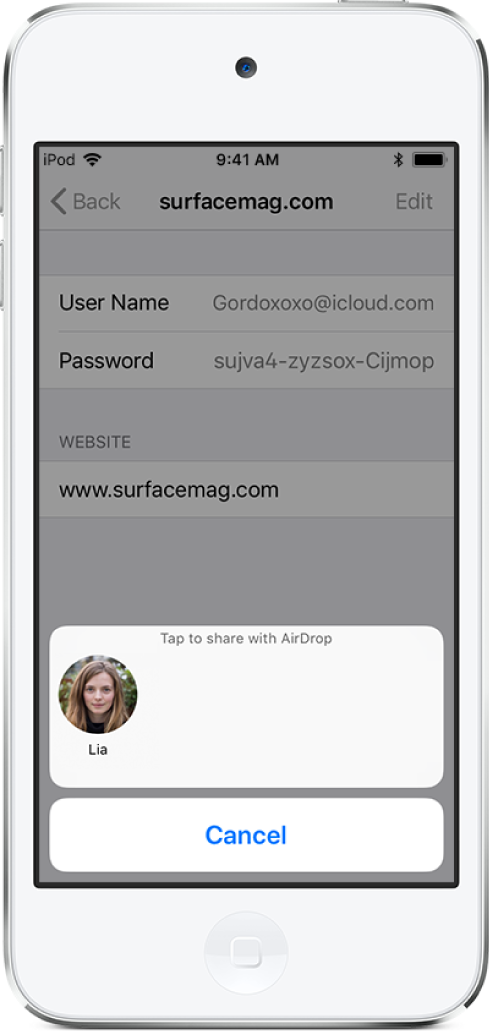
Receive a password
To receive a password, you must be in the sender’s contacts.
If you haven’t already done so, allow AirDrop to receive items.
When you receive a request to accept a password from someone else, tap Accept.
The password is saved on your iPod touch, where you can view it and let iPod touch automatically fill it in on the sign-in screen for the account.
