Let others use your Apple Vision Pro
With Guest User, other people can use your Apple Vision Pro, and you can choose which apps they can interact with. Guests complete eye and hand setup when they put on Apple Vision Pro, but these settings will revert to yours when the Guest User session ends. If someone frequently uses your device, that guest can save their eye and hand setup for up to 30 days since their last use.
Guest users can’t access your Optic ID, Apple Pay, EyeSight, or Persona.
Important: Apple Vision Pro is designed to fit and be used by individuals 13 years of age or older.
Start a Guest User session
Open Control Center, tap


Adjust any of the following:
Allowed Apps: Choose whether a guest user can access only open apps or all apps.
Important: If you give a guest access to all apps, they have access to your information in apps like deleted Messages and Safari browsing history, Calendar, and Mail. Your Optic ID, Apple Pay, EyeSight, and Persona stay private.
Some options may require that you set a passcode. See Set or change the passcode.
View Mirroring: If you want to see what a guest user is doing while using your Apple Vision Pro, tap View Mirroring, then choose a compatible device from the list of available devices.
Only devices that are connected to the same Wi-Fi network as your Apple Vision Pro appear in the list.
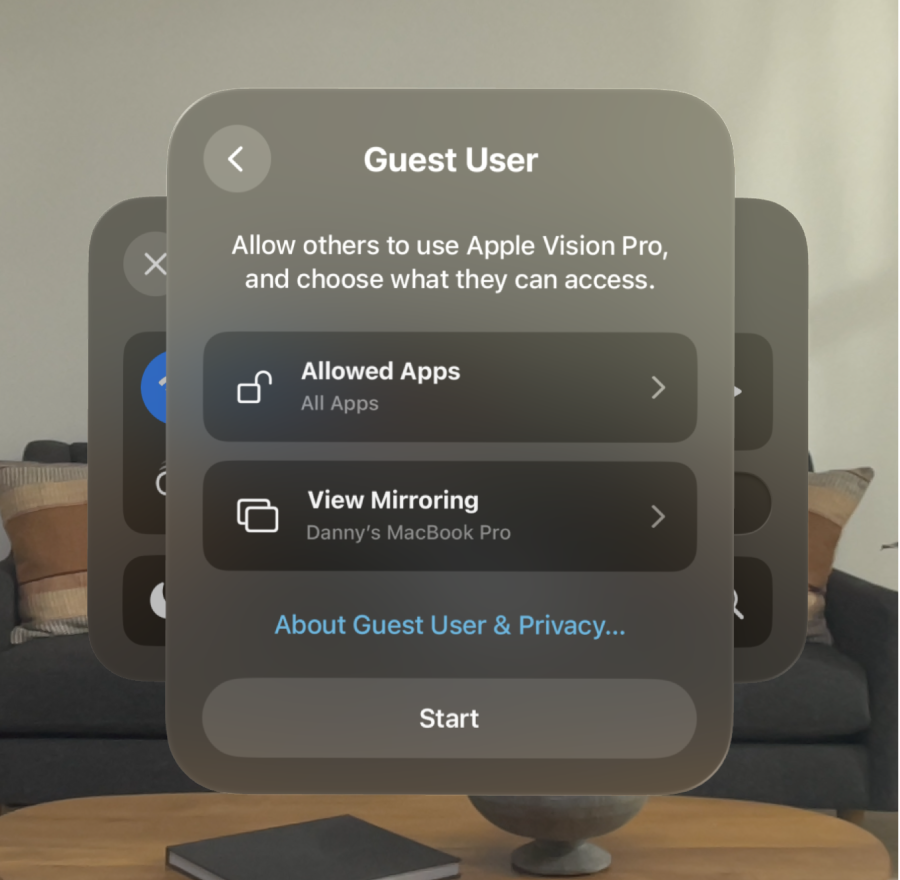
To start the Guest User session, tap Start, then remove Apple Vision Pro and let the guest user put it on. To cancel the session instead, open Control Center, then tap End.
If Apple Vision Pro is not put on within 5 minutes, the session automatically ends. If you have a passcode, the device also automatically locks.
When the guest puts on the device, they are prompted to complete eye and hand setup, including enrolling their own ZEISS Optical Inserts. If they use your device often, they can save their eye and hand data for later.
If they previously saved their eye and hand data, they can choose it when they put on Apple Vision Pro.
Note: Only one guest’s eye and hand data can be saved at a time. If they don’t use their eye and hand setup again within 30 days, they have to complete eye and hand setup again the next time they use Guest User. Your eye and hand setup is not affected.
Adjust settings and more during a Guest User session
While someone else is using your device with Guest User, they can adjust accessibility settings to meet their needs, as well as redo eye and hand setup, or delete their setup.
Open Control Center, then tap

Do any of the following:
Adjust accessibility settings: Tap Accessibility Options, then choose the settings and features you want.
The device owner’s settings aren’t impacted. For example, if a guest uses VoiceOver and the device owner doesn’t, VoiceOver is turned off when the Guest User session ends.
Redo eyes and hands: Tap Redo Eyes & Hand Setup.
Delete saved eye and hand data: Tap Delete Eye & Hand Setup.
This only affects the eye and hand data of the guest.
Learn about how Guest User protects user privacy: Tap Guest User & Privacy.
End a Guest User session
When your guest user is finished using your Apple Vision Pro, they can take off it off to end the session.
They can also open Control Center, tap 

To use your Apple Vision Pro, guest users may need to adjust the fit, or they may need a different size Light Seal or head band. See Adjust the fit of your Apple Vision Pro and Attach or remove the Apple Vision Pro Light Seal or head band.
