Apple Watch User Guide
- Welcome
- What’s new
-
- Alarms
- App Store
- Blood Oxygen
- Calculator
- Calendar
- Camera Remote
- ECG
- Medications
- Memoji
- Music Recognition
- News
- Now Playing
- Reminders
- Remote
- Shortcuts
- Siren
- Stocks
- Stopwatch
- Tides
- Timers
- Tips
- Translate
- Vitals
- Voice Memos
- Walkie-Talkie
- World Clock
-
- VoiceOver
- Set up Apple Watch using VoiceOver
- Apple Watch basics with VoiceOver
- Apple Watch Mirroring
- Control nearby devices
- AssistiveTouch
- Use a braille display
- Use a Bluetooth keyboard
- Zoom
- Tell time with haptic feedback
- Adjust text size and other visual settings
- Adjust motor skills settings
- Set up and use RTT
- Accessibility audio settings
- Type to speak
- Auto-select focused app
- Use accessibility features with Siri
- The Accessibility Shortcut
- Copyright
Set timers on Apple Watch
The Timers app ![]() on Apple Watch can help you keep track of time. You can set multiple timers that track time for up to 24 hours.
on Apple Watch can help you keep track of time. You can set multiple timers that track time for up to 24 hours.
Siri: Say something like: “Set a timer for 20 minutes.”
Quickly set a timer
Go to the Timers app
 on your Apple Watch.
on your Apple Watch.To quickly start a timer, tap a duration (like 1, 3, or 5 minutes) or tap a timer you’ve recently used. To create a custom timer, tap
 .
.
When a timer goes off, you can tap ![]() to start a timer of the same duration.
to start a timer of the same duration.
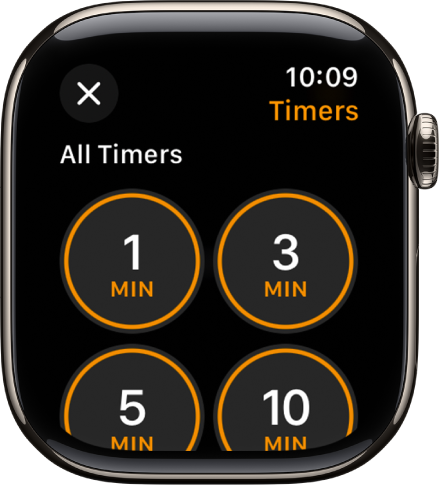
Pause or end a timer
With a timer running, go to the Timers app
 on your Apple Watch.
on your Apple Watch.Tap
 to pause, tap
to pause, tap  to resume, or tap
to resume, or tap  to end.
to end.
Create a custom timer
Go to the Timers app
 on your Apple Watch.
on your Apple Watch.Tap
 .
.Tap hours, minutes, or seconds; turn the Digital Crown to adjust.
Tap Start.
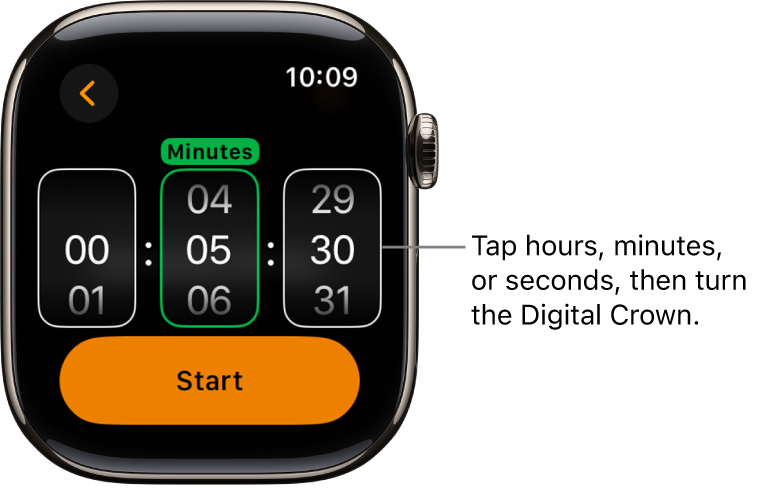
Create multiple timers
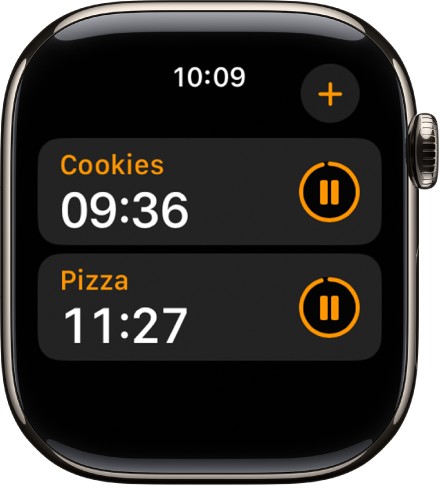
Go to the Timers app
 on your Apple Watch.
on your Apple Watch.Create and start a timer.
Tip: To assign a label such as “Pizza” to a timer, use Siri to create the timer. Raise your Apple Watch, then say something like “Set a 12 minute pizza timer.”
Tap
 to return to the Timers screen, then create and start another timer.
to return to the Timers screen, then create and start another timer.
Tap ![]() to display your running timers on the Timers screen. Tap
to display your running timers on the Timers screen. Tap ![]() to pause a timer, and tap
to pause a timer, and tap ![]() to resume.
to resume.
To delete a running or paused timer that appears on the Timers screen, swipe left, then tap ![]() .
.
Edit the Timers screen
You can pin your favorite timers and delete custom timers from the Timers screen.
Go to the Timers app
 on your Apple Watch.
on your Apple Watch.Scroll down, then tap Edit.
Do any of the following:
Pin a timer: Tap
 .
.Unpin a timer: Tap
 .
.Delete a timer: Tap
 .
.
