
About input types in an Action Extension shortcut
In an Action Extension shortcut, the default setting for input types is Anything, which allows the shortcut to accept any type of input. Shortcuts that accept all input types are available for use in all apps—even apps that can’t produce the input type the shortcut requires. This can lead not only to a cluttered list of available shortcuts, but it can introduce errors if the shortcut fails to find the input it needs. Therefore, it’s a good idea to limit the types of input a shortcut accepts.
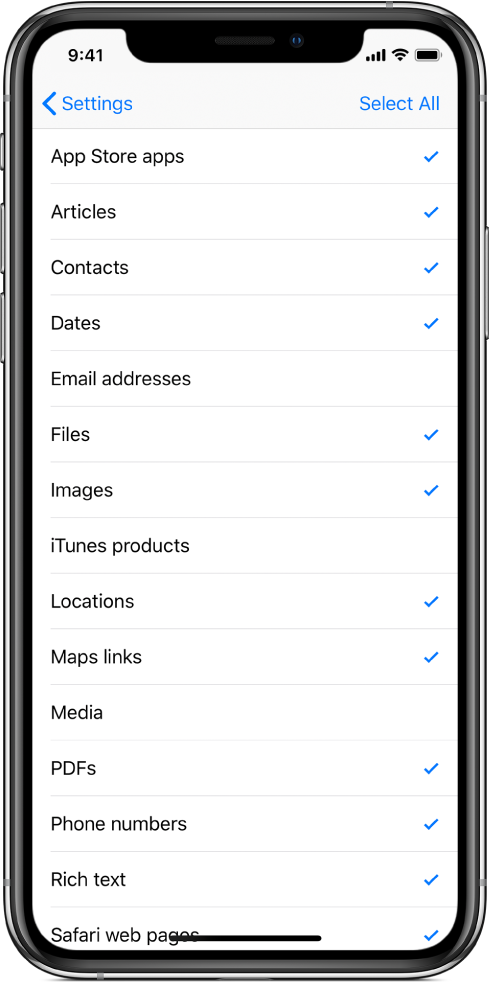
For details about how to limit the input types accepted by an Action Extension shortcut, see step 3 of Enable a shortcut to run in other apps.
It takes some testing to determine the types of input an app provides. Some apps provide multiple types of input. Photos, for example, provides both still images and video. For other apps, however, the shared content is less obvious.
See the full list of input types and their definitions in Understanding Action Extension input types in Shortcuts.
Note: Action Extension shortcuts have a limited amount of available memory (RAM). This means that shortcuts that process large volumes of data may quit unexpectedly when run from another app. If this happens, try this workaround: Place a Continue Shortcut in App action in your shortcut, which opens the Shortcuts app, where more memory is available.
Preview the Action Extension in a shortcut
In the Shortcuts app Library
 , tap
, tap  on a shortcut.
on a shortcut.Tap
 , then enter “View Content Graph” in the search field.
, then enter “View Content Graph” in the search field.The View Content Graph action appears in the action list.
Touch and hold the View Content Graph action, then drag it to the first position in the shortcut editor.
The preview of accepted content is displayed at the top of the shortcut. Tap the highlighted content types to display all content options.
