
Pin frequently visited websites in Safari on Mac
Pin Facebook, Pinterest, Twitter, Gmail, or any other website you visit frequently throughout the day. Pinned sites stay put on the left side of your tab bar so you can easily get to them at any time.
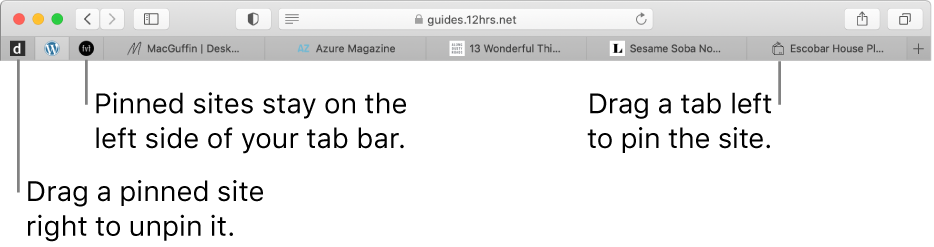
Pin a website
In the Safari app
 on your Mac, drag the tab with the website you want to pin to the left side of the tab bar.
on your Mac, drag the tab with the website you want to pin to the left side of the tab bar.When the tab shrinks and displays the website’s icon or initial, drop it in place.
You can also choose Window > Pin Tab, or Control-click a tab, then choose Pin Tab.
Rearrange pinned sites
In the Safari app
 on your Mac, drag a pinned site before or after another pinned site in the tab bar.
on your Mac, drag a pinned site before or after another pinned site in the tab bar.
Reorder pinned sites
In the Safari app
 on your Mac, drag a pinned site before or after another pinned site in the tab bar.
on your Mac, drag a pinned site before or after another pinned site in the tab bar.
Unpin a website
In the Safari app
 on your Mac, drag the pinned tab to the right side of the tab bar.
on your Mac, drag the pinned tab to the right side of the tab bar.You can also choose Window > Unpin Tab, or Control-click a pinned site, then choose Unpin Tab.
Duplicate a pinned site
In the Safari app
 on your Mac, Control-click a pin, then choose Duplicate Tab.
on your Mac, Control-click a pin, then choose Duplicate Tab.The pinned site opens in a separate tab.
Close a pinned tab
In the Safari app
 on your Mac, Control-click a pin, then choose Close Tab.
on your Mac, Control-click a pin, then choose Close Tab.
Pinned sites stay in place, even when you open a new Safari window or quit and reopen Safari.
When you click a link to another website from a pinned site, the other website opens in a new tab. Your pinned site always shows the website you pinned.
