
Use Smart Addresses in Mail on Mac
A Smart Address shows a recipient’s name instead of their name and email address.
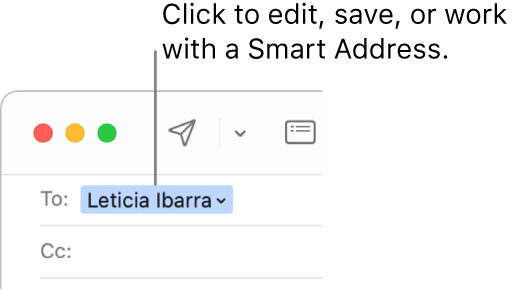
Mail can show Smart Addresses for people in the Contacts app, in the Previous Recipients list in Mail, and (if you’re connected to network servers—for example, at work), on available CardDAV, Exchange, or LDAP servers.
Use Smart Addresses in emails you receive
In the Mail app
 on your Mac, move the pointer over a person’s name in an address field to show the Smart Address arrow.
on your Mac, move the pointer over a person’s name in an address field to show the Smart Address arrow.If the person’s email address is shown with their name, choose Mail > Settings, click Viewing, then select Use Smart Addresses.
Click the arrow to view or copy the person’s email address or take another action. For example, you can add the person to your VIPs or to Contacts.
Use Smart Addresses in emails you send
In the Mail app
 on your Mac, click the Smart Address arrow next to the name of your recipient.
on your Mac, click the Smart Address arrow next to the name of your recipient.If the person’s email address is shown with their name, choose Mail > Settings, click Viewing, then select Use Smart Addresses.
Click the arrow to take an action, such as to edit or copy the email address.
