
Find messages from VIP senders
You can make it easy to find email messages from certain people by making them “VIPs.” Any messages in the Inbox from a VIP (even sent as part of a conversation) are displayed in a VIP mailbox in the Favorites bar. You can have up to 100 VIPs.
Make someone a VIP: In a message, move the pointer next to the person’s name in the message header, then click the star
 that appears.
that appears. 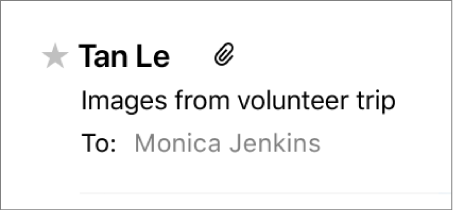
You can also click the arrow in a Smart Address, then choose Add to VIPs.
If the person has more than one email address in the Contacts app, messages from all of the addresses are included in the VIP’s mailbox.
Show messages from a VIP: In the Favorites bar, click VIPs, then choose a VIP. Only messages from that person that are in the Inbox are shown in the message list. To see all the messages in the Inbox again, click Inbox in the Favorites bar.
To include the VIP’s messages that are in other mailboxes, click Sort by Date at the top of the message list, then choose All Mailboxes (a checkmark shows it’s on).
Remove someone’s VIP status and mailbox: In a message from the VIP, click the star next to the person’s name. The person’s VIP mailbox is removed from the Favorites bar (the person’s messages remain in the Inbox).
A VIP mailbox is a type of Smart Mailbox. Learn more about how Smart Mailboxes organize messages.
If you use iCloud Contacts, your VIPs are available on your other Mac computers (with OS X v10.8 or later) and iOS devices (with iOS 6 or later) that have iCloud Contacts turned on.
