
Optimize your Wi-Fi networks for Apple devices
Name your Wi-Fi networks
Depending on your organization, you might want to create multiple service set identifiers (SSIDs) for different purposes, like a network for contract workers or a guest network. Because SSIDs add management traffic to the network, be careful not to create more than you need, so there’s enough airtime available for data. Three or fewer SSIDs is a recommended target.
Keep in mind these best practices for identifying your network or networks:
Avoid creating excessive service set identifiers (SSIDs): When planning network names, consider using a single SSID for all devices with similar features. Each SSID enabled on a network adds to management traffic overhead and decreases available airtime for data. Three or fewer SSIDs are recommended for best performance. A role based access control system, available in many wireless LAN implementations, may be used to help keep the number of SSIDs down while giving users access to desired networks.
Avoid using “hidden” SSIDs: Hidden networks are Wi-Fi networks that don’t broadcast their SSID. Hidden networks are sometimes incorrectly referred to as closed because the SSID is omitted in the beacon frame. Nonhidden networks are sometimes referred to as broadcast networks because the SSID name is broadcast in the beacon frame. Because users tend to move around with their Apple devices, hidden SSIDs often delay network association time and hinder roaming performance. Further, hiding the SSID brings no security benefit as attackers can simply learn the SSID from other management traffic such as probe requests and responses. Hidden SSIDs can even cause a device to use more battery power over time than a broadcast SSID, thereby shortening the device’s battery life.
Get proper Wi-Fi coverage
Note: This content focuses on Wi-Fi network design in North America. Restrictions and requirements for network design may differ in other countries or regions.
The physical layout of your school or offices, and how people interact in those spaces, are critical to how you design your network. For example, in a small business, users may move around the building throughout the day, meeting in conference rooms or in offices. In this scenario, network access comes from:
Low-bandwidth activities (for example, checking mail and calendars and browsing the internet)
High-bandwidth activities (for example, using voice or video-conferencing collaboration tools like FaceTime, WebEx, or Cisco Jabber)
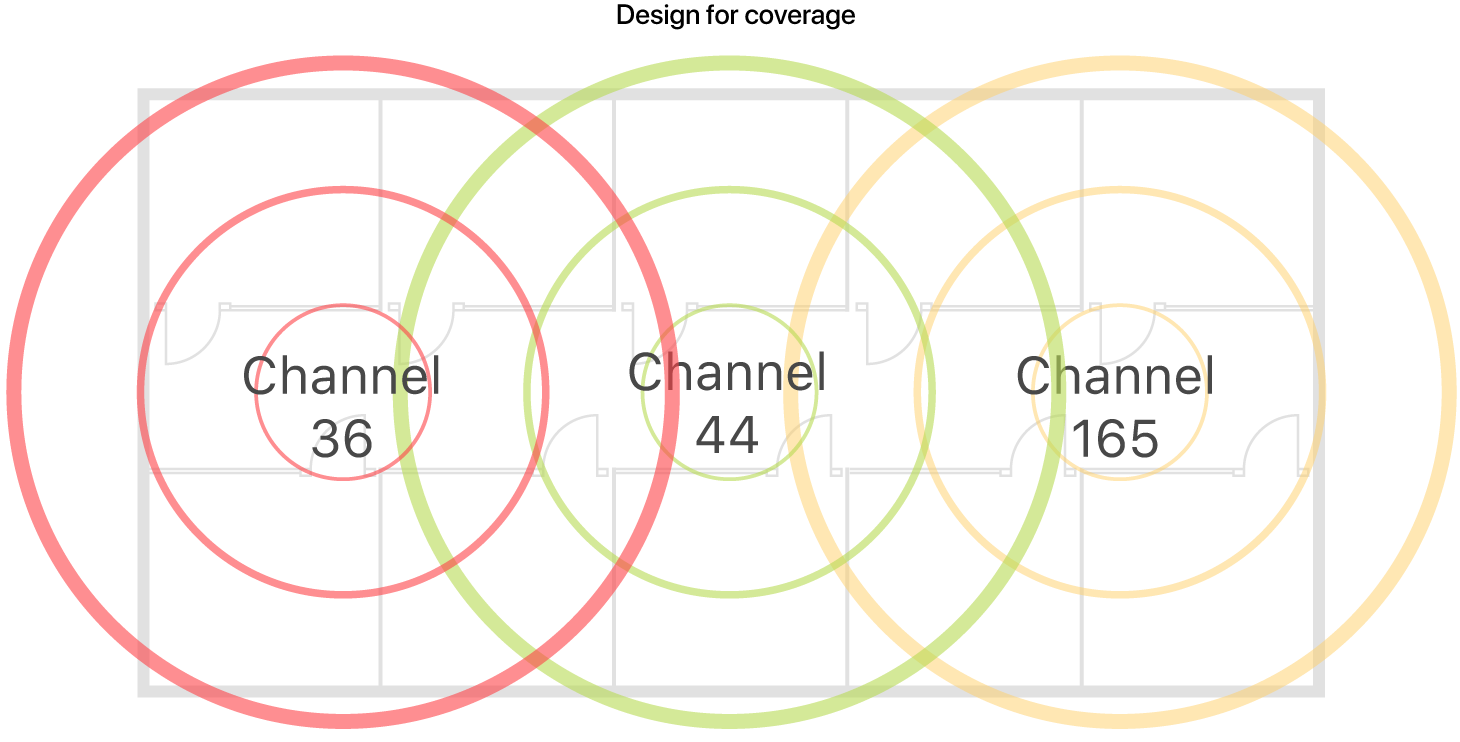
When users engage in high-bandwidth activities, Wi-Fi coverage is the highest priority. A Wi-Fi design for this type of environment could include a small number of access points (APs) on each floor to provide coverage for the offices, but you might also consider additional access points for areas where large numbers of employees gather, such as conference rooms. Access points should provide adequate capacity for high-bandwidth activities by ensuring proper placement and output power. The number of available channels is also important, so you need to consider the frequency ranges of Wi-Fi networks. There are two options:
5 GHz: At least eight nonoverlapping channels are always available, though the number varies among vendors and from country to country. Because microwave ovens, cordless phones, and many other devices share the same frequencies as the 2.4 GHz band, the 5 GHz band is much better suited for Wi-Fi usage. Because 5 GHz signals don’t penetrate walls and other barriers as well as 2.4 GHz signals do, which results in a smaller coverage area, 5 GHz networks are optimal for a high density of devices in an enclosed space, such as a classroom or meeting room.
2.4 GHz: There are 11 channels available for use in North America. Many of these channels overlap with each other, which can introduce interference. To avoid cochannel and adjacent channel interference in your network, use channels 1, 6, and 11, which don’t overlap.
Important: Wireless coverage should be present throughout the workspace. If legacy devices are in use, both Wi-Fi bands—802.11b/g/n/ax 2.4 GHz and 802.11a/n/ac/ax 5 GHz—should be central to your design plan.
When designing your networks, it’s a good idea to understand how Apple devices scan for a better connection, so that you can plan wisely:
Know the trigger threshold for Apple devices: The trigger threshold is the signal level (in decibel-milliwatts) at which a client begins scanning for a better connection. Mac computers use –75 dBm and iPhone and iPad devices use –70 dBm as the trigger. Therefore, for example, if you design 5 GHz cells with a –67 dBm overlap, the devices remain connected to the current basic service set identifier (BSSID) longer than you expect. When the threshold is crossed, the devices initiate a scan to find roam candidate BSSIDs for the current wireless network’s identifying name (ESSID).
Know how iPhone and iPad devices see cell boundaries: The antennas on a laptop computer are much larger and more powerful than those on a smartphone or tablet, so iPhone and iPad devices see different cell boundaries than expected. It’s always best to measure using the target device.
Get proper Wi-Fi capacity
You should consider the expected usage pattern of the Apple devices as part of your Wi-Fi network design.
Most modern enterprise-class access points (APs) can handle up to 50 Wi-Fi clients, or even more (though the user experience would likely be disappointing if that many devices were using a single 802.11n access point). The experience for each user depends on the available wireless bandwidth on the channel the device is using, and on the number of devices sharing that bandwidth. As more devices use the same channel, the relative network speed for those devices decreases.
For example, consider a school with 1100 students and 30 teachers in a two-story building. Every student has an iPad, and every teacher has a MacBook Pro and an iPad. Each classroom holds approximately 36 students, and classrooms are next to each other. Throughout the day, students conduct research on the internet, watch educational videos, and copy files to and from a file server on the local area network (LAN).
This scenario would require a fairly complex Wi-Fi design. Accommodating the large number of devices in each classroom might require one access point per classroom. For the common areas, the number of access points should be driven by the density of Wi-Fi devices in those spaces.
Tip: Perform a preinstallation site survey to determine the exact number of access points needed and where those access points should be mounted. A site survey should also determine the proper power settings for each access point radio. After installation of the Wi-Fi network is complete, perform a postinstallation site survey to confirm the Wi-Fi environment. For example, for a network designed to support a large number of people in a building, it’s best to validate the design with people in the building because people absorb radio frequency (RF) signals. If classroom doors are closed when the network is in use, the door should be closed when you validate the design.
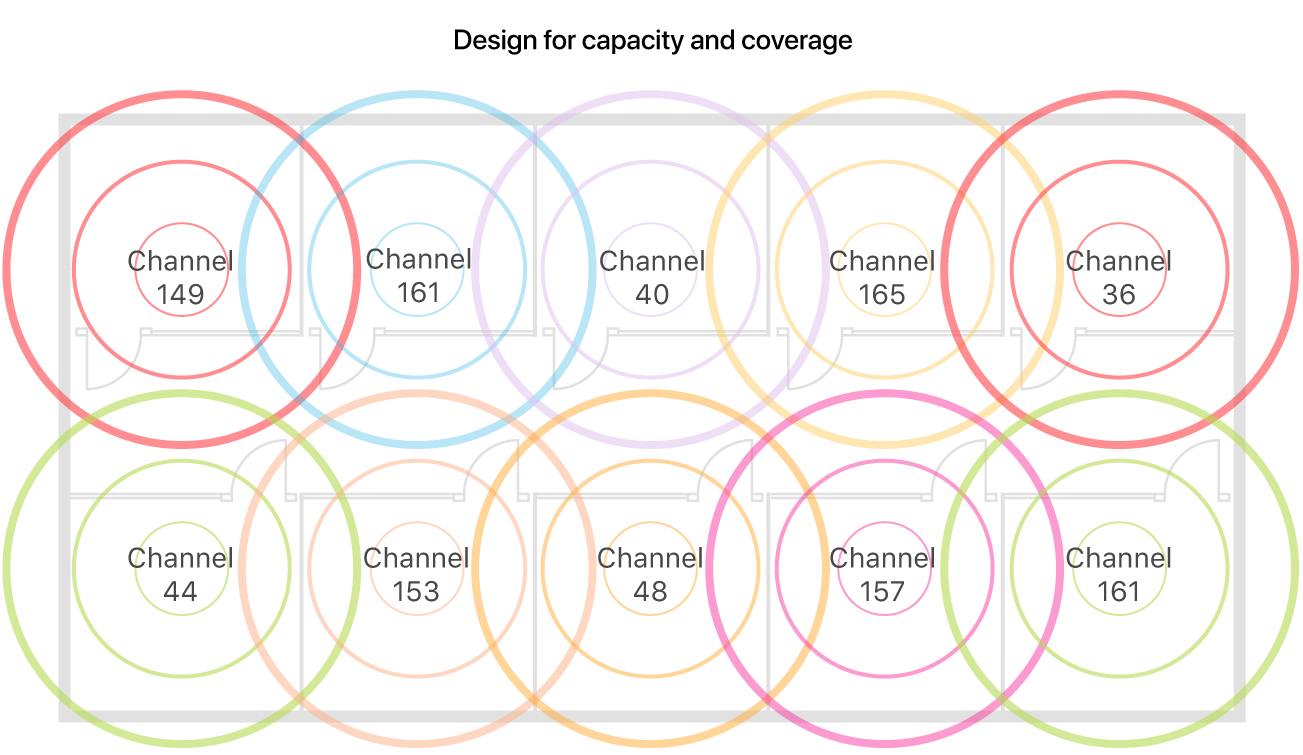
Hardware and multicast
Access points and other hardware devoted to the Wi-Fi infrastructure should have the same capacity and enabled features to avoid an inconsistent Wi-Fi experience for users. For example, an 802.11ac network should be configured consistently across all access points instead of having some access points configured for 802.11n on the same network name. The Bonjour zero-configuration networking architecture provides support for publishing and discovering services on a local area or wide area network. Bonjour should be enabled on your network whenever access to Apple apps and services such as Classroom, AirPlay, and AirPrint are wanted.
