Set and respond to reminders on Apple Watch
Your Apple Watch notifies you of reminders you create in the Reminders app on your Apple Watch or iPhone. When Reminders is turned on in iCloud settings or preferences, your reminders are kept up to date on all devices where you’re signed in to the same Apple Account. See the iPhone User Guide for information about setting up the Reminders app on your iPhone.
See your reminders
Go to the Reminders app
 on your Apple Watch.
on your Apple Watch.Tap a list to open it.
Tap
 on the left side of an item to mark it as completed or tap the reminder, then tap Mark as Completed.
on the left side of an item to mark it as completed or tap the reminder, then tap Mark as Completed.Tap
 in the top-left corner to return to your list view.
in the top-left corner to return to your list view.To see the completed reminders in a list, tap the list, tap View Options, then tap Show Completed.
To see all completed reminders, tap the Completed list, where completed reminders are organized by Previous 7 Days, Previous 30 Days, and month.
To change the order of your lists, open the Reminders app on your iPhone, tap ![]() , tap Edit Lists, then drag the list to a new location.
, tap Edit Lists, then drag the list to a new location.
You can share a list and collaborate with people who use iCloud. Shared lists show who a reminder has been assigned to. On Apple Watch you can join a shared list, but you can’t share a list from Apple Watch. See the iPhone User Guide for information about shared reminder lists.
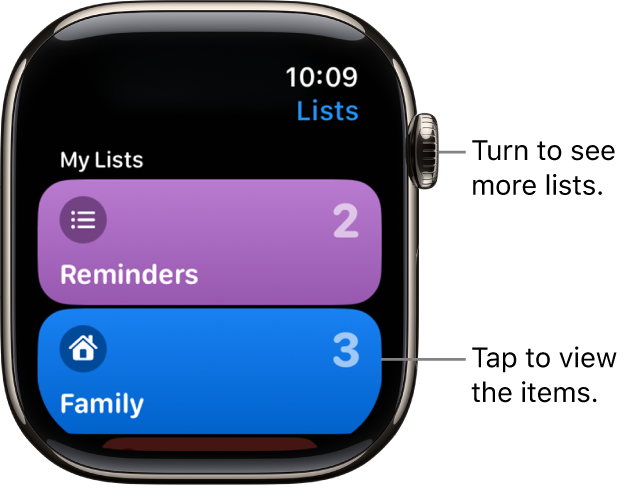
Respond to a reminder notification
If you see the reminder notification when it arrives: Tap the notification, swipe (or turn the Digital Crown to scroll) the reminder, then tap Mark as Completed, or choose a time to be reminded.
If you discover the notification later: Tap it in your list of notifications, then scroll and respond.
Create a reminder
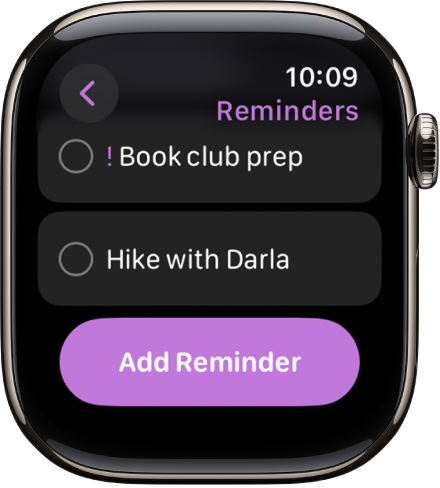
Use Siri: Say something like: “Remind me to pick up my dry cleaning at 5 p.m.”
You can also use Siri to create a list on Apple Watch.
Create a reminder in the Reminders app: Scroll to the bottom of any list, then tap Add Reminder.
Delete a reminder
Go to the Reminders app
 on your Apple Watch.
on your Apple Watch.Tap a list to open it, then do one of the following:
Swipe left on the reminder, then tap
 .
.Tap the reminder, scroll down, tap Delete, then tap Delete again.
Edit a reminder
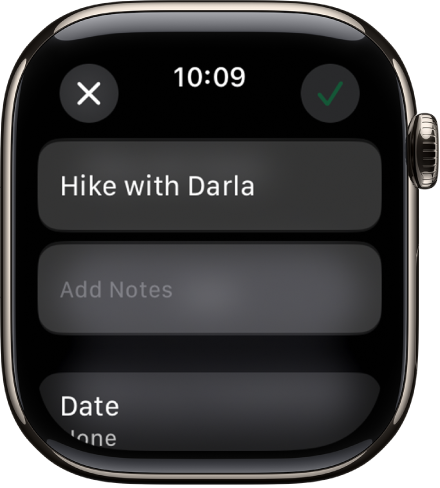
You can manage and edit reminders on an Apple Watch that you set up for yourself.
Go to the Reminders app
 on your Apple Watch.
on your Apple Watch.Tap a list, tap a Reminder, tap Edit, then do any of the following:
Rename the reminder: Edit the text.
Add a note: Tap Add Notes, then enter the note.
Add a date and time: Tap Date, then choose a date. Tap Time, tap AM or PM, tap the hours or minutes, then turn the Digital Crown to choose a time. If you add a date and time, you can also choose to repeat the reminder.
Add a tag: Tap Tags, then choose an existing tag or tap Create New.
Add a location: Tap Location, then choose where you want to be reminded—for example, when you arrive home or get into a car with a Bluetooth connection to your Apple Watch.
Flag a reminder: Turn on Flag.
Choose a priority: Tap Priority, then tap Low, Medium, or High.
Assign the reminder to a different list: Tap List, then tap a list.
