Track your medications on Apple Watch
You can manage the medications, vitamins, and supplements you take in the Health app on your iPhone or iPad. In the Medications app ![]() on your Apple Watch, you can keep track of your medications and log them with reminders.
on your Apple Watch, you can keep track of your medications and log them with reminders.
Siri: On supported models, say something like: “Log my 6AM medications as taken.” (Not available in all languages or regions.)
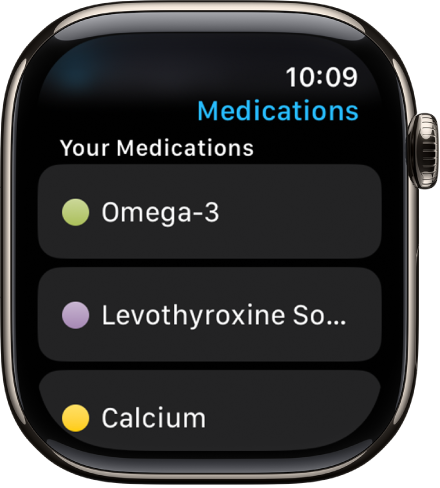
Note: The Medications feature should not be used as a substitute for professional medical judgment. Additional information is available on the labels of your medications, but please consult your healthcare provider prior to making any decisions related to your health.
Set up a medication schedule on iPhone or iPad
Go to the Health app on your iPhone or iPad.
Do one of the following:
On iPhone: Tap Browse, then tap Medications.
On iPad: Tap the sidebar, then tap Medications.
Tap Add a Medication (to start your list) or Add Medication (to add to your list).
To identify the medication, do one of the following:
Type the name: Tap the search field, enter the name, then tap Add.
In the U.S. only, suggestions appear as you begin typing. You can select a suggestion, or finish typing the name, then tap Add.
Use the camera: (U.S. only; on iPhone SE (2nd generation and later), iPhone XS, iPhone XR, and later) Tap
 next to the search field, then follow the onscreen instructions.
next to the search field, then follow the onscreen instructions.If a match isn’t found, tap Search by Name, then type the name (as described above).
Do the following:
Choose the medication type: Tap an option, then tap Next.
Choose the medication strength: Tap an option, then tap Next.
Set a schedule: Follow the onscreen instructions to set the frequency and duration of your scheduled medication, then tap Next.
Tap Change under “When will you take this?” to choose a different schedule type, like On a Cyclical Schedule, or Every Few Days.
Choose the shape (optional): Tap an option, then tap Next.
Choose the colors (optional): Tap an option, then tap Next.
When you’re finished, tap Done.
Log your medications
By default, your Apple Watch will remind you when it’s time to log your medications based on the schedule you’ve created in the Health app on iPhone or iPad. To log your medications, follow these steps.
Note: For your Health app data to sync across devices, make sure they’re signed in to the same Apple Account, are connected to the internet, and are updated to the latest OS version.
If you’ve received a notification to log your medications, tap the notification. Otherwise, go to the Medications app
 on your Apple Watch.
on your Apple Watch.Tap the current medications schedule—the medications you take in the morning, for example.
Tap Log All as Taken.
Apple Watch records the dosage, the number of units taken, and the time you took the medication.
To log individual medications, scroll down, tap Taken below a medication, then tap Done.
The medication’s name and time logged appears below Logged.
To change the status of a logged medication, tap it, tap Taken or Skipped, then tap Done.
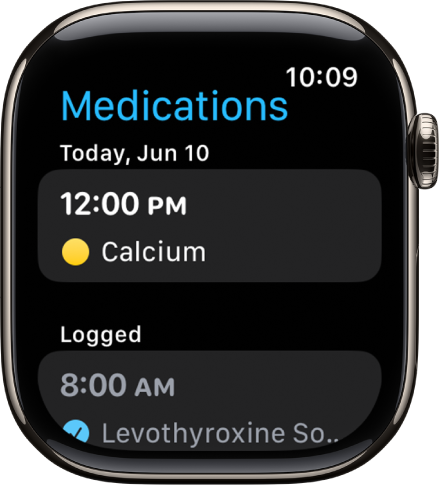
To view the log and your medication history on your iPhone, open the Health app, tap Browse, then tap Medications. On iPad, open the Health app, tap the sidebar, then tap Medications.
Turn on Follow Up Reminders and Critical Alerts
If you set a medication schedule, you receive notifications from the Health app reminding you to log the medication. You can receive follow-up reminders if a medication hasn’t been logged 30 minutes after the scheduled time.
Go to the Health app on your iPhone or iPad.
Do one of the following:
On iPhone: Tap Browse, then tap Medications.
On iPad: Tap the sidebar, then tap Medications.
Tap Options at the bottom of the screen, then turn on Follow Up Reminders.
When you turn on Follow Up Reminders, you can also turn on Critical Alerts for each of your medications. Critical Alerts appear on the Lock Screen and play a sound (even if a Focus is on or your iPhone is muted).
To receive critical alerts, tap Critical Alerts, tap the button next to a medication, then tap Allow.
To turn off all critical alerts, go to Settings > Health > Notifications on your iPhone or iPad, then tap the button next to Critical Alerts.
See Track your medications in Health in the iPhone User Guide.
