Apple Watch User Guide
- Welcome
- What’s new
-
- Alarms
- App Store
- Blood Oxygen
- Calculator
- Calendar
- Camera Remote
- ECG
- Medications
- Memoji
- Music Recognition
- News
- Now Playing
- Reminders
- Remote
- Shortcuts
- Siren
- Stocks
- Stopwatch
- Tides
- Timers
- Tips
- Translate
- Vitals
- Voice Memos
- Walkie-Talkie
- World Clock
-
- VoiceOver
- Set up Apple Watch using VoiceOver
- Apple Watch basics with VoiceOver
- Apple Watch Mirroring
- Control nearby devices
- AssistiveTouch
- Use a braille display
- Use a Bluetooth keyboard
- Zoom
- Tell time with haptic feedback
- Adjust text size and other visual settings
- Adjust motor skills settings
- Set up and use RTT
- Accessibility audio settings
- Type to speak
- Auto-select focused app
- Use accessibility features with Siri
- The Accessibility Shortcut
- Copyright
Use Walkie-Talkie on Apple Watch
Walkie-Talkie is a fun, simple way to connect with someone who has a compatible Apple Watch. Like using a real walkie-talkie, you press a button to talk, then release to listen when you’re ready for them to reply. Walkie-Talkie requires that both participants have connectivity—through a Bluetooth connection to the iPhone, Wi-Fi, or cellular.
Note: Walkie-Talkie isn’t available in all countries or regions.
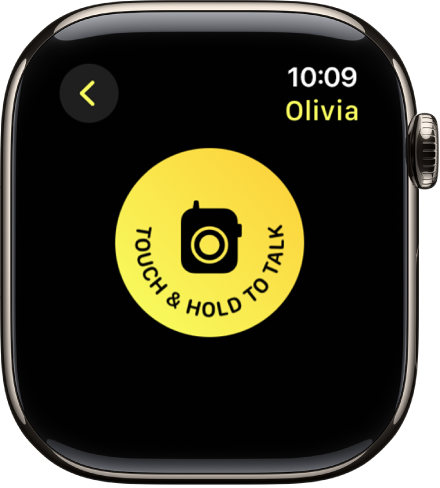
Invite a friend to use Walkie-Talkie
Go to the Walkie-Talkie app
 on your Apple Watch.
on your Apple Watch.Scroll through the list of contacts, then tap a name to send an invitation.
To add another contact, tap Add Friends on the Walkie-Talkie screen, then choose a contact.
When a contact accepts the invitation, you can start a Walkie-Talkie conversation when you’re both available.
Have a Walkie-Talkie conversation
Go to the Walkie-Talkie app
 on your Apple Watch.
on your Apple Watch.Tap your friend’s name.
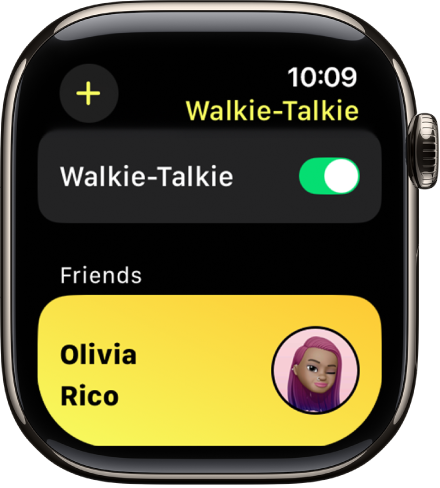
Touch and hold the Talk button, then speak.
To adjust the volume while you’re talking, turn the Digital Crown.
When you’re done speaking, release the Talk button.
If your friend has made themself available, Walkie-Talkie opens on their Apple Watch and they’ll hear what you said.
Talk with a single tap
If you have difficulty keeping your finger pressed on the Talk button, you can use a single tap to talk.
Go to the Settings app
 on your Apple Watch.
on your Apple Watch.Tap Accessibility, then, below Walkie-Talkie, turn on Tap to Talk.
When this is on, tap once to talk, then tap again when you’re finished talking.
You can also go to the Apple Watch app on your iPhone, tap My Watch, tap Accessibility, then, below Walkie-Talkie, turn on Tap to Talk.
Set your availability for Walkie-Talkie
Go to the Walkie-Talkie app
 on your Apple Watch.
on your Apple Watch.At the top of the screen, turn Walkie-Talkie on or off.
You can also press the side button to open Control Center, then tap ![]()
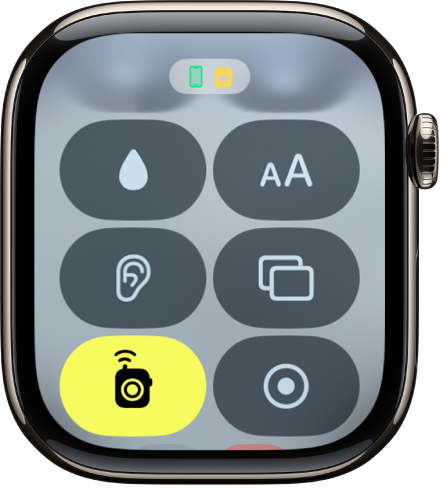
Turning on theater mode also makes you unavailable for Walkie-Talkie.
Remove contacts
Go to the Walkie-Talkie app
 on your Apple Watch.
on your Apple Watch.Swipe left on a contact, then tap
 .
.
