Apple TV User Guide
- Welcome
- What’s new in tvOS 18
-
-
- Stream audio and video to Apple TV
- Use AirPlay-enabled speakers with Apple TV
- Use AirPods or Beats with Apple TV
- Connect Bluetooth devices
- Use your iPhone, iPad, or Apple Watch as a remote
- Use your iPhone or iPad as a keyboard
- Use your iPhone or iPad as a web camera
- Use Siri on other devices to control Apple TV
- Create personalized screen savers
-
-
- TV app at a glance
- Navigate the Apple TV app
- Subscribe to Apple TV+, MLS Season Pass, or a channel
- Start watching on the Home screen
- Control video playback
- Search in the Apple TV app
- Watch Apple TV+ Originals
- Watch MLS
- Watch sports
- Buy or rent movies and TV shows
- View movies and TV shows in your library
- Manage recommendations
- Adjust TV app settings
-
- Music app at a glance
- Subscribe to Apple Music
- Start listening on the Home screen
- Control music playback
- Search for songs, artists, and albums
- Discover new music
- Use Apple Music Sing
- Play music together using SharePlay
- Listen to radio stations
- Watch music videos
- Browse music in your library
- See what your friends are listening to
- Manage recommendations
- Adjust Music app settings
-
- Fitness app at a glance
- Connect your Apple Watch or iPhone
- Subscribe to Apple Fitness+
- Start working out in the For You screen
- View workout details and control playback
- Browse or search for workouts
- Save workouts for later
- Combine workouts with Stacks
- View and manage your Custom Plan
- Work out together using SharePlay
- App Store
- Search
-
- Copyright
View and manage your Custom Plan on Apple TV
To help you reach your fitness goals and stay on track, you can create a Custom Plan in Apple Fitness+ on iPhone, then view it on Apple TV in the Fitness app. For more information on how to create a custom plan, see Create a Custom Plan in Apple Fitness+.
Note: Apple Fitness+ workouts require a subscription and an Apple Watch or iPhone connected to the Fitness app on Apple TV.
Go to the Fitness app
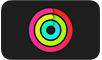 on Apple TV.
on Apple TV.Open the sidebar, then select Library.
Select Custom Plan.
You can see your current Custom Plan, plus any previous plans you completed or canceled.
If you don’t have an active Custom Plan, you’re prompted to create one on your iPhone. You can also select a previous plan to repeat it.
Do any of the following:
Start a workout from your plan: Select View Plan, then select the workout you want to do.
Workouts in the plan appear in chronological order, with this week’s plan at the top so you can see what’s scheduled next or scroll down to see what’s scheduled in subsequent weeks. As you complete each week of your plan, the completed workouts move to the bottom of the page.
You can go back to previous days or weeks to complete workouts at any time during your plan.
Rename your plan: Select View Plan, select
 , then select Rename Plan. Enter a new name, then select Done.
, then select Rename Plan. Enter a new name, then select Done.End your plan: Select View Plan, select
 , then select End Plan.
, then select End Plan.Replace your current plan with a previous plan: Navigate down to the Previous Custom Plans row, select a plan, then select Replace Plan.
