
Subscribe to a playlist in iTunes on PC
When you join Apple Music, you can subscribe to playlists created by any Apple Music contributor. When the owner updates the playlist, it’s updated in your library.
In the iTunes app
 on your PC, choose an option (Music or Movies, for example) from the pop-up menu at the top left.
on your PC, choose an option (Music or Movies, for example) from the pop-up menu at the top left.Do any of the following:
View recommendations tailored for you: Click For You, then click Recommendations.

If you don’t see For You, make sure you’re signed in to Apple Music using your Apple ID.
See what’s new in Apple Music: Click Browse, then click a category (Music by Mood, Daily Top 100, and so on).

Search the Apple Music catalog: Click in the search field in the top-right corner of the iTunes window, enter a word or phrase, then click All Apple Music.
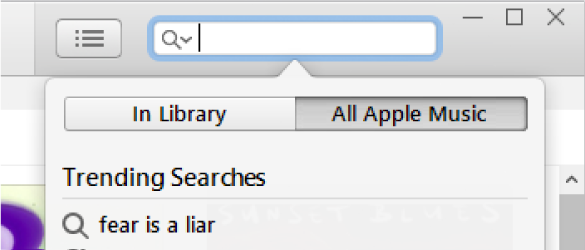
Select a playlist you want to subscribe to.
Right-click the playlist, then choose Add to Library.
If you don’t see this option, either you’re not signed in to Apple Music or the iCloud Music Library option is not selected in preferences. Do one of the following:
Your subscribed playlists appear under Apple Music Playlists in the sidebar on the left.
