iOS 12
iPod touch User Guide
- Welcome
- What’s new in iOS 12
-
- Wake and unlock
- Learn basic gestures
- Explore the Home screen and apps
- Change the settings
- Take a screenshot
- Adjust the volume
- Change or turn off the sounds
- Search for content
- Use and customize Control Center
- View and organize Today View
- Access features from the Lock screen
- Travel with iPod touch
- Set screen time, allowances, and limits
- Sync iPod touch using iTunes
- Charge and monitor the battery
- Learn the meaning of the status icons
-
- Get started with accessibility features
- Accessibility shortcuts
-
-
- Turn on and practice VoiceOver
- Change your VoiceOver settings
- Learn VoiceOver gestures
- Operate iPod touch using VoiceOver gestures
- Control VoiceOver using the rotor
- Use the onscreen keyboard
- Write with your finger
- Control VoiceOver with Magic Keyboard
- Type onscreen braille using VoiceOver
- Use a braille display
- Use VoiceOver in apps
- Speak selection, speak screen, typing feedback
- Zoom in on the screen
- Magnifier
- Display settings
-
- Guided Access
- Copyright
Schedule reminders on iPod touch
In the Reminders app ![]() , schedule reminders and receive a notification when they’re due.
, schedule reminders and receive a notification when they’re due.
Ask Siri. Say something like: “Remind me to take my medicine at 6 a.m. tomorrow.” Learn how to ask Siri.
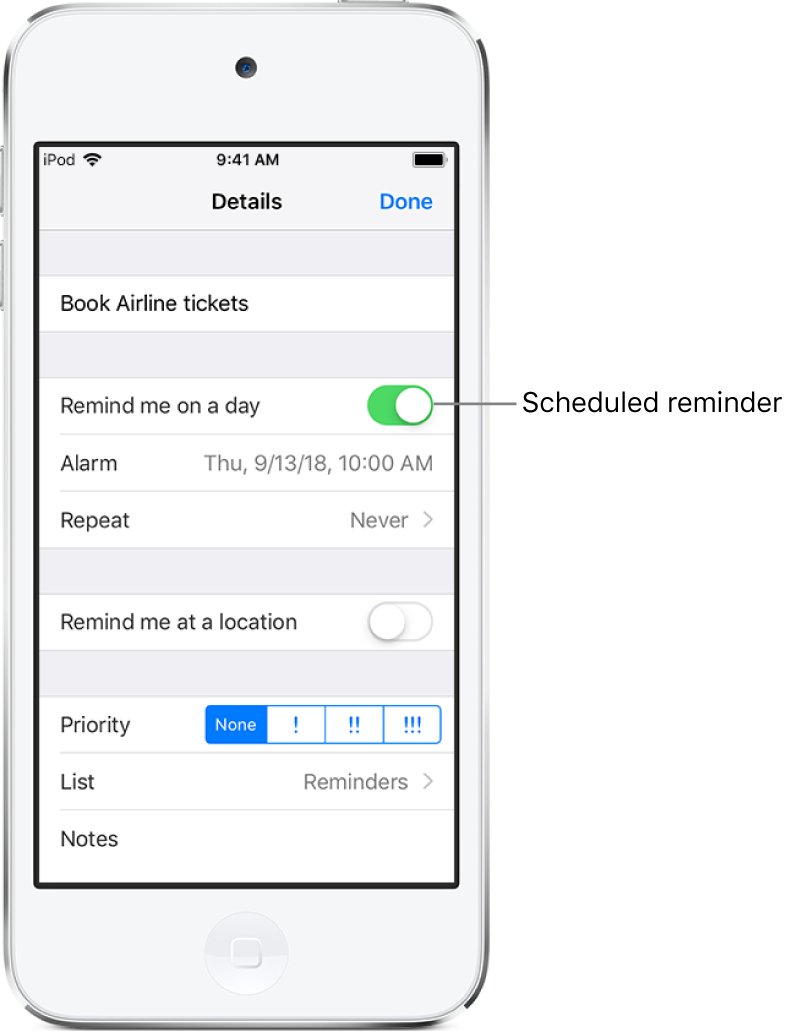
Schedule a reminder
Open a list, swipe left on the reminder you want to schedule, then tap More.
Turn on “Remind me on a day,” then do any of the following:
Schedule the date and time: Tap Alarm.
Schedule the reminder for regularly occurring intervals: Tap Repeat.
Tap Done.
To turn off reminder notifications, go to Settings ![]() > Notifications > Reminders, then turn off Allow Notifications. To silence notifications temporarily, go to Settings > Do Not Disturb, then turn on Do Not Disturb.
> Notifications > Reminders, then turn off Allow Notifications. To silence notifications temporarily, go to Settings > Do Not Disturb, then turn on Do Not Disturb.
Thanks for your feedback.
