
Get started with FaceTime on Mac
With FaceTime, you can use your Mac for video calls and audio calls. Here’s how to get started.
Sign in to FaceTime
Before you can make and receive calls on your Mac, you need to sign in to FaceTime with your Apple Account. Enter your email address or phone number in the FaceTime window, then enter your password.
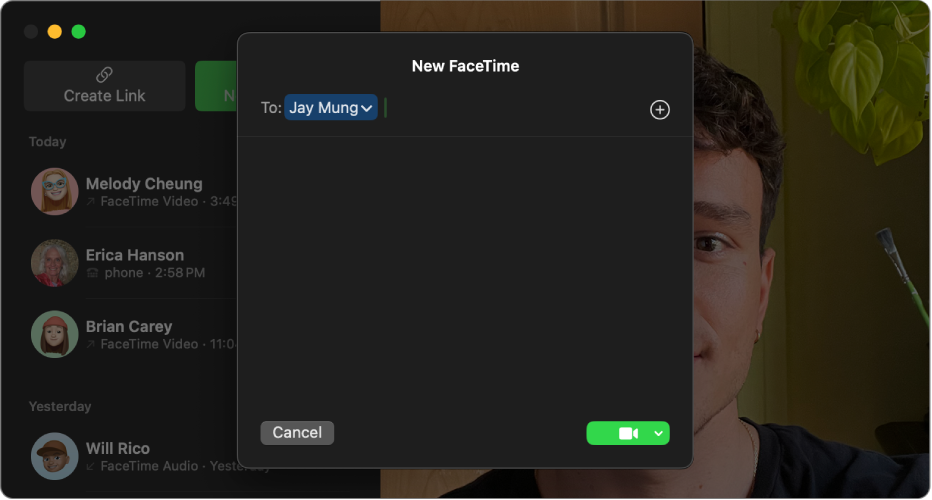
Make a FaceTime call
To start a call, click the New FaceTime button, type a phone number, an email address, or a name from your contacts list, then press Return. (You can add up to 32 people.) To make a video call, click ![]() . To make an audio call, click
. To make an audio call, click ![]() next to
next to ![]() , then choose FaceTime Audio.
, then choose FaceTime Audio.
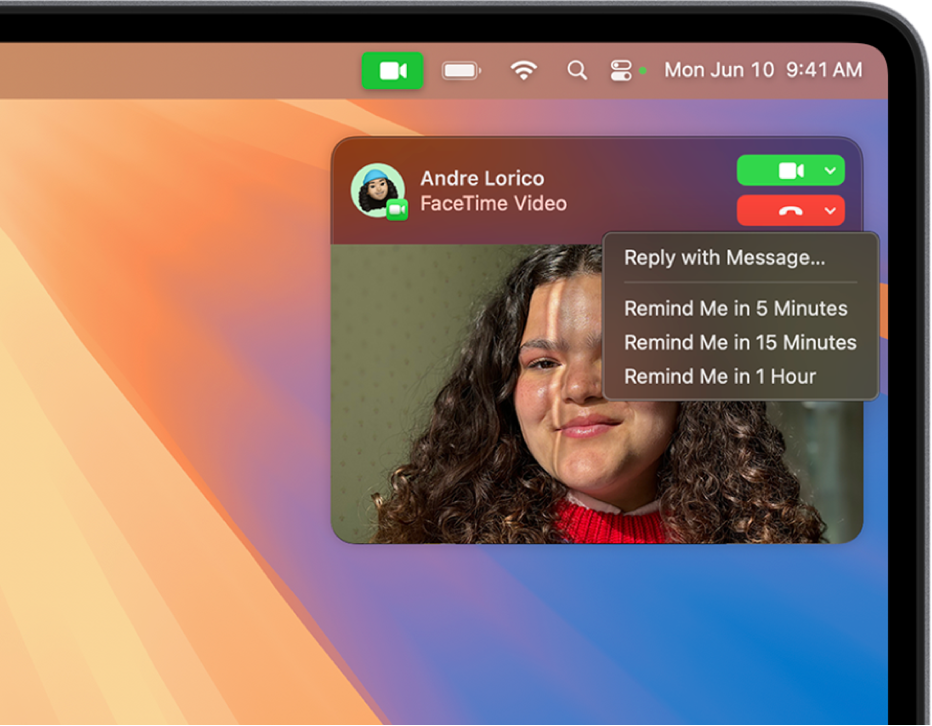
Answer or decline calls
When you receive a FaceTime call, click ![]() to answer as a video call, or click
to answer as a video call, or click ![]() for an audio call. Click
for an audio call. Click ![]() to decline the call, or click
to decline the call, or click ![]() to send a message or set a reminder to call back later.
to send a message or set a reminder to call back later.
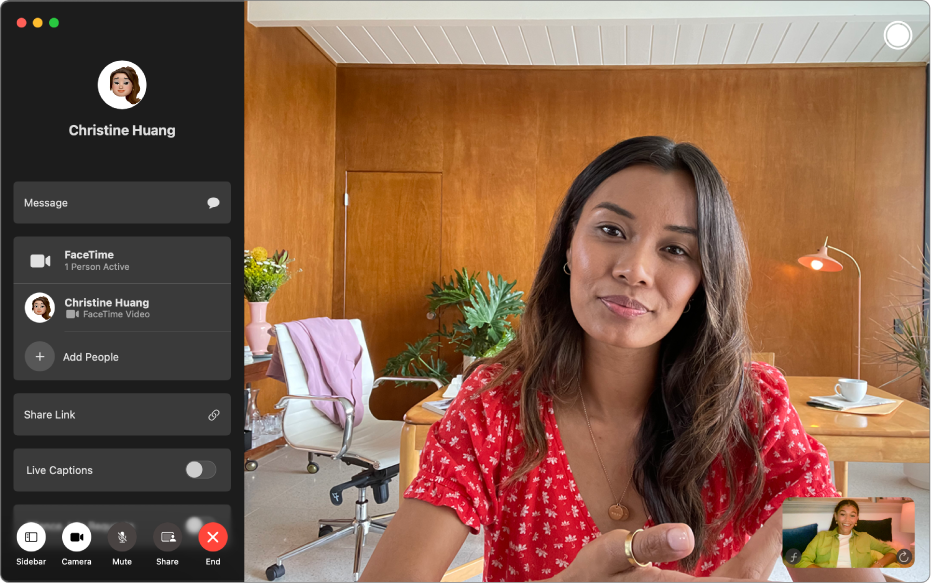
Add people to a FaceTime call
Up to 32 people can join you in a Group FaceTime call. To add more people to a FaceTime video call, click ![]() , then click
, then click ![]() next to Add People. To add more people to a FaceTime audio call, click
next to Add People. To add more people to a FaceTime audio call, click ![]() in the menu bar, click
in the menu bar, click ![]() in the window that appears, then click Add.
in the window that appears, then click Add.
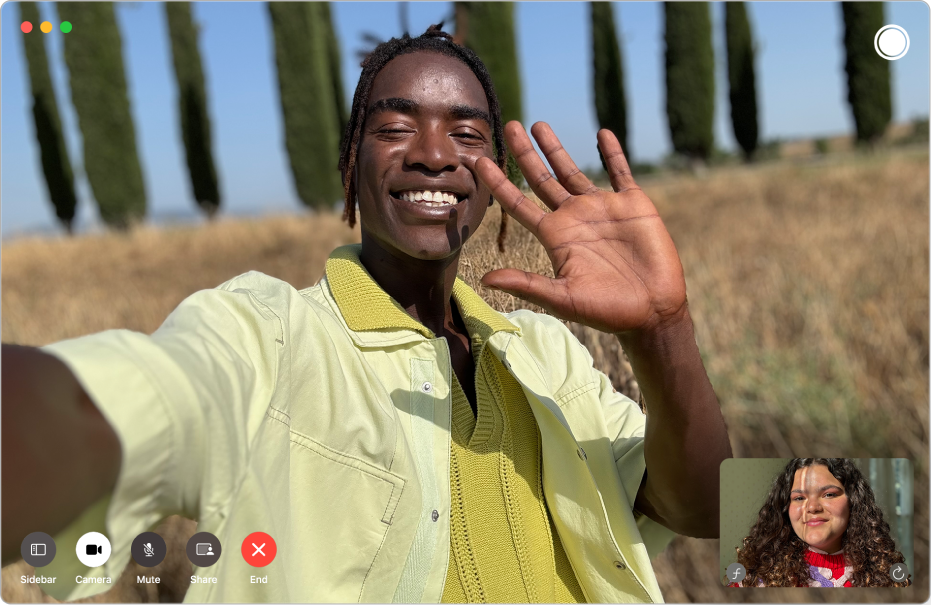
Take a Live Photo
You can capture a few seconds from a video call by taking a Live Photo. Click the FaceTime call window (or double-click someone’s tile during a Group FaceTime call), then click 
