
Use Presenter Overlay during video conferencing
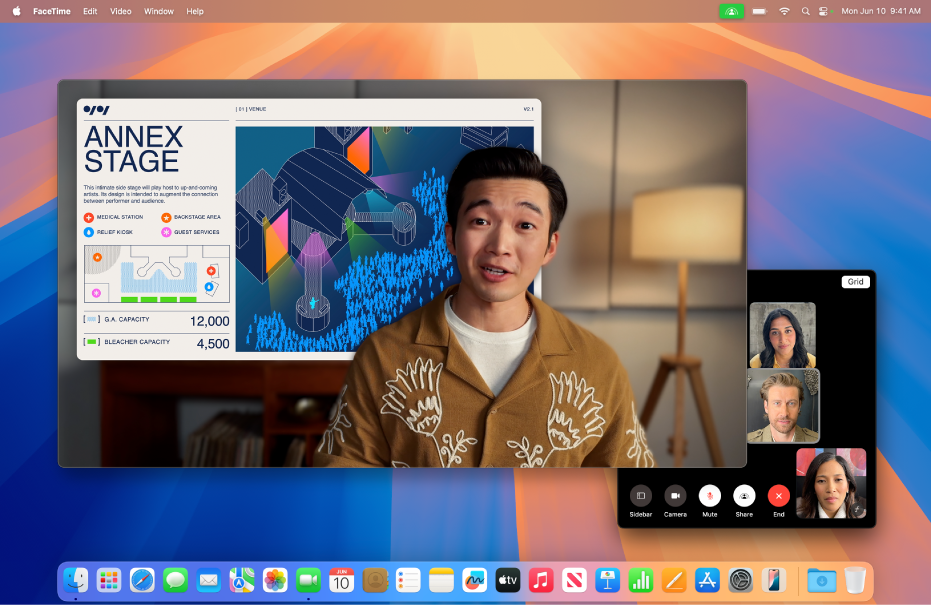
With macOS 14 or later and a Mac with Apple silicon, you can use Presenter Overlay in FaceTime and other compatible videoconferencing apps, so participants see both you and the screen you’re sharing. The small overlay places your face in a movable bubble, so it’s easy to be seen while showcasing your work. The large overlay frames your shared screen next to you while you remain prominent, so you can walk, talk, and move in front of it.
While sharing your screen in a FaceTime call, click
 in the menu bar.
in the menu bar.Choose a Presenter Overlay size.
Tip: While using Presenter Overlay, you can also turn on video effects such as Studio Light, Center Stage, or reactions. See Use video conferencing features on Mac.
To stop using Presenter Overlay, click ![]() in the menu bar, then click Off in the Presenter Overlay section.
in the menu bar, then click Off in the Presenter Overlay section.
Note: When using Presenter Overlay with third-party videoconferencing apps, virtual backgrounds aren’t displayed—your actual background shows instead. For more information on using Presenter Overlay with third-party apps, check the app’s help documentation.
