
Add reactions during a video call
During video calls in FaceTime and compatible third-party videoconferencing apps, you can use reactions to express how you feel with visual effects. Reactions are available on macOS 14 or later when you use a Mac with Apple silicon, or when you use your compatible iPhone as a webcam. See Use video conferencing features on Mac.
To turn reactions on, click ![]() in the menu bar, then click Reactions.
in the menu bar, then click Reactions.
Choose any of the following reactions:
Reaction | Gesture | Icon |
|---|---|---|
Hearts | 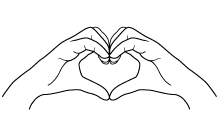 | 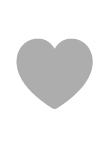 |
Thumbs up | 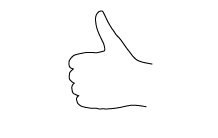 |  |
Thumbs down | 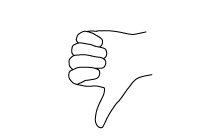 | 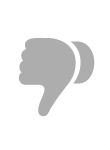 |
Balloons | 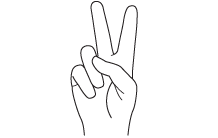 | 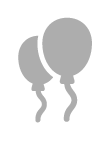 |
Rain | 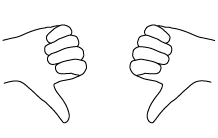 | 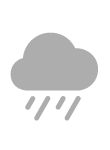 |
Confetti | 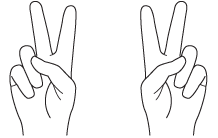 | 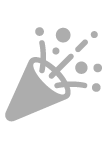 |
Laser | 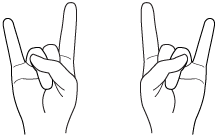 | 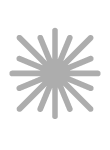 |
Fireworks | 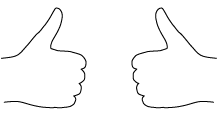 | 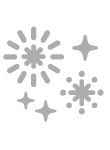 |
Note: When using gestures, hold your hands away from your face, and pause for a moment to activate the effect.
To add a reaction without using a gesture, click ![]() in the menu bar, click
in the menu bar, click ![]() next to Reactions, then choose an option. (If you don’t see
next to Reactions, then choose an option. (If you don’t see ![]() , click Reactions to turn on the feature.)
, click Reactions to turn on the feature.)
To turn off reactions, click ![]() in the menu bar, then click Reactions.
in the menu bar, then click Reactions.
