
Disk Utility Help
Welcome to Disk Utility
Use Disk Utility to manage disks, add and manage volumes, and manage RAID disk sets.
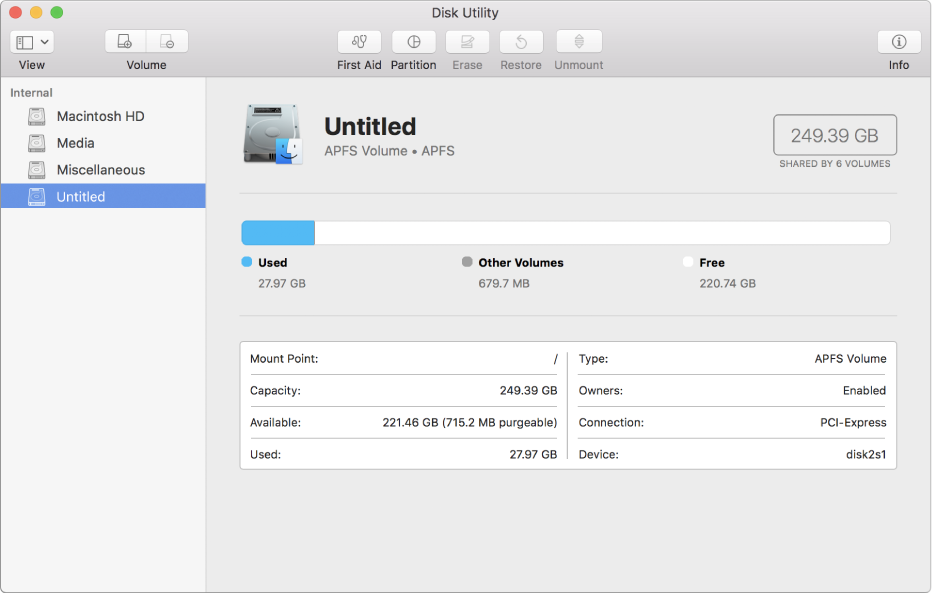
Let macOS manage space between multiple volumes
With Apple File System (APFS), the file system introduced in macOS 10.13, you can easily add and delete volumes on your solid state drives (SSDs). APFS-formatted volumes automatically grow and shrink—you never have to repartition an SSD drive again. To see the format of a volume, select it in the Disk Utility sidebar—its format is displayed underneath the volume name in the middle of the window.
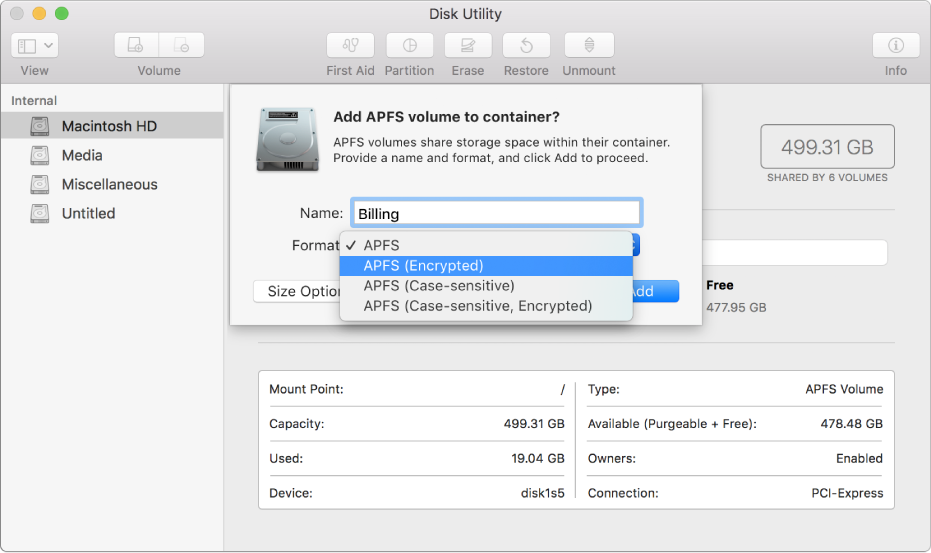
Keep your external storage devices secure
When you get a new flash drive, format it as APFS and encrypt it with a password to protect its contents. To get started, select your device in the sidebar, click ![]() , then click the Format pop-up menu and choose APFS (Encrypted).
, then click the Format pop-up menu and choose APFS (Encrypted).
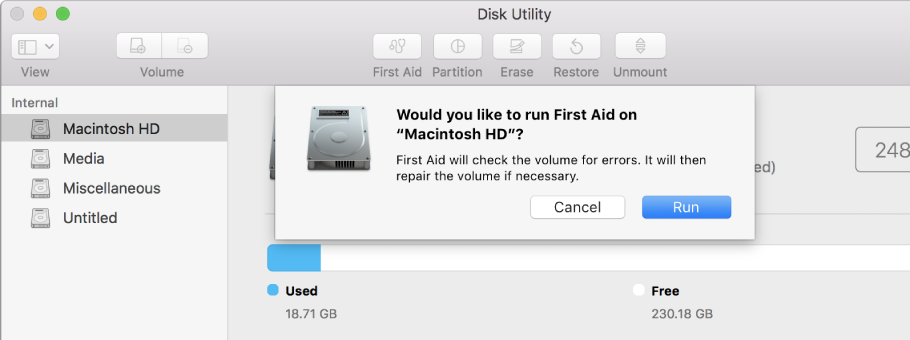
Give your disk a checkup
If you’re having problems with a disk, Disk Utility can check the disk and repair problems it detects. To check, select a disk or volume in the sidebar, then click ![]() .
.
Want to learn more? See File system formats available in Disk Utility, Encrypt and protect a disk with a password, and Check a disk or volume for problems.
