Watch MLS in the Apple TV app
The MLS screen in the Apple TV app gives you access to Major League Soccer events when you subscribe to MLS Season Pass.
You can see matches in progress with up-to-the-minute scores, browse upcoming matches, watch multiple matches at the same time, and access pregame and postgame shows and a whip-around show featuring live look-ins, analysis, and discussion.
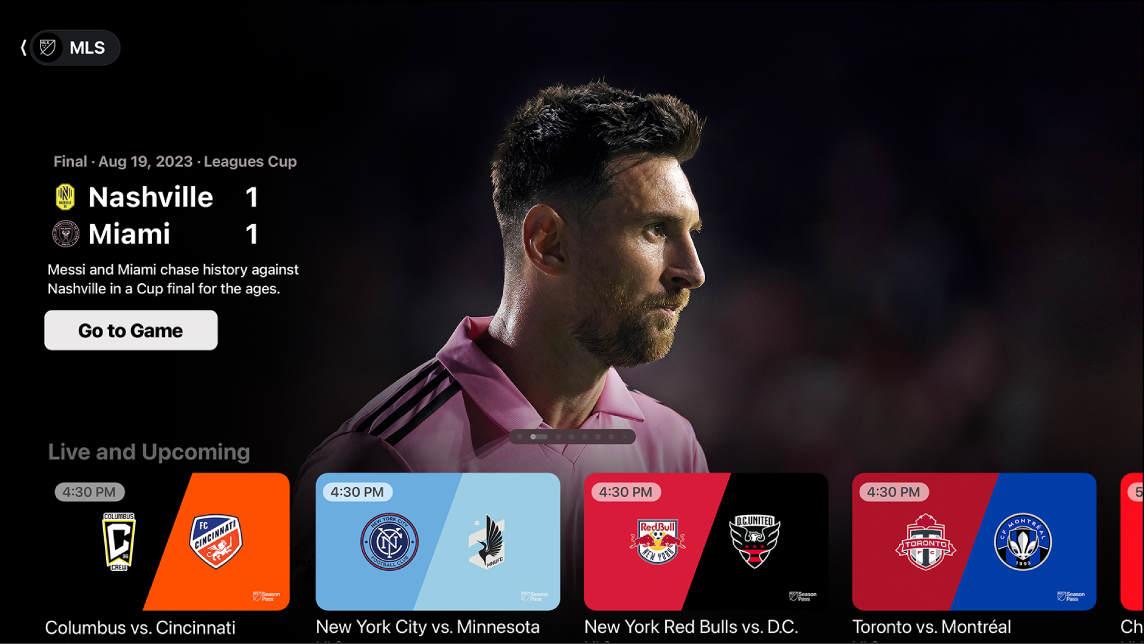
Note: Some MLS games may be offered for free on a promotional basis, but full access to all games, shows, and features requires an MLS Season Pass subscription. Not all devices support on-device transactions, so you may not be able to subscribe to MLS Season Pass directly. However, you can watch items you’ve already purchased, rented, or subscribed to on another device signed in to the same Apple Account.
Watch Major League Soccer with MLS Season Pass
Go to the Apple TV app
 on your smart TV, streaming device, or gaming console.
on your smart TV, streaming device, or gaming console.Open the sidebar, then select MLS.
Do any of the following:
Explore featured matches, league standings, and more: Navigate down to a category row, then navigate left or right to view available options.
Follow your favorite clubs using My Sports: Navigate down to the All Clubs row, navigate left or right to a club, press and hold the center button on the smart TV or device remote, then choose Follow Team.
Browse a club’s matches, profiles, player profiles, and more: Navigate down to the All Clubs row, navigate left or right to a club, select the club, then browse the available category rows.
To start watching, select an event or match; or, if you haven’t subscribed to MLS Season Pass, follow the onscreen instructions to subscribe.
Quickly switch to another live match
While you’re watching a match, press the center or play button on the smart TV or device remote to show playback controls.
Select Live Sports in the lower-left corner of the screen, then choose a match from the row that appears.
Catch up with Key Plays
When you start watching a live match in progress, you can catch up to the action by watching all the key plays you missed. You can also browse and watch key plays at any time during the match.
Go to the Apple TV app
 on your smart TV, streaming device, or gaming console.
on your smart TV, streaming device, or gaming console.Open the sidebar, then select MLS.
Do either of the following:
Catch up to a match in progress: Select a match, then choose Catch Up from the menu.
Go to key plays during a match: While watching a match, press the center or play button on the smart TV or device remote to show playback controls, select Key Plays, then select a key play from the Key Plays tab.
Key plays start playing in order from the beginning of the match if you’re catching up, or from the key play you select from the Key Plays tab.
While watching key plays, you can do either of the following:
Browse the collection: Navigate left or right.
Return to the match: Select Jump to Live in the lower-left corner of the screen, or to resume playback from the last spot you were watching, press the back button on the smart TV or device remote.
Listen to live local radio (if available) during MLS matches
During playback, press the center or play button on the smart TV or device remote to show playback controls.
Select the Audio Options button
 , then choose an audio track option from the pop-up menu:
, then choose an audio track option from the pop-up menu:TV: Play the audio commentary from the TV broadcast.
Local Radio, [home team, language]: Listen to the home team’s radio broadcast while watching the match.
