Set hearing controls on Apple TV
You can set hearing controls so that Apple TV outputs only mono audio. You can also adjust the balance of audio between left and right speakers.
Turn on mono audio
In Settings
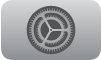 on Apple TV, go to Accessibility, then turn on Mono Audio.
on Apple TV, go to Accessibility, then turn on Mono Audio.
Adjust audio balance
In Settings
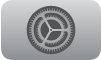 on Apple TV, go to Accessibility, then select Balance and adjust the slide control.
on Apple TV, go to Accessibility, then select Balance and adjust the slide control.
Turn on Closed Captions and SDH
If you prefer special accessible captions, such as subtitles for the deaf and hard of hearing (SDH), you can set Apple TV to show them instead of standard subtitles and captions. You can also customize the look of subtitles and captions.
Note: Not all videos include closed captions.
In Settings
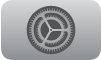 on Apple TV, go to Accessibility > Subtitles and Captioning.
on Apple TV, go to Accessibility > Subtitles and Captioning.Turn Closed Captions and SDH on (or use the accessibility shortcut).
Customize your subtitles and captions
In Settings
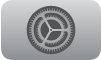 on Apple TV, go to Accessibility > Subtitles and Captioning > Style.
on Apple TV, go to Accessibility > Subtitles and Captioning > Style.Choose an existing caption style, or create a new style based on your choice of:
Font, size, and color
Background color and opacity
Text opacity, edge style, and highlight
Note: If you connect a Braille display to Apple TV, it will continuously print captions and subtitles of a TV show or movie when captions or subtitles are turned on.
