
Assign shared reminders in Reminders on Mac
When you share an iCloud reminder list, you can assign reminders to anyone participating in the shared list.
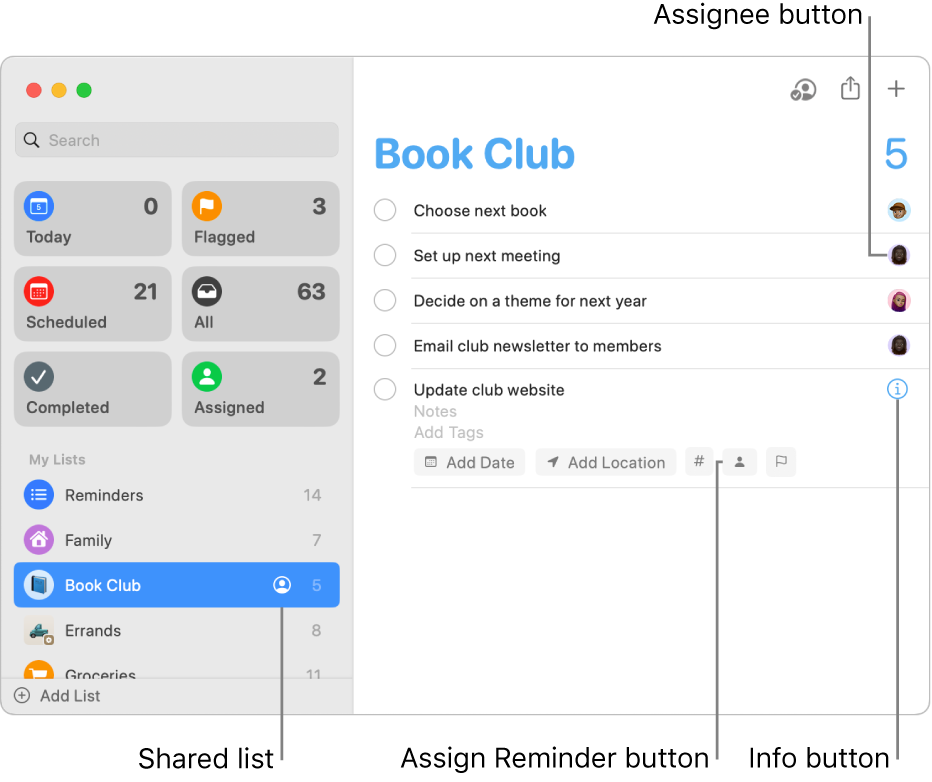
Assign a reminder
In the Reminders app
 on your Mac, select a shared list in the sidebar.
on your Mac, select a shared list in the sidebar.Do one of the following:
Click a reminder title, click the Assign Reminder button
 , then select an assignee from the list.
, then select an assignee from the list.Select a reminder, click the Info button
 , click the Assign To pop-up menu, then select an assignee from the list.
, click the Assign To pop-up menu, then select an assignee from the list.Control-click a reminder, choose Assign, then select an assignee from the list.
When you assign a reminder to someone other than yourself, they receive a notification. You can mute notifications for assigned reminders. See Change settings in Reminders.
Reassign a reminder
You can reassign a reminder to another person, or choose None to keep the reminder unassigned.
In the Reminders app
 on your Mac, select a shared list in the sidebar.
on your Mac, select a shared list in the sidebar.Do one of the following:
Click a reminder title, click the Assign Reminder button
 , then select an assignee from the list. The Assign button shows the name of the current assignee.
, then select an assignee from the list. The Assign button shows the name of the current assignee.Select a reminder, click the Info button
 , click the Assign To pop-up menu, then select an assignee from the list.
, click the Assign To pop-up menu, then select an assignee from the list.Control-click a reminder, choose Assign, then select an assignee from the list.
Click the Assignee button, which shows either the person’s picture or initials, choose Reassign, then select an assignee from the list.
Remove assignment
You can remove an assignment to leave a reminder unassigned to anyone.
In the Reminders app
 on your Mac, select a shared list in the sidebar.
on your Mac, select a shared list in the sidebar.Do one of the following:
Click the Assignee button, which shows either the person’s picture or initials, then choose Remove Assignment.
Select a reminder, click the Info button
 , click the Assign To pop-up menu, then choose None.
, click the Assign To pop-up menu, then choose None.Control-click a reminder, choose Assign, then choose None.
