iPod touch User Guide
- Welcome
- What’s new in iOS 12
-
- Wake and unlock
- Learn basic gestures
- Explore the Home screen and apps
- Change the settings
- Take a screenshot
- Adjust the volume
- Change or turn off the sounds
- Search for content
- Use and customize Control Center
- View and organize Today View
- Access features from the Lock screen
- Travel with iPod touch
- Set screen time, allowances, and limits
- Sync iPod touch using iTunes
- Charge and monitor the battery
- Learn the meaning of the status icons
-
- Get started with accessibility features
- Accessibility shortcuts
-
-
- Turn on and practice VoiceOver
- Change your VoiceOver settings
- Learn VoiceOver gestures
- Operate iPod touch using VoiceOver gestures
- Control VoiceOver using the rotor
- Use the onscreen keyboard
- Write with your finger
- Control VoiceOver with Magic Keyboard
- Type onscreen braille using VoiceOver
- Use a braille display
- Use VoiceOver in apps
- Speak selection, speak screen, typing feedback
- Zoom in on the screen
- Magnifier
- Display settings
-
- Guided Access
- Copyright
Use special input methods on iPod touch
On iPod touch, you can use special keyboards, your finger, or a stylus to enter some languages in different ways. A few examples are Chinese Cangjie and Wubihua, Japanese Kana, and Facemarks. You can also use your finger or a stylus to write Chinese characters on the screen.
Build Chinese characters from the component Cangjie keys
As you type, suggested characters appear.
To choose a character, type it, or continue typing up to five components to see more options.
Build Chinese Wubihua (stroke) characters
Use the keypad to build Chinese characters using up to five strokes, in the correct writing sequence: horizontal, vertical, left falling, right falling, and hook.
For example, the Chinese character 圈 (circle) should begin with the vertical stroke 丨.
Do any of the following:
As you type, suggested Chinese characters appear (the most commonly used characters appear first). Tap a character to choose it.
If you’re not sure of the correct stroke, enter an asterisk (*). To see more character options, type another stroke, or scroll through the character list.
Tap the match key (匹配) to show only characters that match exactly what you typed.
You can type some complex characters, such as 鱲 (part of the name for the Hong Kong International Airport), by writing two or more component characters in sequence. Tap the character to replace the characters you typed. Roman characters are also recognized.
Write Chinese characters
Write Chinese characters directly on the screen with your finger when Simplified or Traditional Chinese handwriting input is turned on.
As you write character strokes, iPod touch recognizes them and shows matching characters in a list, with the closest match at the top. When you choose a character, its likely follow-on characters appear in the list as additional choices.
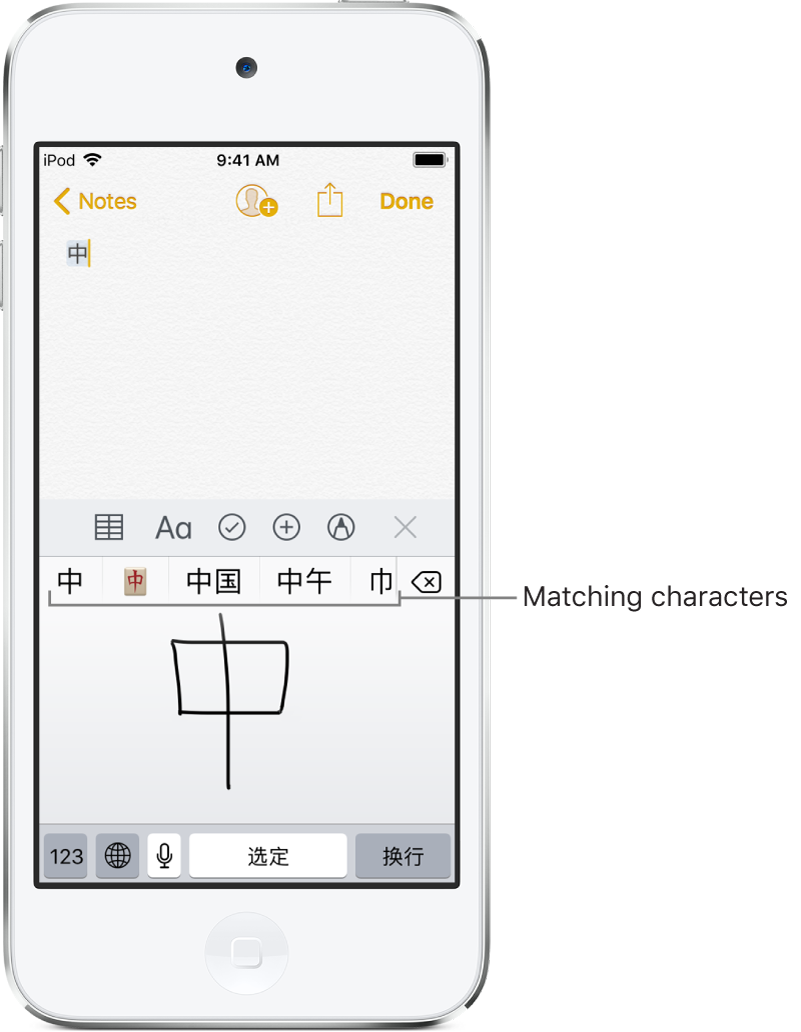
Type Japanese kana
Use the Kana keypad to select syllables.
For more syllable options, drag the list to the left or tap the arrow key.
Type Japanese romaji
Use the Romaji keyboard to type syllables.
Alternative choices appear along the top of the keyboard.
Tap a syllable to type it.
For more syllable options, tap the arrow key and select another syllable or word from the window.
Type facemarks or emoticons
Do one of the following:
Use the Japanese Kana keyboard: Tap
 .
.Use the Japanese Romaji keyboard: Tap
 , then tap
, then tap  .
.Use the Chinese (Simplified) Pinyin or (Traditional) Zhuyin or Pinyin keyboard: Tap
 , tap
, tap 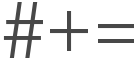 , then tap
, then tap  .
.
