iMac Magic Keyboard
The wireless Magic Keyboard and the Magic Keyboard with Numeric Keypad (without Touch ID or a Lock key) provide shortcuts for common functions, such as increasing the volume or screen brightness.
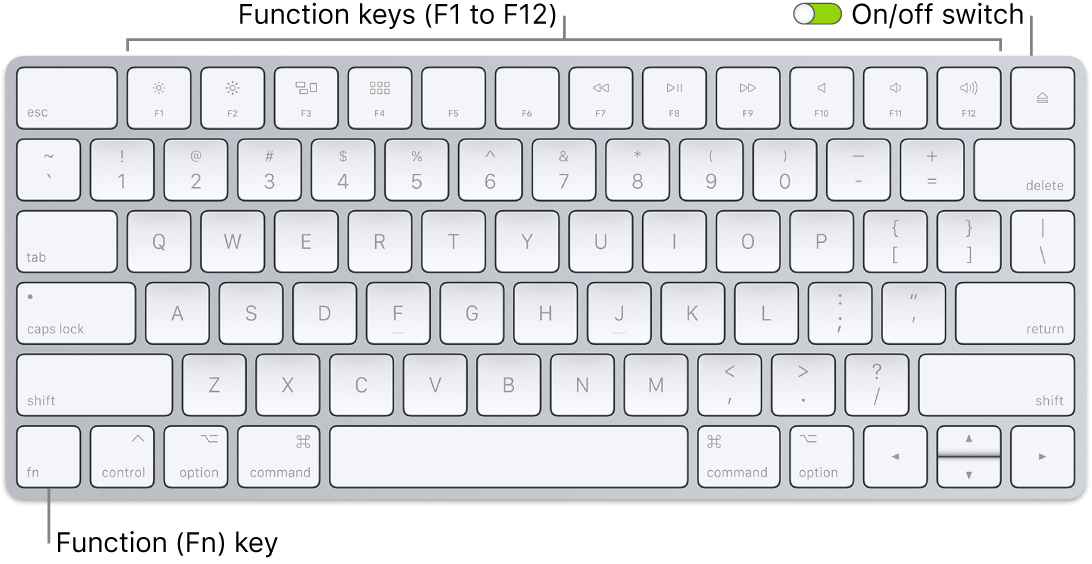
Turn the keyboard on or off. Slide the on/off switch on the back edge of the keyboard to turn it on ![]() (so green is visible) or off. If your keyboard isn’t recognized by your iMac, connect it to your iMac with the included USB-A to Lightning Cable to set it up, then disconnect the cable to use it wirelessly. Use the same cable to charge your keyboard.
(so green is visible) or off. If your keyboard isn’t recognized by your iMac, connect it to your iMac with the included USB-A to Lightning Cable to set it up, then disconnect the cable to use it wirelessly. Use the same cable to charge your keyboard.
Use function keys. The function keys on the top row provide shortcuts for these common system functions:
Brightness (F1, F2): Press
 or
or  to increase or decrease the brightness of the screen.
to increase or decrease the brightness of the screen.Mission Control (F3): Press
 to view what’s running on your iMac, including all your spaces and open windows.
to view what’s running on your iMac, including all your spaces and open windows.Launchpad (F4): Press
 to open Launchpad and instantly see all the apps on your iMac. Click an app to open it.
to open Launchpad and instantly see all the apps on your iMac. Click an app to open it.Media (F7, F8, F9): Press
 to rewind,
to rewind,  to play or pause, or
to play or pause, or  to fast-forward a song, movie, or slideshow.
to fast-forward a song, movie, or slideshow.Mute (F10): Press
 to mute the sound from the built-in speakers or headphone jack.
to mute the sound from the built-in speakers or headphone jack.Volume (F11, F12): Press
 or
or  to increase or decrease the volume of sound from the built-in speakers or headphone jack.
to increase or decrease the volume of sound from the built-in speakers or headphone jack.
Use alternate functions. Function keys may perform actions for specific apps or may have alternative functions—for example, the F11 key can also hide all open windows and show the desktop. To trigger the alternative function associated with the key, press and hold the Fn key while you press a function key.
Tip: Press the Fn key twice to turn on dictation, which lets you dictate text wherever you can type it (for example, in Messages, Mail, Pages, and many other apps).
Set keyboard preferences. In System Preferences, click Keyboard, then click the buttons at the top to see the available options.
Use keyboard shortcuts. You can press two or more keys at the same time to quickly do things on your iMac that you’d normally do with a trackpad, mouse, or other device. For example, press Command-C to copy selected text, then click where you want to paste the text and press Command-V. For a list of commonly used keyboard shortcuts, see Keyboard shortcuts on your Mac.
If your keyboard has different function keys or has Touch ID or a Lock key ![]() , see Magic Keyboard for 24-inch iMac.
, see Magic Keyboard for 24-inch iMac.
