Play and queue up music on Apple Vision Pro
Use the Music app to enjoy your music stored on Apple Vision Pro. With an optional Apple Music subscription, you can also listen to millions of songs ad-free, stream and download files encoded using lossless compression, listen to thousands of Dolby Atmos tracks, and be notified when a favorite artist releases new music. Purchase an Apple Music family subscription, and everyone in your Family Sharing group can enjoy Apple Music.
Tip: While you watch a music video in the Music app, tap 
WARNING: For important information about avoiding hearing loss, see Important safety information for Apple Vision Pro.
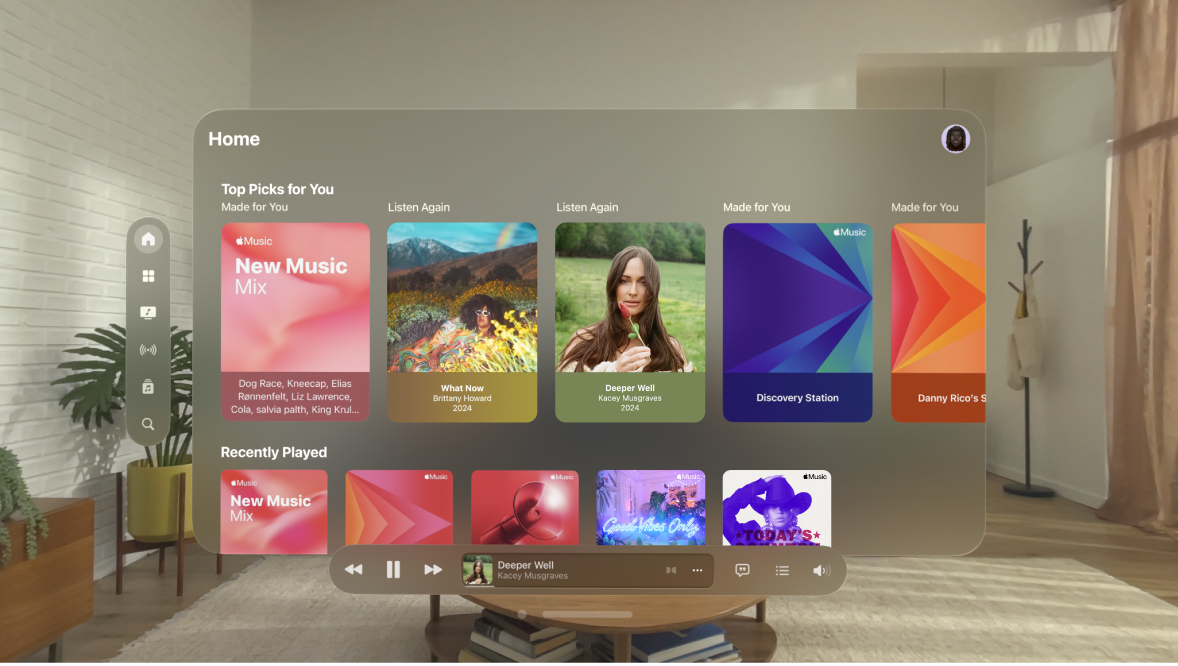
Browse and play your music
Go to the Music app
 on your Apple Vision Pro.
on your Apple Vision Pro.Tap Library in the tab bar, then tap a category, such as Albums or Songs.
To view only music stored on Apple Vision Pro, tap


Tap an item, then tap Play, or tap Shuffle to shuffle an album or playlist.
You can also pinch and hold the album art to play an item or add it to your queue.
Use the player at the bottom of the Music app to show lyrics and play, pause, skip, shuffle, and repeat songs.
You can also use Now Playing to view album art, choose what plays next in the queue, and open the MiniPlayer.
Play music shared on a nearby computer
If a computer on your network shares music through Home Sharing, you can stream its music to your Apple Vision Pro.
Go to Settings

Go to the Music app
 , tap Edit in the sidebar, select Home Sharing, then tap Done.
, tap Edit in the sidebar, select Home Sharing, then tap Done.Tap Home Sharing, then choose a shared library.
Listen to broadcast radio
You can play thousands of broadcast radio stations on Apple Vision Pro.
Use Siri: Say something like, “Siri, Tune in to ESPN Radio.”
Search for a station: Tap Search in the tab bar, enter the station in the search field, then tap a result to play the station.
You can search for stations by name, call sign, frequency, and nickname.
Choose a station: Tap Radio, swipe up, then choose a station below the Local Broadcasters or International Broadcasters heading.
Note: You don’t need a subscription to Apple Music to listen to broadcast radio. Broadcast radio isn’t available in all countries or regions and not all stations are available in all countries or regions.
Use the queue and see recently played songs
Use the queue in the Music app to see a list of upcoming songs, add songs and videos to the queue, and see what you’ve recently played.
Go to the Music app
 on your Apple Vision Pro.
on your Apple Vision Pro.Pinch and hold a song, album, playlist, or video, then do one of the following:
Add music right after the currently playing item: Tap Play Next.
Add music to the end of the queue: Tap Play Last.
To use the queue while playing a song or video, tap

Reorder the queue: Pinch and drag

Play another song in the queue: Tap a song to play it and the songs that follow.
See your playing history: Swipe down.
To remove your playing history, tap Clear.
By default, if you’re an Apple Music subscriber, Autoplay adds music similar to what you last played to the end of the queue. To turn off Autoplay, tap 
Note: When you turn off Autoplay on a device where you’re signed in to your Apple Account—your Apple Vision Pro, for example—Autoplay is turned off on all other devices that use the same Apple Account.
