Identify a song using Shazam on Mac
Using Control Center or the Shazam app for macOS, you can identify a song from the menu bar of your Mac. You can also turn on Auto Shazam, or use Siri to identify a song.

To ensure that your Mac is correctly set up for the best Shazam experience, see Before you use Shazam.
Identify a song with the Shazam app on Mac
If you haven’t done so already, install the Shazam app
 on your Mac.
on your Mac.The Shazam icon is added to your Mac computer’s menu bar.
With music playing around you (or through the Mac speakers), go to the Shazam app, click the Shazam icon
 in the menu bar, then click
in the menu bar, then click  .
.The song is identified and added to the list of identified songs below the menu bar icon.
Note: Songs identified using the Shazam app on Mac are not saved to the Shazam app.
To open the song in Apple Music, click
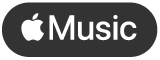 .
.Optionally, click the Shazam icon
 in the menu bar, click
in the menu bar, click  next to the song name, then choose an item from the shortcut menu:
next to the song name, then choose an item from the shortcut menu:View on shazam.com: Opens the track screen in Shazam on the web, where you can connect to Apple Music to play the entire song, watch the music video, view lyrics, see upcoming concert information, and so on. See Discover concerts with Shazam.
Listen on Apple Music: Opens the song or album in the Apple Music app. (To listen to the full song, you must be an Apple Music subscriber. See the Apple Support article Join Apple Music.)
Delete: Removes the song from your list of identified songs.
Tip: To turn on Auto Shazam, double-click the Shazam button
 at the top of the list of identified songs. To turn Auto Shazam off, click
at the top of the list of identified songs. To turn Auto Shazam off, click  again.
again.
Identify a song with Control Center on Mac
On a Mac with macOS Sonoma 14.2 or later, you can identify music using Shazam Music Recognition in Control Center.
To save your songs to the Shazam app, make sure your iCloud and Shazam app settings are correctly configured.
Click
 in the menu bar, click Music Recognition, then click Music Recognition again.
in the menu bar, click Music Recognition, then click Music Recognition again.Note: If the Shazam app is installed on your Mac, a second Shazam icon temporarily appears in the menu bar while Music Recognition is identifying the song.
The identified song appears in a list and is saved to the Shazam app. A notification also appears on the desktop.
Optionally, do any of the following in the songs list:
Open a song in Apple Music: Move the pointer over a song, then click
 .
.Delete an identified song: Move the pointer over a song, click
 , then click Delete Song.
, then click Delete Song.Open a song on shazam.com: Click the name of a song.
Identify a song with Siri on Mac
On Mac, you can also identify a song using Siri.
To save your songs to the Shazam app, make sure your iCloud and Shazam app settings are correctly configured on your iOS or iPad device.
Make sure you’ve set up Siri.
With music playing around you, do either of the following:
Ask Siri something like “What’s playing?” or “What song is this?”
Click the Siri button
 in the menu bar, then ask Siri something like “What’s playing?” or “What song is this?”
in the menu bar, then ask Siri something like “What’s playing?” or “What song is this?”Siri announces the identified song and the song is saved to My Music in the Shazam app.
Modify Shazam app settings on Mac
You can modify the Shazam app settings to turn one-click song identification on or off, create a keyboard shortcut to start identifying a song, change the sound input, and more.
With the Shazam app
 open on Mac, click the Shazam icon
open on Mac, click the Shazam icon  in the menu bar, click
in the menu bar, click  , choose Preferences, then choose your settings.
, choose Preferences, then choose your settings. If “One-click Shazaming” is turned on in Shazam app settings, click
 at the top of the window to display the Settings button.
at the top of the window to display the Settings button.
