
Update your iCloud reminders on Mac
If your Mac is using macOS 10.15 or later, you can update your iCloud reminders to use Smart Lists, subtasks, tags, reminder list groups, and more.
Note: Updated iCloud reminders are not backward compatible with the Reminders app in earlier versions of macOS. After you update your iCloud reminders, you can’t revert them.
Update iCloud reminders
On your Mac, choose Apple menu

If you don’t see your name, sign in to your Apple Account.
Click iCloud on the right.
Click Show All next to Saved to iCloud, then turn on Reminders. (You may need to scroll down.)
Click Done.
In the Reminders app
 on your Mac, click the Update button in the Reminders sidebar, then follow the onscreen instructions.
on your Mac, click the Update button in the Reminders sidebar, then follow the onscreen instructions.If you don’t see an Update button, you’re all set—your iCloud reminders are already updated.
Note: The update process affects the reminders in your primary iCloud account only. Reminders in all other accounts, including secondary iCloud accounts on your device, remain unchanged. If you have a secondary Managed Apple Account, you can also update that account.
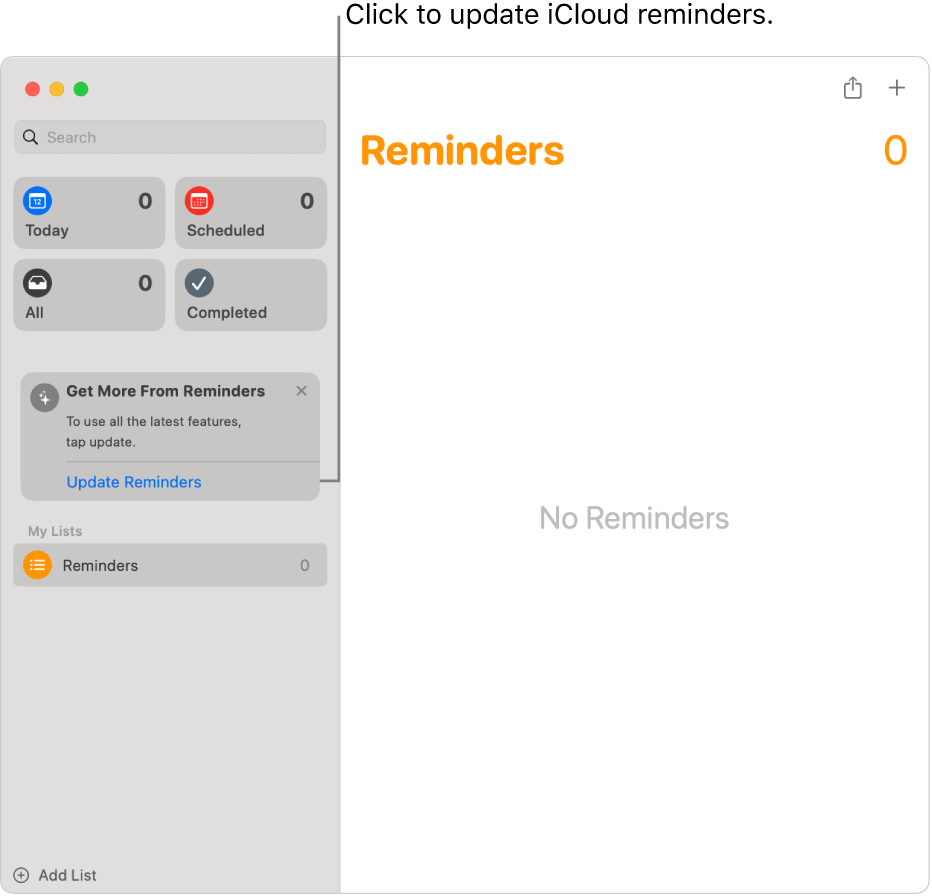
Where can I see my updated iCloud reminders?
You can view and edit your updated iCloud reminders in the Reminders app on devices with macOS 10.15 or later, iOS 13 or later, or iPadOS 13 or later, when you’re signed in to the same Apple Account.
If you need to see your updated iCloud reminders on a Mac with an earlier version of macOS or on a Windows PC, you can access them using a web browser. Go to Reminders on iCloud.com, then sign in to your Apple Account.
You can’t access your updated iCloud reminders in the Reminders app on a device with earlier versions of macOS or iOS, or in the iCloud for Windows app.
If you use shared reminder lists
After you update your iCloud reminders, you can share lists with others who have also updated their iCloud reminders. People who haven’t updated yet can’t see your shared lists. Additionally, you can’t see lists that are shared with you until the list owner updates their iCloud reminders.
If you share a list using Family Sharing, the list converts to a standard sharing arrangement when the family organizer updates their reminders. The converted list can include participants who aren’t family members.
