Numbers User Guide for iPad
- Welcome
- What’s new in Numbers 14.2
-
- Get started with Numbers
- Intro to images, charts, and other objects
- Create a spreadsheet
- Open spreadsheets
- Prevent accidental editing
- Personalize templates
- Use sheets
- Undo or redo changes
- Save your spreadsheet
- Find a spreadsheet
- Delete a spreadsheet
- Print a spreadsheet
- Change the sheet background
- Copy text and objects between apps
- Customize the toolbar
- Touchscreen basics
- Use Apple Pencil with Numbers
- Copyright
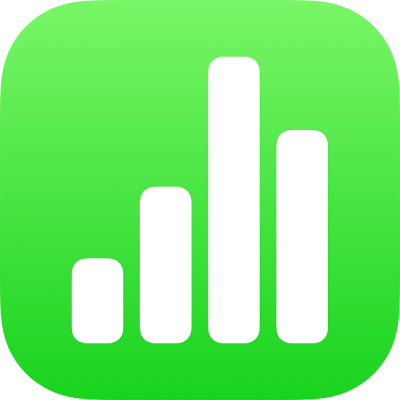
Set the movie and image formats for Numbers spreadsheets on iPad
Numbers keeps movies and images in their original format, regardless of whether or not the format can be viewed on older computers and devices. You can change the optimization settings if you want to make sure videos and images using newer formats—for example, High Efficiency Video Encoding (HEVC), High Efficiency Image Codec (HEIC), or Apple ProRes—can be viewed on any computer or device.
Optimize video and image formats
When you add HEVC, HEIC, and ProRes media files to your spreadsheet, Numbers can convert them into H.264, JPEG, and PNG so they can be viewed on older Mac, iPhone, and iPad devices.
Go to the Numbers app
 on your iPad, then open a spreadsheet.
on your iPad, then open a spreadsheet.Tap
 , scroll down, then tap Settings.
, scroll down, then tap Settings.Turn on Optimize Media for Older Devices.
This setting applies only to movies and images you add from now on, and not to any existing media in your spreadsheet.
