 Keynote
Keynote
Create professional, cutting-edge presentations with Keynote. Start with one of the more than 30 predesigned themes and make it your own by adding text, new objects, and changing the color scheme.
Organize visually. Use the slide navigator on the left to quickly add, rearrange, or delete slides. Click a slide to see it in the main window, drag a slide to change its order, or select a slide and press Delete to remove it.
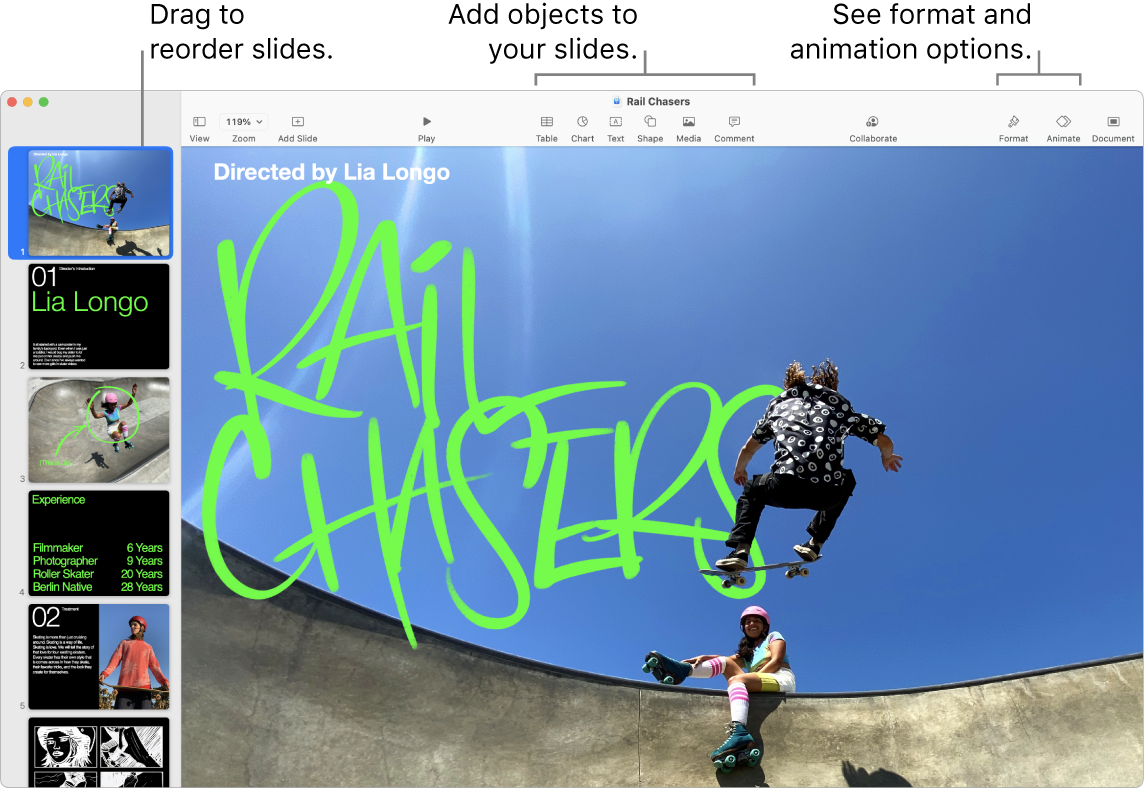
Practice makes perfect. To rehearse your presentation, choose Play > Rehearse Slideshow. You’ll see each slide along with your notes—and a clock to keep you on track.
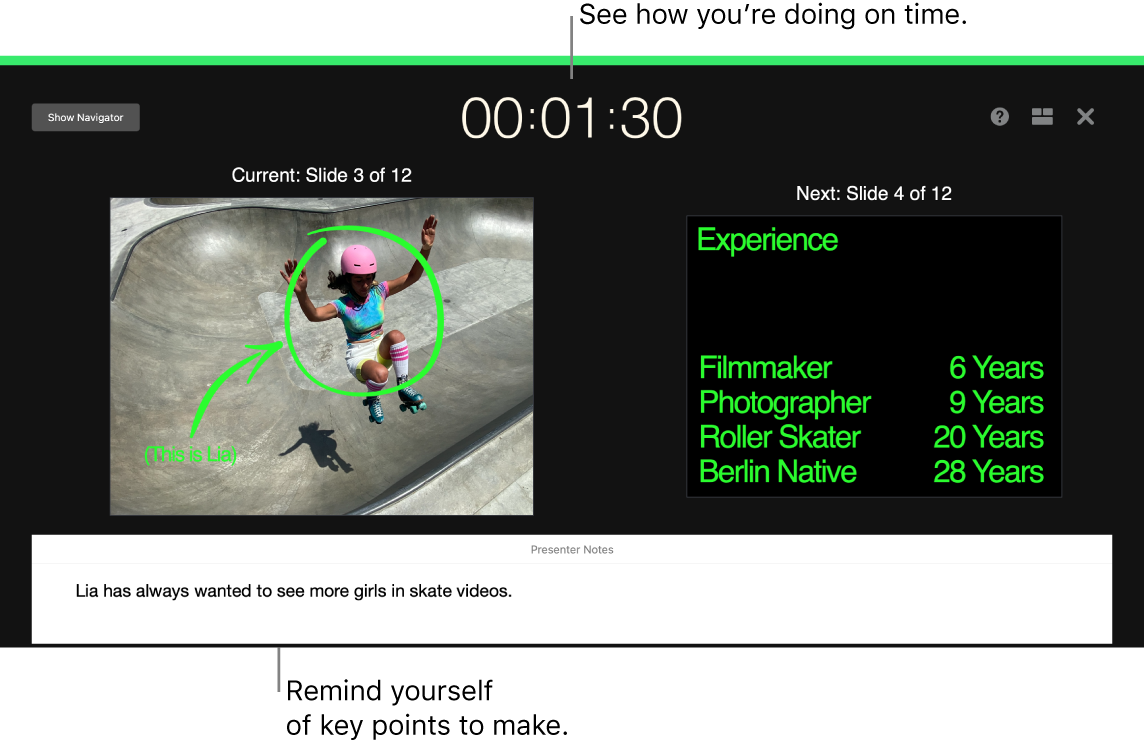
Present in any situation. Present in person using an external display and use your Mac to view upcoming slides, presenter notes, a clock, and a timer. Host a multipresenter slideshow during a videoconference, and control it as you would when presenting alone. Create an interactive presentation that the viewer controls, control your presentation remotely using your iPhone, iPad, or even your Apple Watch, and more.
Share your presentation. If your manager wants to review your presentation or you want to share it with others on a conference call, choose Share > Send a Copy to send a copy by Mail, Messages, AirDrop, or even social media.
Draw them in. Get their attention by animating an object on a slide. Select the object, click Animate in the toolbar, click Action in the sidebar, then click Add an Effect.
Tip: You can include a video in your presentation. Click where you want it to be, then click the Media button ![]() in the toolbar. Click Movies, then find the movie you want and drag it to your slide.
in the toolbar. Click Movies, then find the movie you want and drag it to your slide.
Learn more. See the Keynote User Guide.
