
View and enter lyrics in Music on Mac
If you’re an Apple Music subscriber, you can view lyrics for the currently playing song, where available.
For other songs, you can enter the lyrics in Music and view them at any time. You can’t add lyrics to some types of files, such as WAV and QuickTime.
Note: Apple Music, lossless and Dolby Atmos aren’t available in all countries or regions. See the Apple Support article Availability of Apple Media Services.
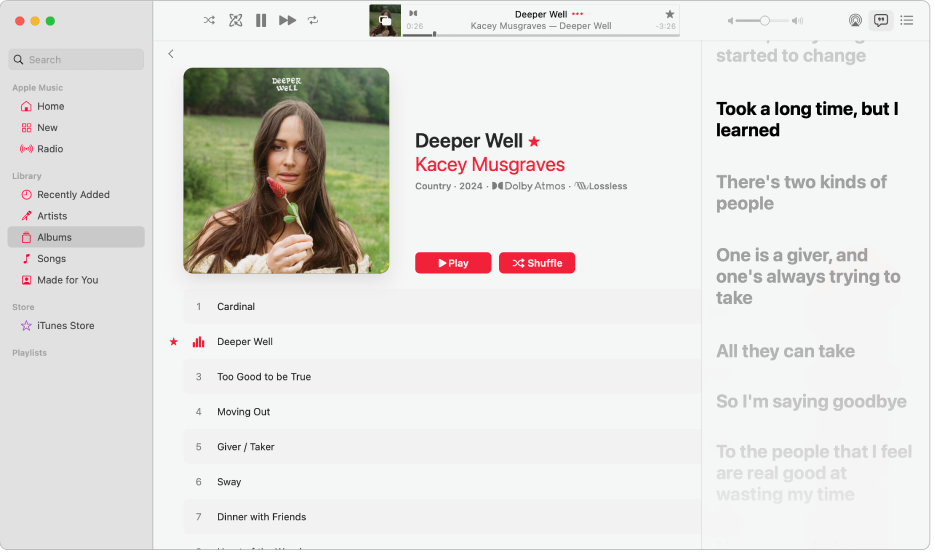
View song lyrics for the currently playing song
Go to the Music app
 on your Mac.
on your Mac.Click any option below Library in the sidebar. For example, click Albums to display all the albums in your library.
Move the pointer over any song, then click
 .
.Click
 .
.Depending on the song, lyrics appear. (Lyrics aren’t available for all songs.)
If you subscribe to Apple Music, songs available in lossless have the Lossless button
 next to them; songs available in Dolby Atmos have the Dolby button
next to them; songs available in Dolby Atmos have the Dolby button  next to them.
next to them.Do any of the following in the Lyrics window:
Jump to a certain verse: Scroll, then select any line (available when lyrics appear in time with the music).
View the Full Screen Player: Choose Window > Full Screen Player. See Use Music Mini Player.
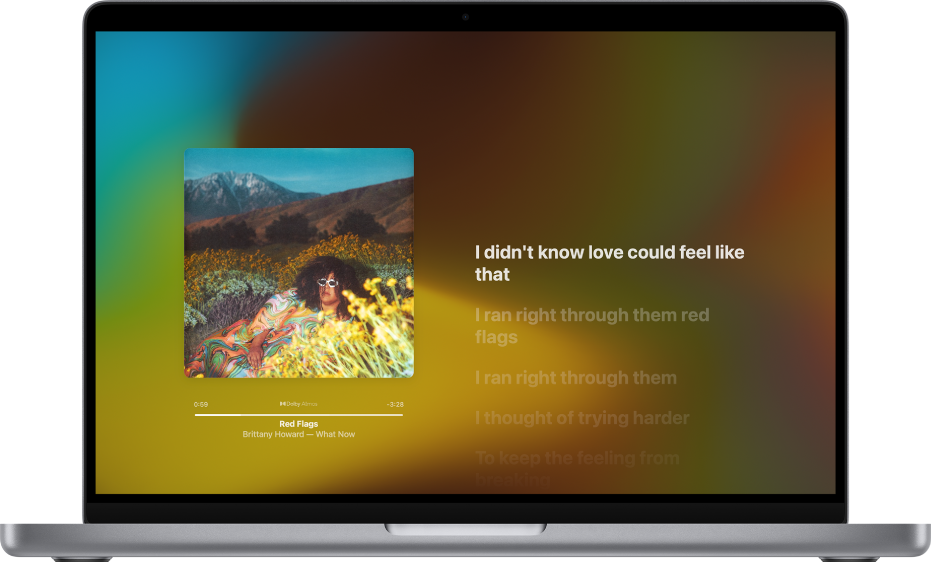
Close the Lyrics window: Click the Lyrics button again.
Enter song lyrics
Go to the Music app
 on your Mac.
on your Mac.Control-click a song, then choose Get Info.
Click Lyrics, then select Custom Lyrics at the bottom of the window.
Enter the words to the song, then click OK.
To sync custom lyrics across your devices, you need a subscription to Apple Music or iTunes Match.
