Connect to the internet with your Mac
Use Wi-Fi, Personal Hotspot, or Ethernet to connect your Mac to a network that provides access to the internet.
Connect to a Wi-Fi network
From the in the menu bar, choose a network. You might then be asked to enter the Wi-Fi network's password or agree to terms and conditions.
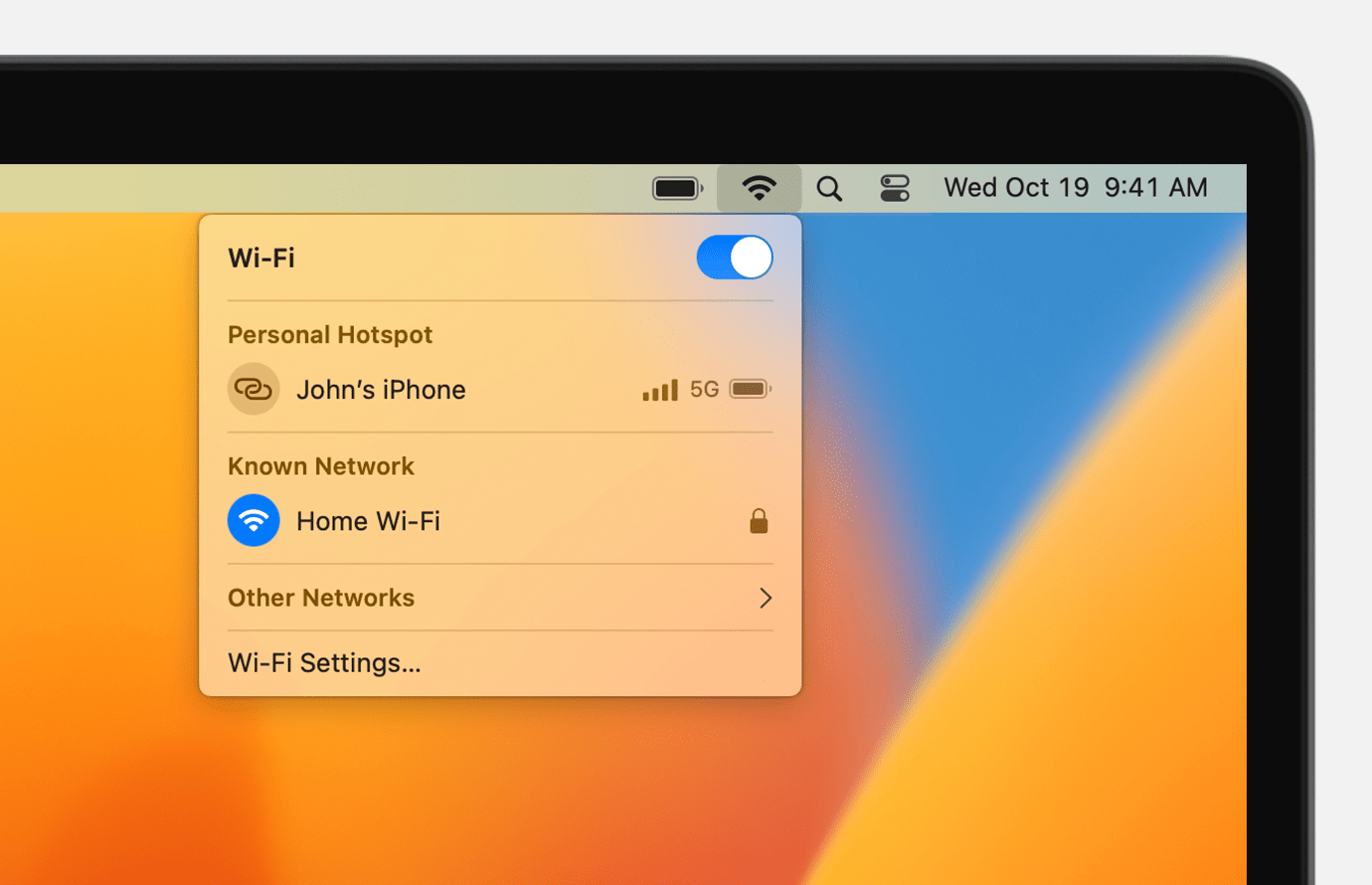
If you need help
If your Mac isn't connecting to the internet after joining the Wi-Fi network
If your Mac shows a privacy warning or weak-security warning about the Wi-Fi network
Connect using Personal Hotspot
With most carrier plans, you can share the cellular data connection of your iPhone or iPad (Wi-Fi + Cellular) with your Mac.
Learn how to set up Personal Hotspot
Connect using Ethernet
To use a wired connection to the internet, connect an Ethernet cable between your router or modem and the Ethernet port on your Mac. If your Mac doesn't have an Ethernet port, use an Ethernet adapter, such as the Belkin USB-C to Gigabit Ethernet Adapter.
Learn more about connecting your Mac to the internet using Ethernet
Learn more
Learn about Wi-Fi menu icons on Mac
Information about products not manufactured by Apple, or independent websites not controlled or tested by Apple, is provided without recommendation or endorsement. Apple assumes no responsibility with regard to the selection, performance, or use of third-party websites or products. Apple makes no representations regarding third-party website accuracy or reliability. Contact the vendor for additional information.

