
Set up and run shortcuts in Today View
You can also run shortcuts from Today View on an iOS device. In Today View, shortcuts are grouped in the Shortcuts widget.
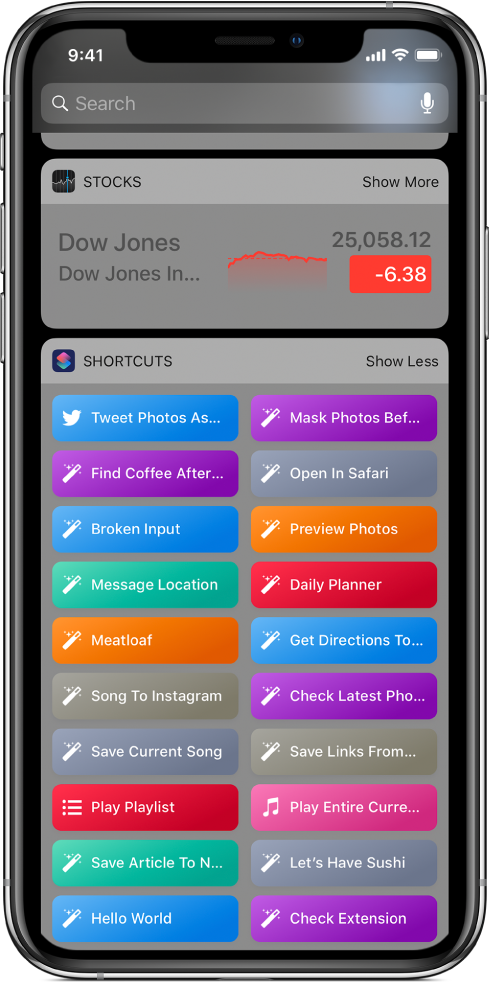
Add the Shortcuts widget to Today View on an iOS device
On your iOS device, swipe right from the left edge of the Home screen or the Lock screen to open Today View.
Scroll to the bottom of the list of widgets, then tap Edit.
In the Add Widgets screen, tap
 to the left of Shortcuts.
to the left of Shortcuts.Tap Done to return to Today View.
Tip: You can also add the Shortcuts widget to Today View by pressing the Shortcuts app icon on the Home screen of an iPhone that supports 3D Touch, then tapping Add Widget.
Access the Shortcuts widget in Today View
After you add the Shortcuts widget to Today View, there are several ways to open the widget.
On your iOS device, do one of the following:
Swipe right from the left edge of the Home screen or the Lock screen to open Today View.
When any app is open, swipe down from the top edge of the screen to show notifications, then swipe right from the left edge of the screen to open Today View.
Note: If you don’t immediately see the Shortcuts widget, scroll through the widgets to find it.
Add a shortcut to Today View
To appear in iOS Today View, a shortcut must have Show in Widget turned on. Although this setting is turned on by default, you can turn it off to remove a shortcut from Today View.
In the Shortcuts app Library
 , tap
, tap  on a shortcut to open it in the shortcut editor.
on a shortcut to open it in the shortcut editor.Tap
 to open Settings.
to open Settings.Turn on (or off) Show in Widget.
Tap Done again to return to the shortcut editor.
With Show in Widget turned on, the shortcut appears in the Shortcuts widget.
The number of shortcuts that can appear in Today View is limited as follows:
When you open Today View by pressing the Shortcuts app icon on the Home screen of an iPhone that supports 3D Touch, the Shortcuts widget displays only the top four shortcuts from the Shortcuts app.
When you open Today View from the Home screen, the top four shortcuts from the Shortcuts app are displayed. Tap Show More in the upper-right corner of the widget to display as many shortcuts as will fit in the widget.
Run a shortcut from Today View
On your iOS device, swipe right from the left edge of the Home screen or the Lock screen to open Today View.
In the Shortcuts widget, tap a shortcut button.
The shortcut begins, and the widget button displays a progress bar as the actions advance. To cancel the shortcut, tap
 . When the shortcut is complete, a tick appears briefly in the widget button.
. When the shortcut is complete, a tick appears briefly in the widget button.If a shortcut has an action that can’t be completed in the widget, the Shortcuts app automatically opens. If an action requires additional data, the shortcut pauses, allowing you to enter the necessary data. For more information on which shortcuts work well in the widget (without opening the Shortcuts app), see Shortcut actions that work well in Today View.
Organise or remove the Shortcuts Today View widget
On your iOS device, tap Edit at the bottom of the Today View screen.
Do any of the following:
Reorder the Shortcuts widget: Touch
 , then drag the widget to a new position.
, then drag the widget to a new position.Remove the Shortcuts widget: Tap
 , then tap Remove.
, then tap Remove.
For more information, see View and organise Today View on iPhone in the iPhone User Guide.
