If you can’t seeemail messages in Mail on Mac
If messages seem to be missing because Mail doesn’t show them, try these solutions.
Select your mailbox in the sidebar
To see the messages in a mailbox, select that mailbox in the sidebar of the Mail window.
If you can’t see the sidebar:
Choose View > Show Sidebar from the menu bar.
Or press Control-Command-S.
If you can see the sidebar but can’t see your mailbox in the sidebar:
Make sure the email account is enabled: choose Mail > Settings, then click Accounts. Select your account on the left, then confirm that “Enable this account” is selected.
Make sure your mailbox isn’t hidden in a section of the sidebar. Move your pointer over the name of a section to see a disclosure arrow next to the name. Then click the arrow to hide or show items in that section. In this example, items in the Favourites section are hidden (left image) and shown (right image):
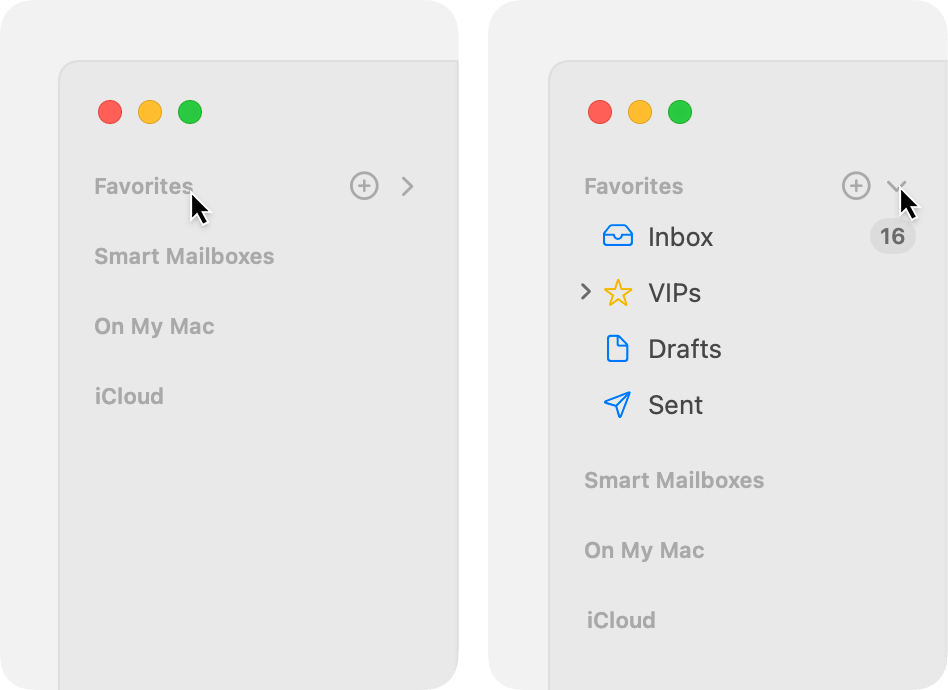
Check for message filtering
If you use message filtering, Mail will hide certain messages. If filtering is turned on, you can turn it off:
Choose View > Filter > Disable Message Filter.
Or press Command-L.
Or click the in the toolbar.

Check the Junk mailbox
Select the Junk mailbox in the sidebar. If your missing messages are there, you can move them to your inbox or mark them as not junk. Find out more about managing junk mail.
Check for blocked senders
If you’ve blocked the sender of a message, Mail may have moved to the message the Bin. You can select Bin in the sidebar to see what messages it contains. To see your list of blocked senders, choose Mail > Settings, click Junk Mail, then click Blocked.
Check for email rules
Email rules can affect whether messages are shown in a mailbox. If you’ve created email rules, you can edit or disable them in Mail settings: choose Mail > Settings, then click Rules.
Search for messages
If you don’t know which mailbox contains your messages, use the Search field in Mail to search for your messages. You can then select a mailbox in the sidebar to search only that mailbox.
If search isn’t working as you expect, rebuild the mailbox: select the mailbox in the sidebar, then choose Mailbox > Rebuild.
Learn more
If you don’t think you ever received the missing messages, make sure Mail is receiving messages. Find out what to do if you’re not receiving emails.
