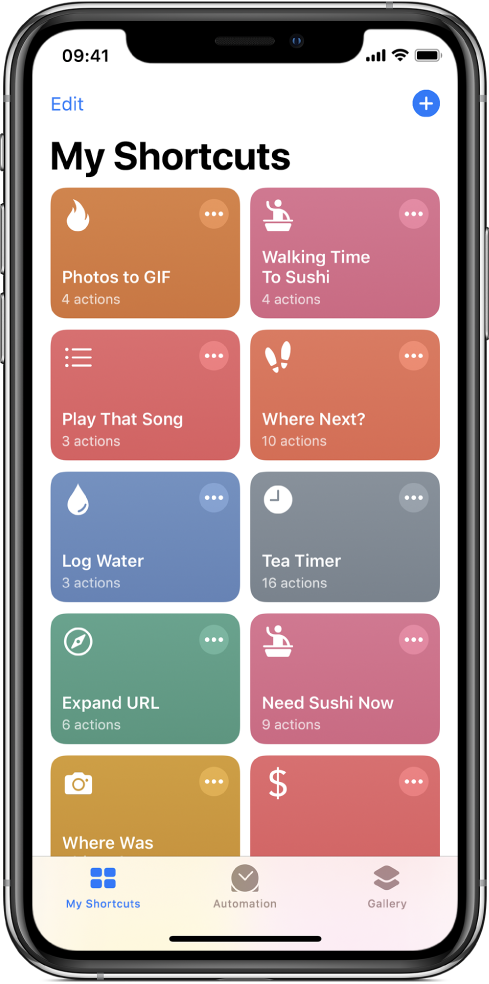Shortcuts at a glance
What’s a shortcut?
A shortcut provides a quick way to get things done with your apps, with just a tap or by asking Siri.
Shortcuts can automate a wide variety of things — for example, getting directions to the next event on your Calendar, moving text from one app to another, generating expense reports and more.
Based on how you use your iOS or iPadOS device — your app usage and your browser, email and messaging history — Siri suggests simple, useful shortcuts you can quickly tap to run. Once you create a shortcut, you can simply summon Siri, then say the shortcut’s name to run it.
The Shortcuts app
In addition to running the simple shortcuts suggested by Siri, you can use the Shortcuts app to add ready-made or custom shortcuts to your iOS or iPadOS device. The app lets you combine multiple steps across multiple apps to create powerful task automations. After you add shortcuts from the app Gallery or create your own, you can launch them in the app, from Today View, from your Home screen, from the share sheet of another app, or by asking Siri.
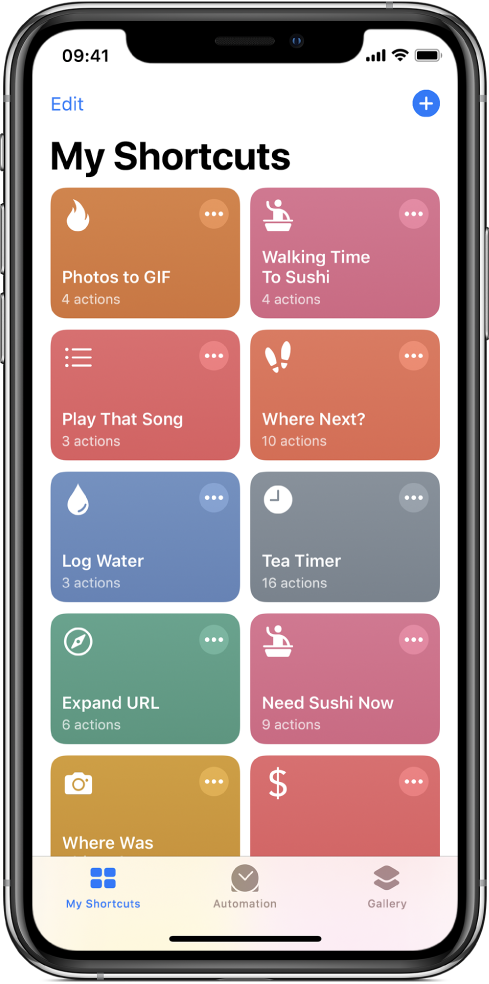
What’s an action?
An action is the building block of a shortcut. Each shortcut comprises a series of actions and each action is a single step that performs a particular function. For example, a shortcut that shares an animated GIF might contain three consecutive actions: Get Latest Photos grabs the latest photos you took on your device, Make GIF uses those photos to build an animated GIF, and Send Message automatically sends the GIF to your recipients.
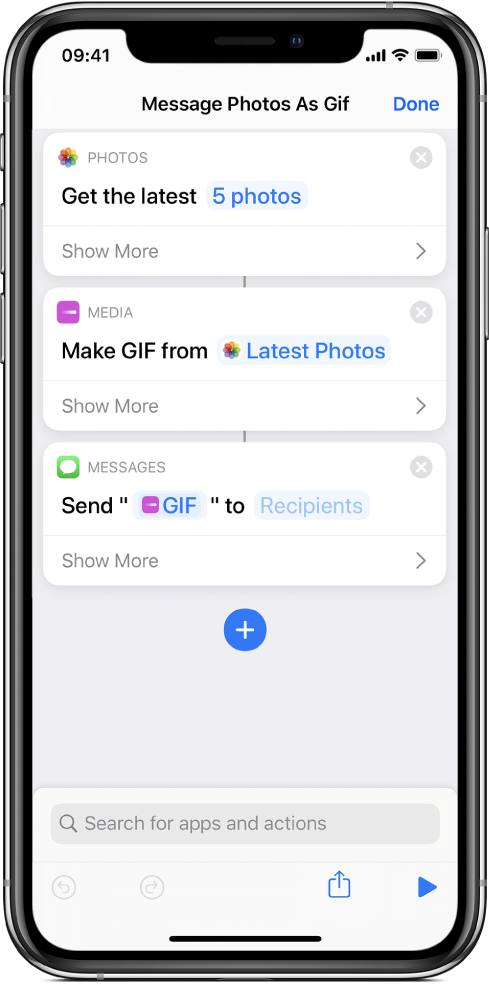
Actions represent the best features of the apps on your device, broken out into smaller parts. With more than 300 actions, there are a variety of individual steps you can chain together to build shortcuts.
For more information about actions, see Intro to how shortcuts work and Navigate the action list in Shortcuts.
Where are shortcuts stored?
Shortcuts you create or select from the Gallery are stored in the My Shortcuts screen of the app. These shortcuts are available on your iPhone or iPad, ready to run at a moment’s notice.
Each shortcut is represented by a rounded rectangle that has a title, an icon and a colour. Tap a shortcut once to run it or tap ![]() to see the actions contained inside.
to see the actions contained inside.