Install MPX Modules in Mac Pro
Follow these steps to install MPX Modules in your Mac Pro. MPX Modules must be installed in PCIe expansion slots 1 and 3.
Important: Each PCIe slot is rated a maximum of 75 W; Each 6-pin auxiliary (AUX) connector is rated 75 W, and each 8-pin AUX connector is rated 150 W. Only install PCIe modules that specifically state that they are compliant with the industry standard PCIe specification. Use of noncompliant modules may not keep different input power sources separated, resulting in a possible burn hazard, and may damage the computer.
Turn off your Mac Pro by choosing Apple menu
 > Shut Down.
> Shut Down.Let your Mac Pro cool down for 5 to 10 minutes before you touch the internal components, which may be hot.
Disconnect all cables except the power cord from your Mac Pro.
Touch the metal on the outside of your Mac Pro to discharge any static electricity.
Note: Always discharge static before you touch parts or install components inside your Mac Pro. To avoid generating static, don’t walk around the room until you finish installing the MPX Modules.
Disconnect the power cord.
Slide Mac Pro out of the rack.
Note: You can install MPX Modules while Mac Pro remains installed in the rack.
Push in the latches on either side of the cover, then lift up the cover and slide it off the computer.
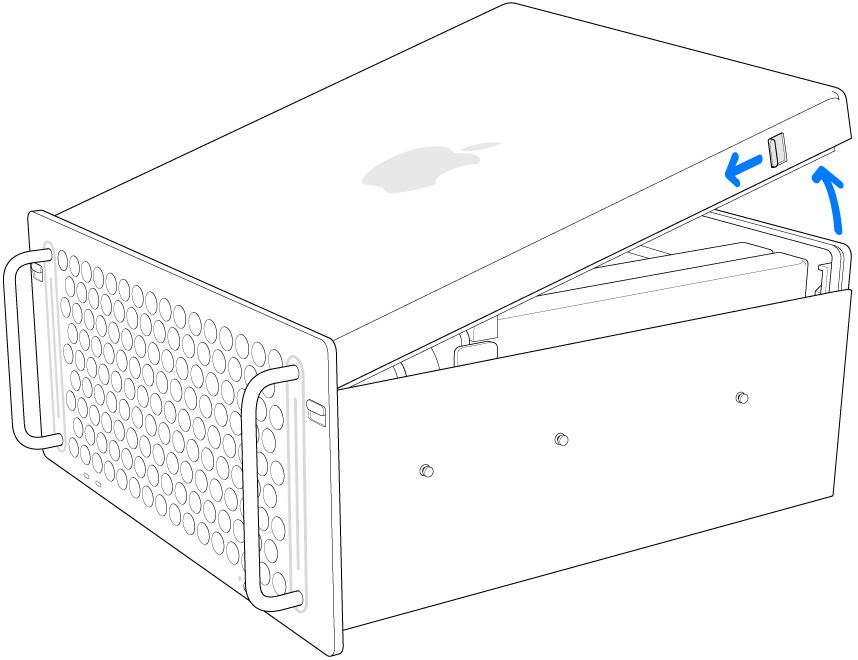
Remove the clamp plates (numbered 1 and 3) using a Phillips #1 screwdriver.
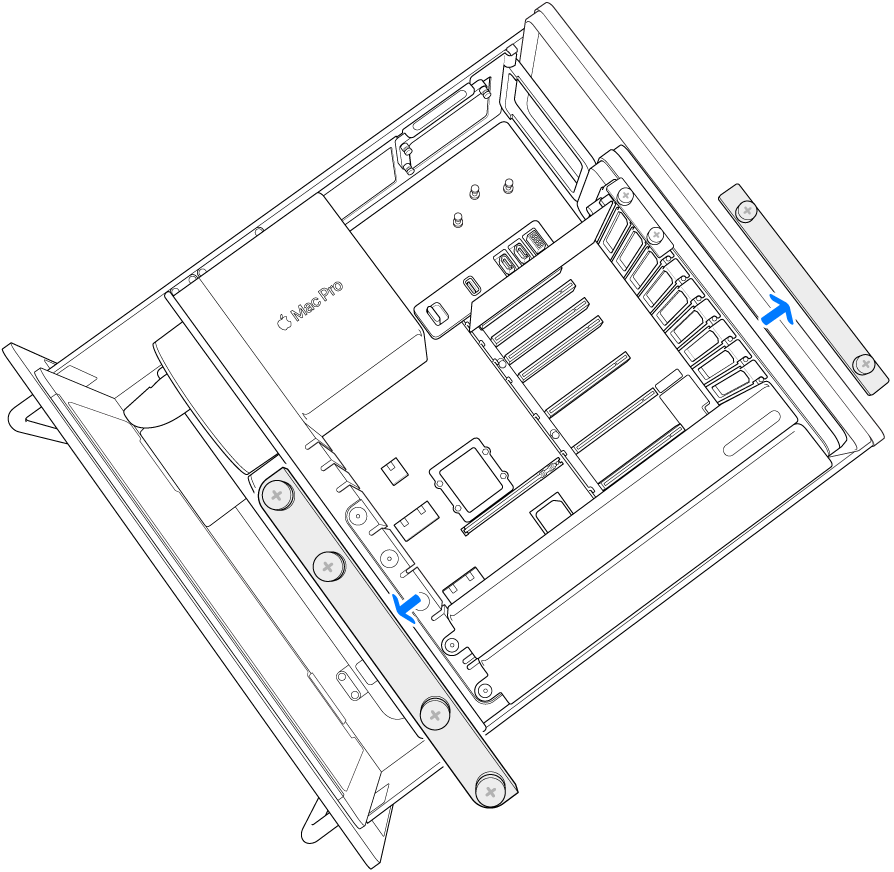
Slide the PCI retention latch (numbered 2) to the right.
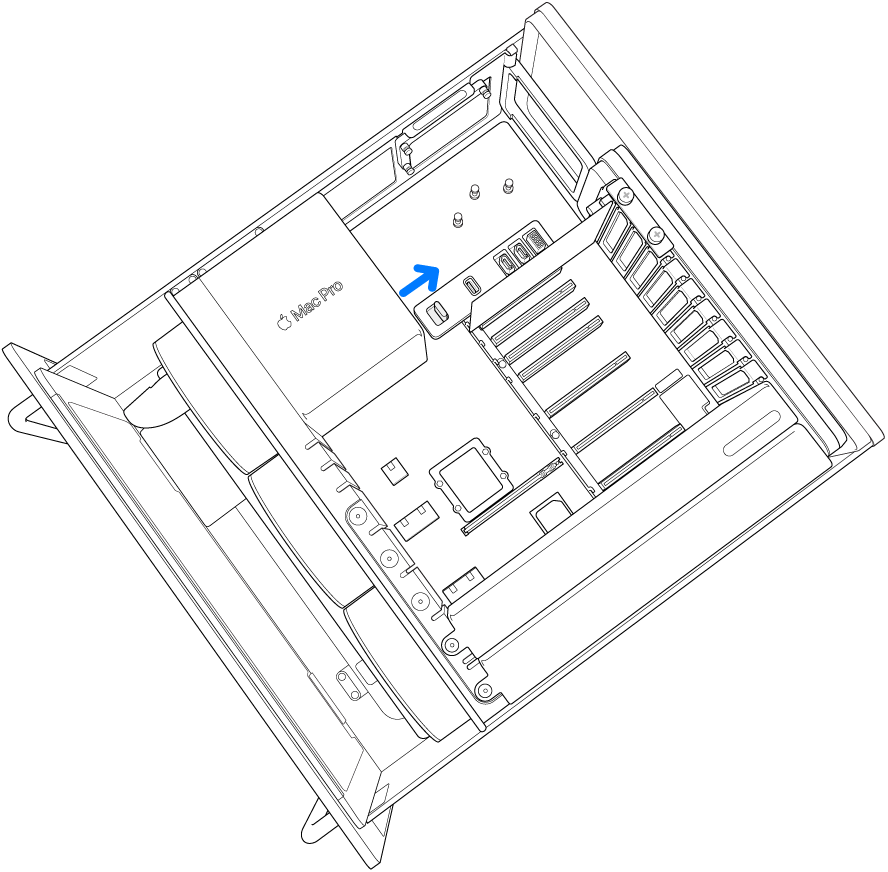
Use the release lever (numbered 4) to remove the existing module.
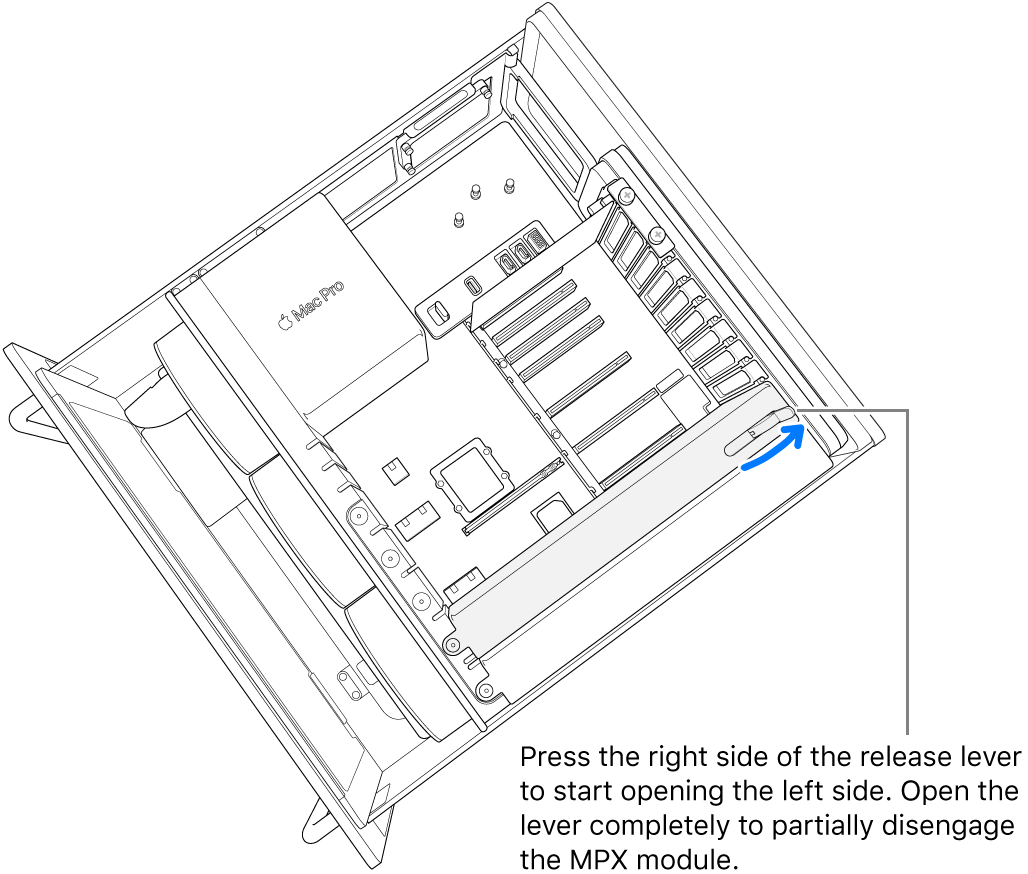
Remove the existing module.
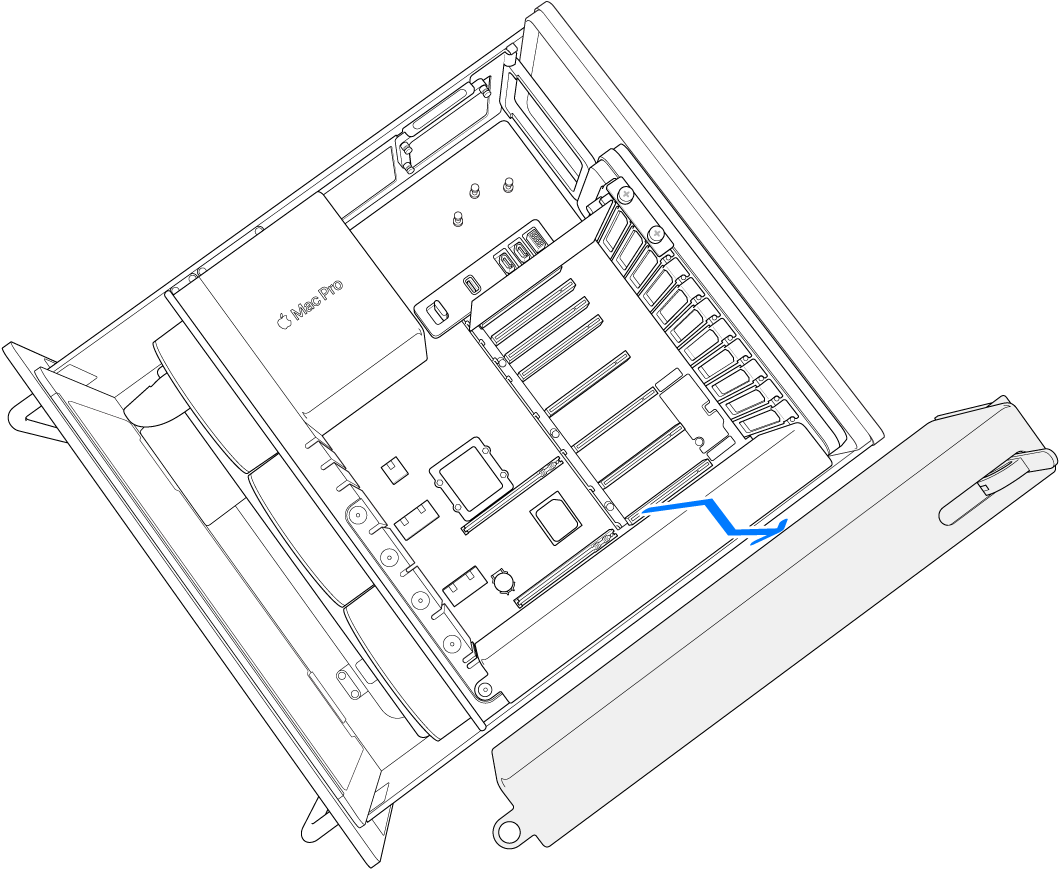
Remove the slot covers, if necessary.
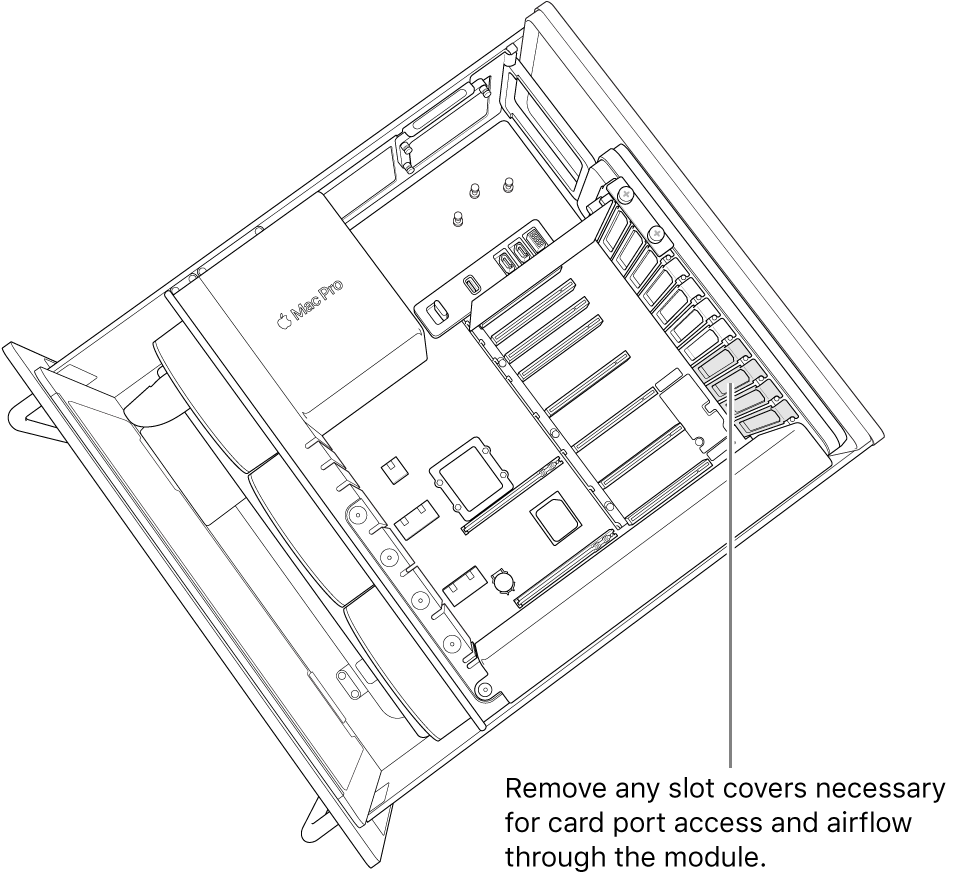
Push the ejection arm on the new module, then push the module into place.
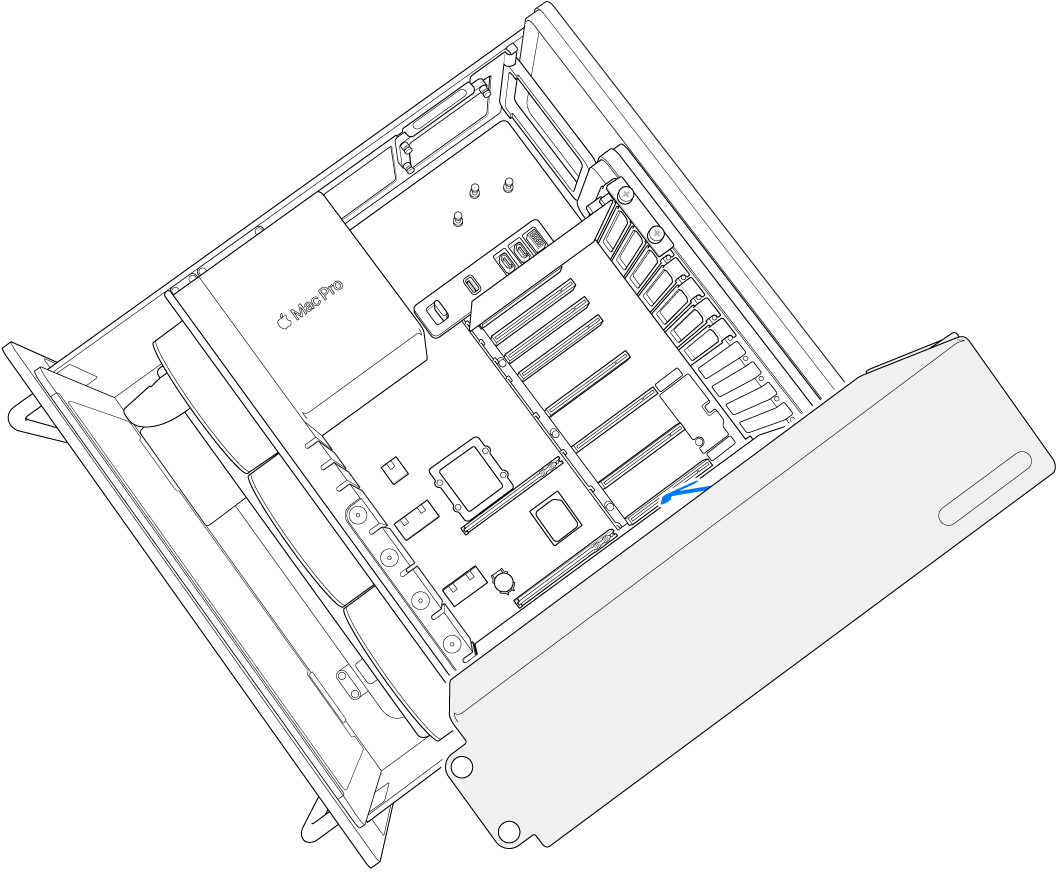
Slide the PCI retention latch (numbered 2) to the left.
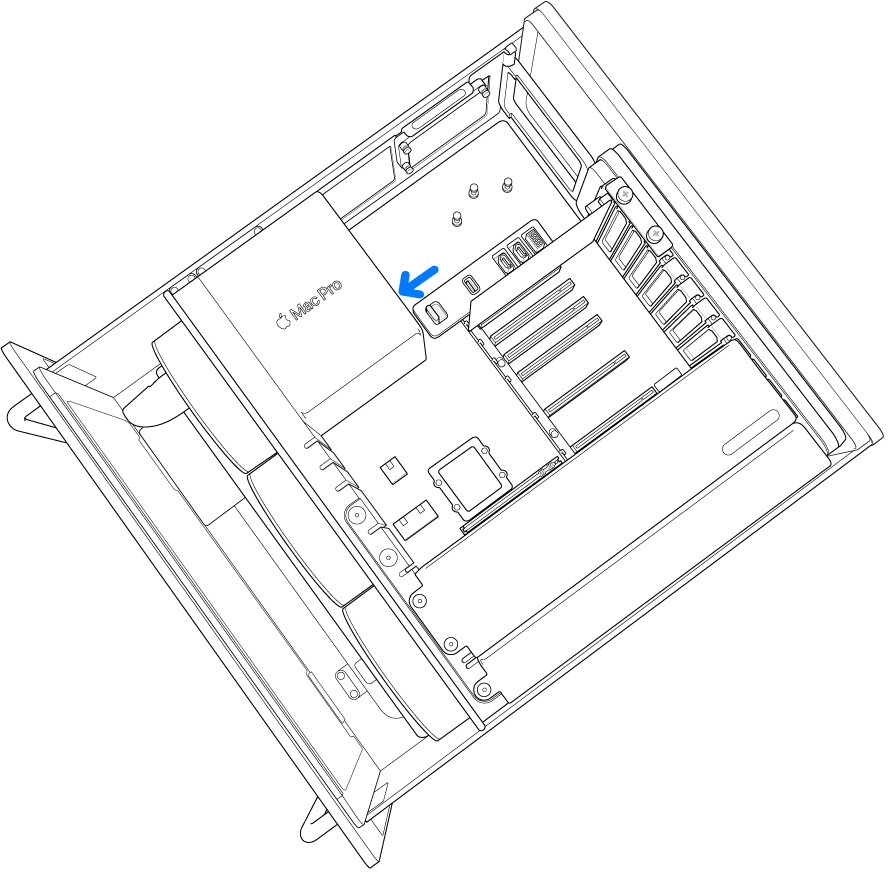
Reinstall the clamp plates (numbered 1 and 3).
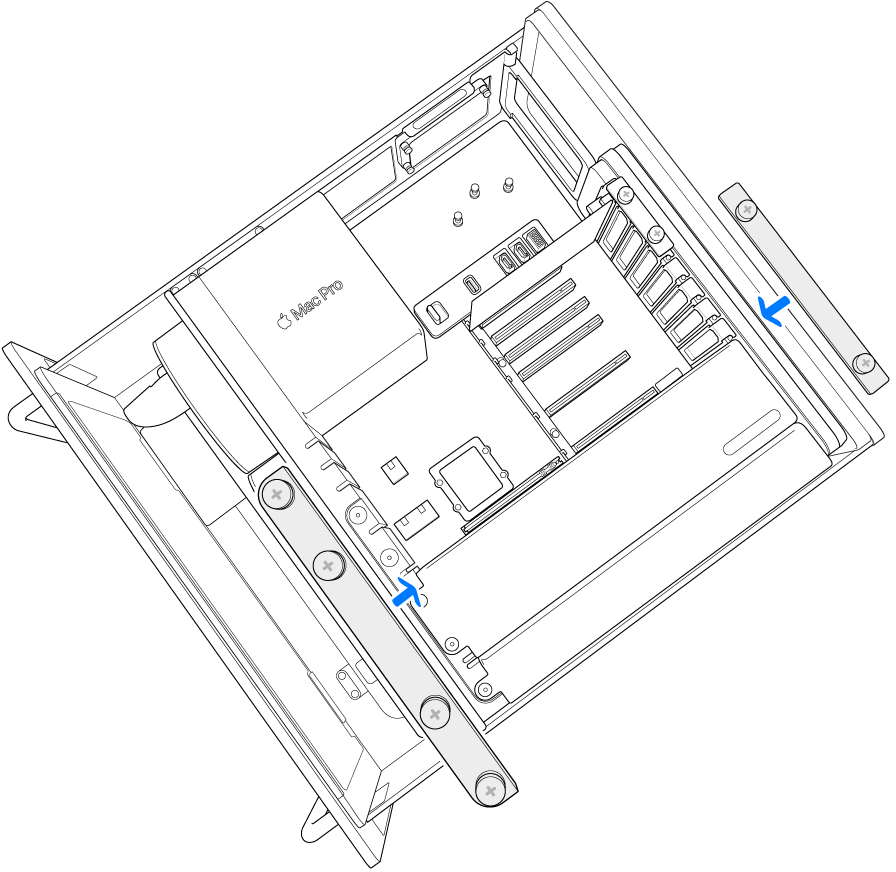
Install a bridge board if you have two Radeon Pro Vega II modules. First, remove the cap from each Radeon Pro Vega II module. Make sure the bridge is unlocked (see instructions on the bridge). Align the bridge, push down to connect to the modules, then turn the attachment screws a quarter turn to secure the connection.
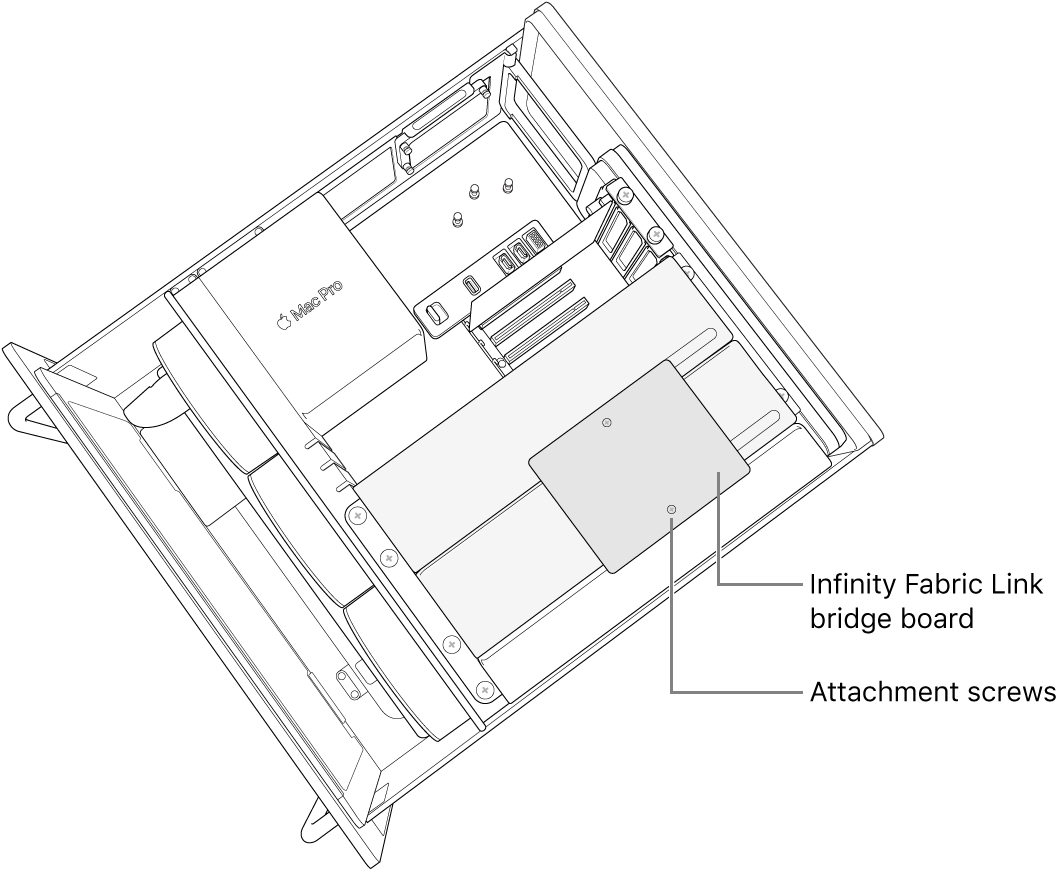
Reinstall the cover, making sure the latches lock.
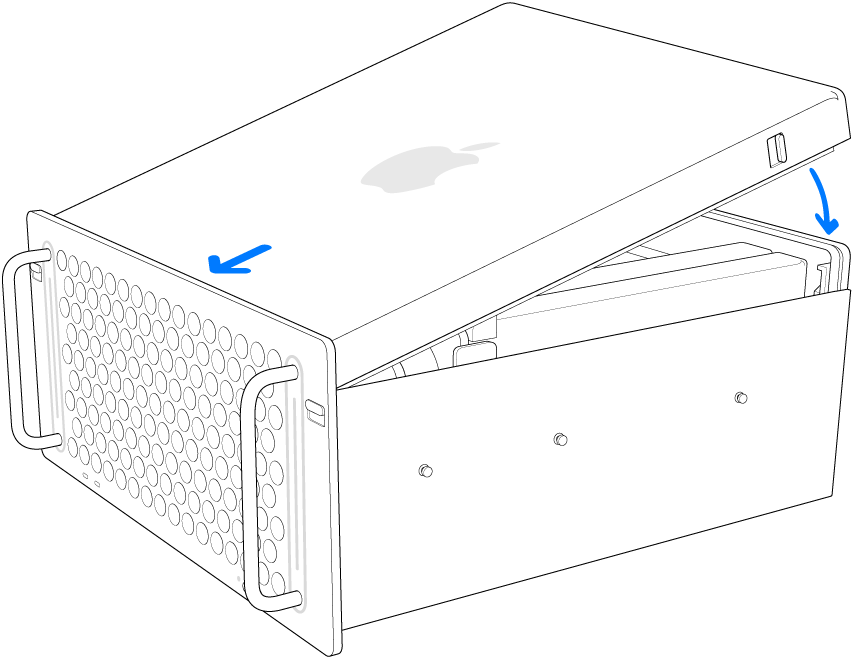
WARNING: Do not try to operate Mac Pro with the cover removed as interlock circuitry will prevent the computer from starting up. Do not defeat the purpose of the interlock circuitry—it protects you from the fan blades and hazardous energy on the motherboard.
Reconnect all cables and the power cord to your Mac Pro.
