iPod touch User Guide
- Welcome
- Your iPod touch
- What’s new in iOS 14
-
- Wake and unlock
- Learn basic gestures
- Adjust the volume
- Change or turn off the sounds
- Access features from the Lock Screen
- Open apps
- Take a screenshot or screen recording
- Change or lock the screen orientation
- Change the wallpaper
- Search with iPod touch
- Use AirDrop to send items
- Perform quick actions
- Use and customize Control Center
- Add widgets
- Charge and monitor the battery
- Learn the meaning of the status icons
- Travel with iPod touch
-
- Calculator
-
- View maps
-
- Use Siri, Maps, and widgets to get directions
- Choose your preferred type of travel
- Get driving directions
- Report traffic incidents
- Get cycling directions
- Get walking directions
- Get transit directions
- Change audio settings for turn-by-turn directions
- Select other route options
- Get directions between places other than your current location
- Delete recently viewed directions
- Use Maps on your Mac to get directions
- Help correct and improve Maps
- Get rides
-
- View photos and videos
- Delete and hide photos and videos
- Edit photos and videos
- Edit Live Photos
- Organize photos in albums
- Search in Photos
- Share photos and videos
- View Memories
- Find people in Photos
- Browse photos by location
- Use iCloud Photos
- Share photos with iCloud Shared Albums
- Use My Photo Stream
- Import photos and videos
- Print photos
- Shortcuts
- Stocks
- Tips
- Weather
-
- Accessories for charging iPod touch
-
- Set up AirPods
- Charge AirPods
- Start and stop audio playback
- Change the AirPods volume
- Make and answer calls with AirPods
- Switch AirPods between devices
- Use Siri with AirPods
- Listen and respond to messages
- Share audio with AirPods and Beats headphones
- Change noise control modes
- Restart AirPods
- Change the name of your AirPods and other settings
- Use other Bluetooth headphones
- Use EarPods
- Check headphone sound levels
- HomePod and other wireless speakers
- External storage devices
- Magic Keyboard
- Printers
-
- Get started with accessibility features
-
-
- Turn on and practice VoiceOver
- Change your VoiceOver settings
- Learn VoiceOver gestures
- Operate iPod touch using VoiceOver gestures
- Control VoiceOver using the rotor
- Use the onscreen keyboard
- Write with your finger
- Use VoiceOver with an Apple external keyboard
- Use a braille display
- Type onscreen braille
- Customize gestures and keyboard shortcuts
- Use VoiceOver with a pointer device
- Use VoiceOver in apps
- Zoom
- Magnifier
- Display & Text Size
- Motion
- Spoken Content
- Audio Descriptions
-
- Copyright
View albums, playlists, and more in Music on iPod touch
In the Music app ![]() , the library includes music you added or downloaded from Apple Music, music and videos you synced to iPod touch, TV shows and movies you added from Apple Music, and your iTunes Store purchases.
, the library includes music you added or downloaded from Apple Music, music and videos you synced to iPod touch, TV shows and movies you added from Apple Music, and your iTunes Store purchases.
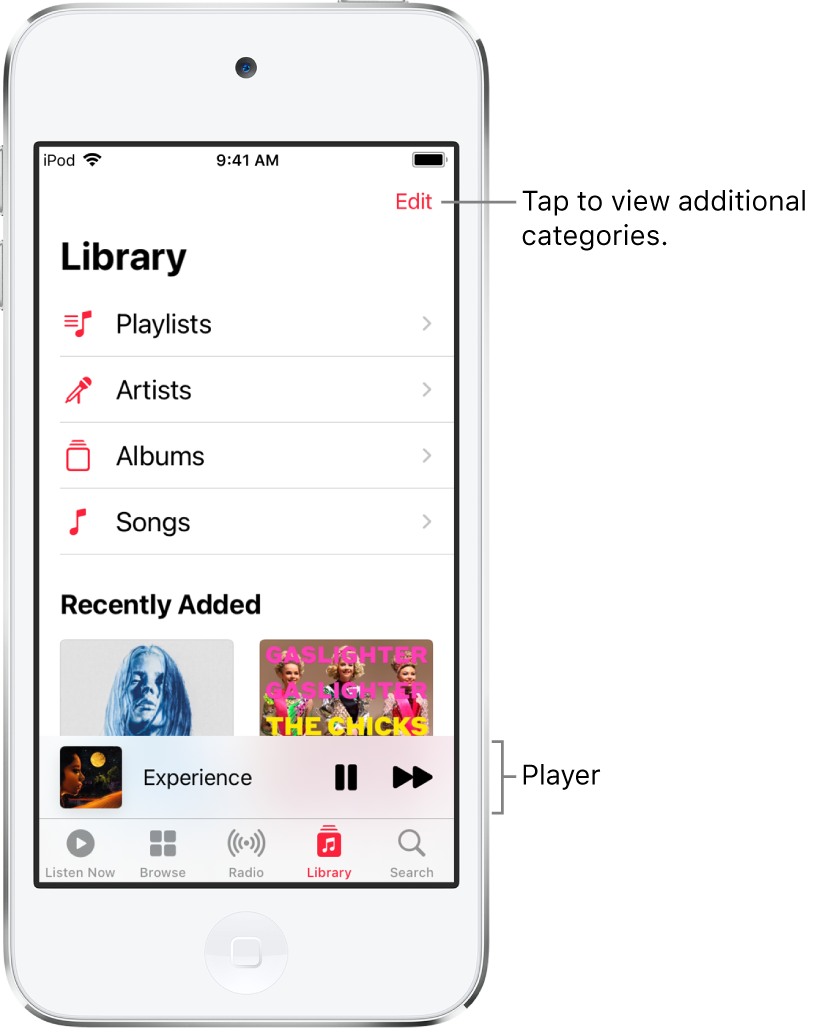
Browse and play your music
In the Music app, tap Library, then tap a category, such as Albums or Songs; tap Downloaded to view only music stored on iPod touch.
Scroll to browse or swipe down the page and type in the search field to filter your results and find what you’re looking for.
Tap an item, then tap Play, or tap Shuffle to shuffle an album or playlist.
You can also touch and hold the album art, then tap Play.
To change the list of categories, tap Edit, then select categories you’d like to add, such as Genres and Compilations. Tap any existing categories to remove them.
Sort your music
Tap Library, then tap Playlists, Albums, Songs, TV & Movies, or Music Videos.
Tap Sort, then choose a sorting method, such as title, artist, recently added, or recently played.
Play music shared on a nearby computer
If a computer on your network shares music through Home Sharing, you can stream its music to your iPod touch.
On your iPod touch, go to Settings
 > Music, tap Sign In below Home Sharing, then sign in with your Apple ID.
> Music, tap Sign In below Home Sharing, then sign in with your Apple ID.Open the Music app
 , go to Library > Home Sharing, then choose a shared library.
, go to Library > Home Sharing, then choose a shared library.
Remove Apple Music songs from iPod touch
Go to Settings ![]() > Music, then turn off Sync Library.
> Music, then turn off Sync Library.
The songs are removed from iPod touch but remain in iCloud. Music you purchased or synced also remains.
